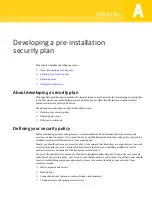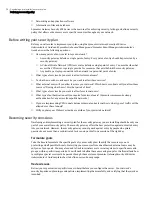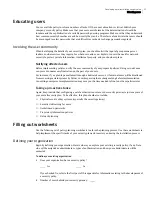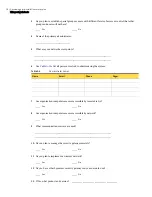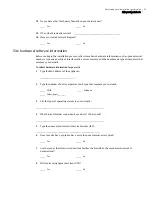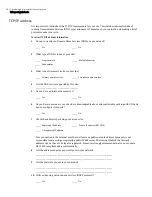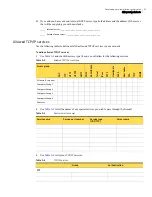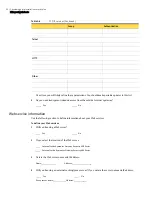23
Running the Setup Wizard
Running the Setup Wizard
4
Click
Next>>
.
5
Skip to
“Completing the Setup Wizard”
on page 23.
Completing the Setup Wizard
Before performing these procedures, you must complete the tasks in
“Starting the Setup Wizard”
on
page 20 and the procedures that are specific to the type of connection you have.
To complete the Setup Wizard
1
In the System Information panel, do the following:
2
Click
Next>>
.
3
In the LiveUpdate Settings panel, do the following:
4
Click
Next
>>.
5
In the Confirmation panel, review the settings, and then do one of the following:
■
To make changes, click
<<Back
.
■
To save the settings and restart the appliance, click
Apply Settings
.
It takes a few minutes for the appliance to apply the settings and restart.
Default Gateway
Type the IP address of the default gateway.
DNS 1
Type the IP address of the first Domain Name Service (DNS) server used to translate
addresses.
DNS 2
Optionally, type the IP address of an additional DNS server used to translate addresses.
DNS 3
Optionally, type the IP address of an additional DNS server used to translate addresses.
IP Address
Type the static IP address.
Security Gateway Host Name
Type the name of the gateway host.
You can leave the default value, change it if required by your ISP, or leave it
blank.
Domain Name
Optionally, type the domain name.
admin’s Password
Type the administrator account password.
The administrator user name is always admin.
Verify Password
Retype the administrator account password.
Block ICMP Requests
To not permit PING requests, click
Enable
. To permit PING requests, click
Disable
.
Run LiveUpdate Now
To run LiveUpdate after the Setup Wizard is complete, check this check box.
Enable Scheduler
To run Scheduler, check this check box.
LiveUpdate Server
Type the IP address of the LiveUpdate server.
Frequency
Select the frequency with which LiveUpdate checks for updates. The default frequency is
Daily.
Preferred Time (UTC)
Type the time of day at which you want LiveUpdate to check for updates.
The time is based on a 24-hour clock. The format is HH:MM, where HH is hour and MM is
minutes. For example, to run the Live Update at 5:30 pm, type 17:30.