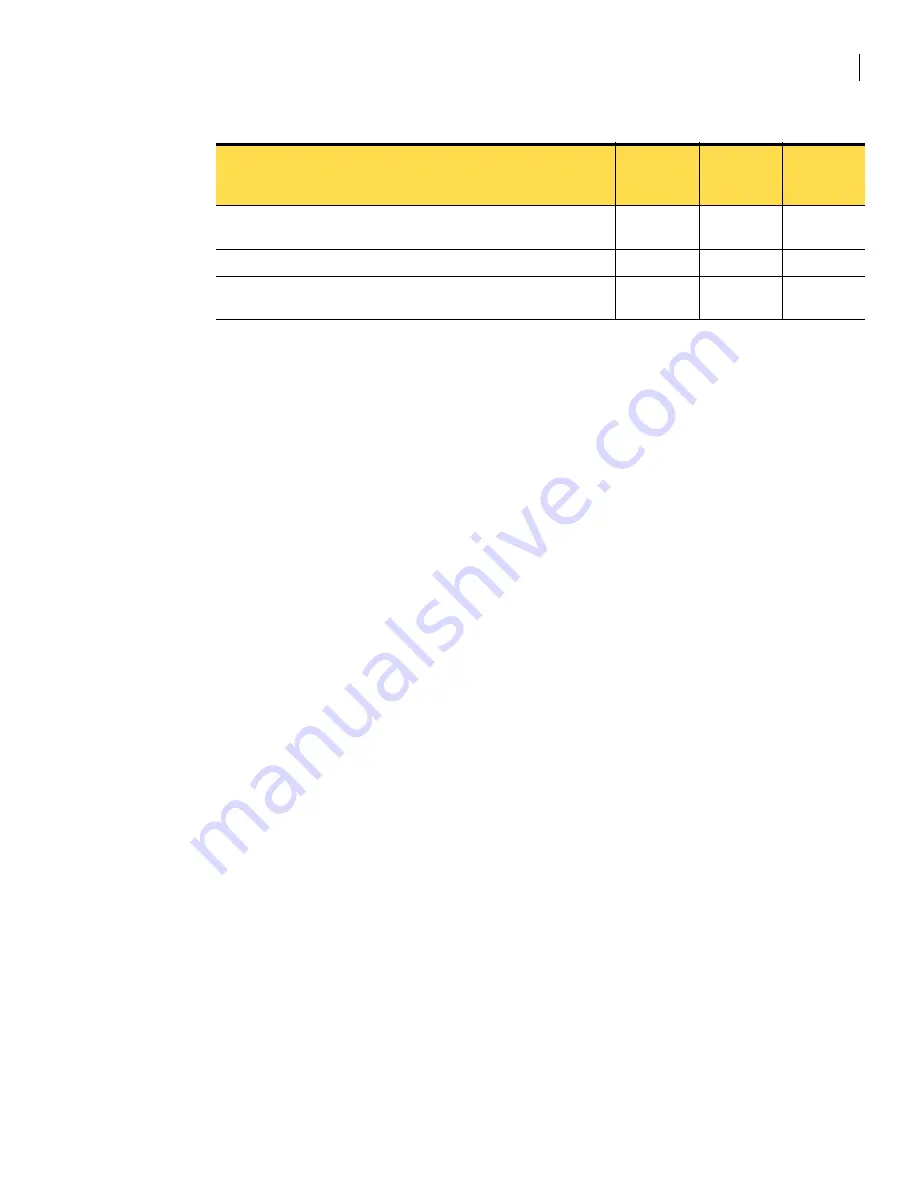
49
LEDs and DIP switches
DIP switches
DIP switches
DIP switches allow for manual intervention on the appliance to perform tasks like upgrading the firmware,
backing up your configuration, and using the serial port for maintenance operations. See
Symantec
Gateway Security 400 Series Administrator’s Guide
for more information.
For normal operation, set all the DIP switches to the off (down) position.
Writing new image to flash (seconds depend on firmware size).
On
Flashing
alternately
Flashing
alternately
Write complete - Briefly for 1 second before reset.
On
On
On
Appliance Resets - All LEDs flashed ON and end in normal operational
pattern.
On
Off
On (flashing
for traffic)
Table D-3
LED states for LiveUpdate status (Continued)
LiveUpdate status
Power LED
(1) state
Error LED
(2) state
Transmit
LED (3)
state






































