Reviews:
No comments
Related manuals for SMART/RG SR555ac

750-658
Brand: WAGO Pages: 110

SBG3500-N Series
Brand: ZyXEL Communications Pages: 10

P-661HNU-FX
Brand: ZyXEL Communications Pages: 18

ME30-44/D2 B
Brand: Gree Pages: 24

ZXHN F680
Brand: Zte Pages: 14

30UL-WB
Brand: Everflourish Pages: 4

WPG-360
Brand: ViewSonic Pages: 1

Lucent Network Gateway
Brand: Lucent Technologies Pages: 2

EasyRoute
Brand: 2N Pages: 102

XTi- 4144
Brand: VBOX Pages: 7

NESiGate-CA
Brand: NETEX Pages: 34

NI 9796
Brand: National Instruments Pages: 6

HC-A64MB
Brand: Hitachi Pages: 128

R911172765
Brand: Bosch Pages: 36

Conettix D6100IPv6
Brand: Bosch Pages: 88

Conettix D6600
Brand: Bosch Pages: 36
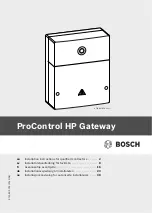
ProControl HP
Brand: Bosch Pages: 44

FWI-270
Brand: Bosch Pages: 54

















