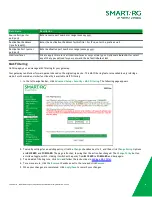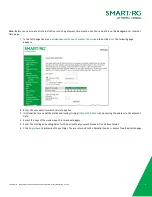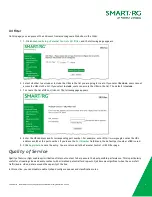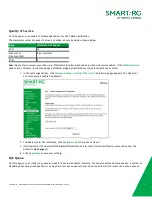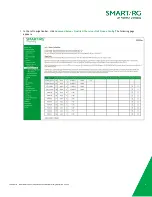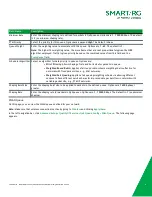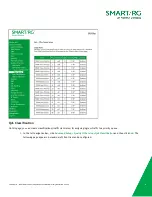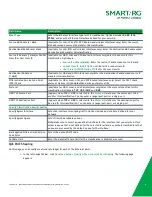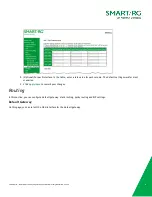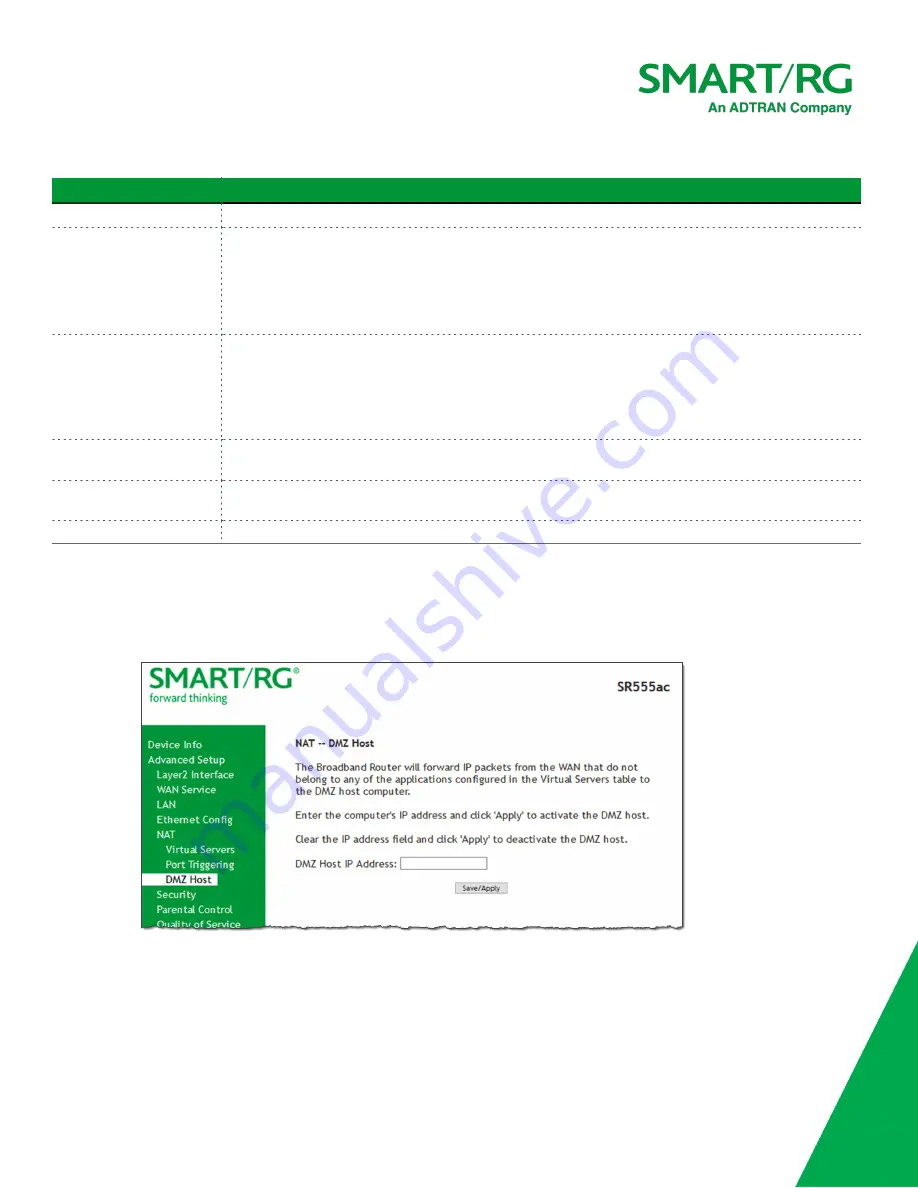
SmartRG Inc., an ADTRAN Company Proprietary and Confidential. All Right Reserved. © 2020
64
Field Name
Description
Use Interface
Select the interface for which the port triggering rule will apply.
Application Name
Select or enter the application that requires a port trigger. Options are:
l
Select an Application
: Select an available application. The Port and Protocol table is
populated with the related values.
l
Custom Application
: Enter the unique name of the application for which you are
creating a port trigger entry.
Trigger Port Start
Trigger Port End
Enter the starting and ending numbers of the range of available outgoing trigger ports. Options are
1
-
65535
.
Note:
You can use a single port number, several port numbers separated by commas, port blocks
consisting of two port numbers separated by a dash, or any combination of these, for example 80, 90-
140, 180.
Trigger Protocol
Select the protocol required by the application that will be using the ports in the specified range.
Options are
TCP
,
UDP
, and
TCP/UDP
.
Open Port Start
Open Port End
Enter the starting and ending numbers of the range of available incoming ports. Options are
1
-
65535
.
Open Protocol
Select the protocol for the open port. Options are
TCP
,
UDP
, and
TCP/UDP
.
DMZ Host
DMZ allows all the ports of a PC on your LAN to be exposed to the Internet. On this page, you can set the IP address of a PC to be the
DMZ host, so that the DMZ host will not be blocked by your firewall.
1. In the left navigation bar, click
Advanced Setup
>
NAT
>
DMZ Host
. The following page appears.
2. Enter the
DMZ Host IP Address
.
3. To deactivate a DMZ host, delete the IP address from the
DMZ Host IP Address
field.
4. Click
Apply
to commit the new or changed address.