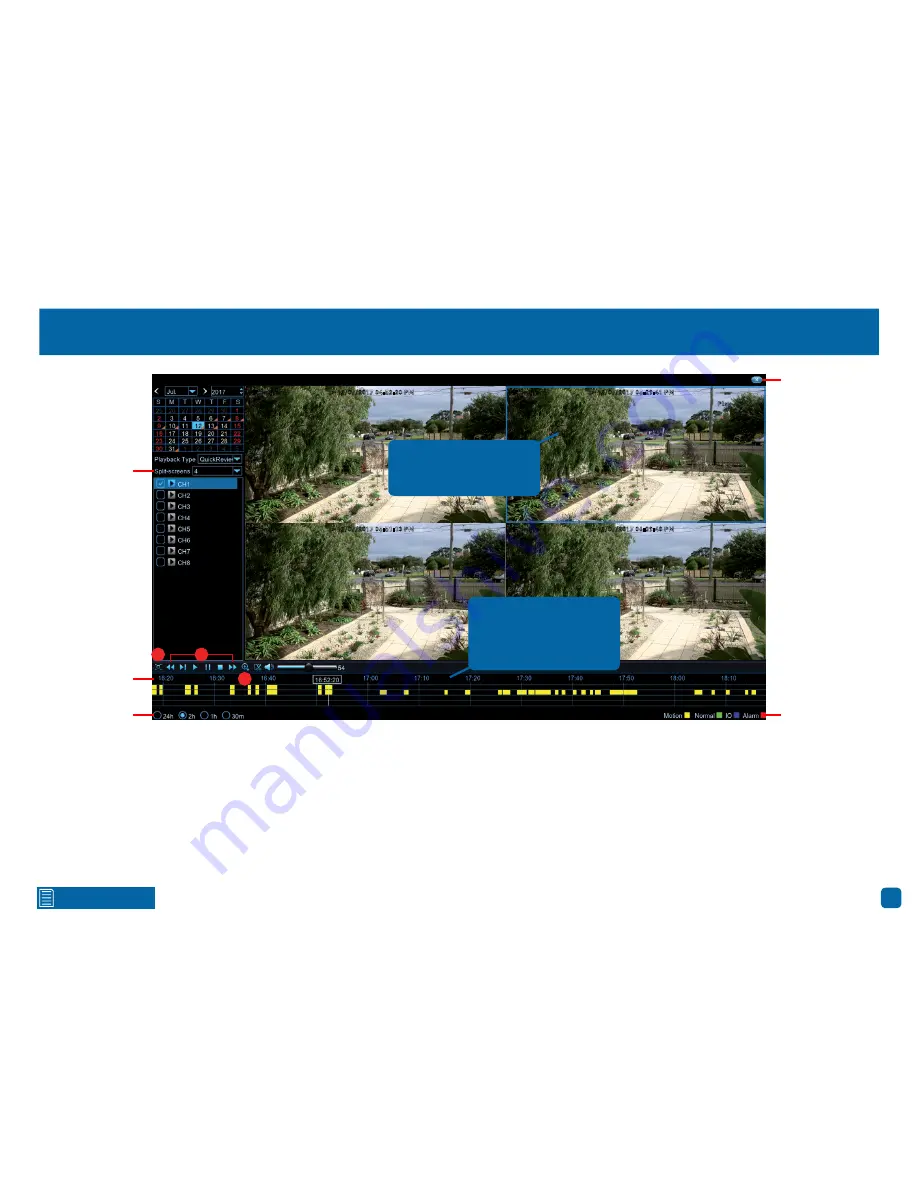
47
Click for contents
Split-screens:
Click the drop down menu to se-
lect the preferred split-screen mode for playback.
Time Period:
This represents the time period that
is visible. Click on a different time period to zoom
in for precise control or to zoom out.
1.
Click this to hide the playback interface so you
can maximise your viewing area. Right-click to re-
store.
2.
From left to right, these are your reverse, slow
motion, play, pause, stop and fast forward con-
trols. Subsequent presses of the reverse, slow
motion and fast forward buttons will increase the
speed of each action.
3.
Select a particular split-screen, click this but-
ton then click and drag an area to get a close up
view. Use the picture-in-picture screen to select a
different area to view. Right-click to exit.
(continued on next page)
QuickReview Playback
12/07/2017 04:52:20 PM
Front Yard
12/07/2017 05:29:41 PM
Front Yard
Play
12/07/2017 05:51:13 PM
Front Yard
12/07/2017 06:39:48 PM
Front Yard
Within the split-screen
selected, you can select
a different time period on
the timeline.
Click to close
Video Type
Time Period
1
2
3
Timeline
Split-screens
Click on a split-screen to
select it (a surrounding
blue square is shown).






























