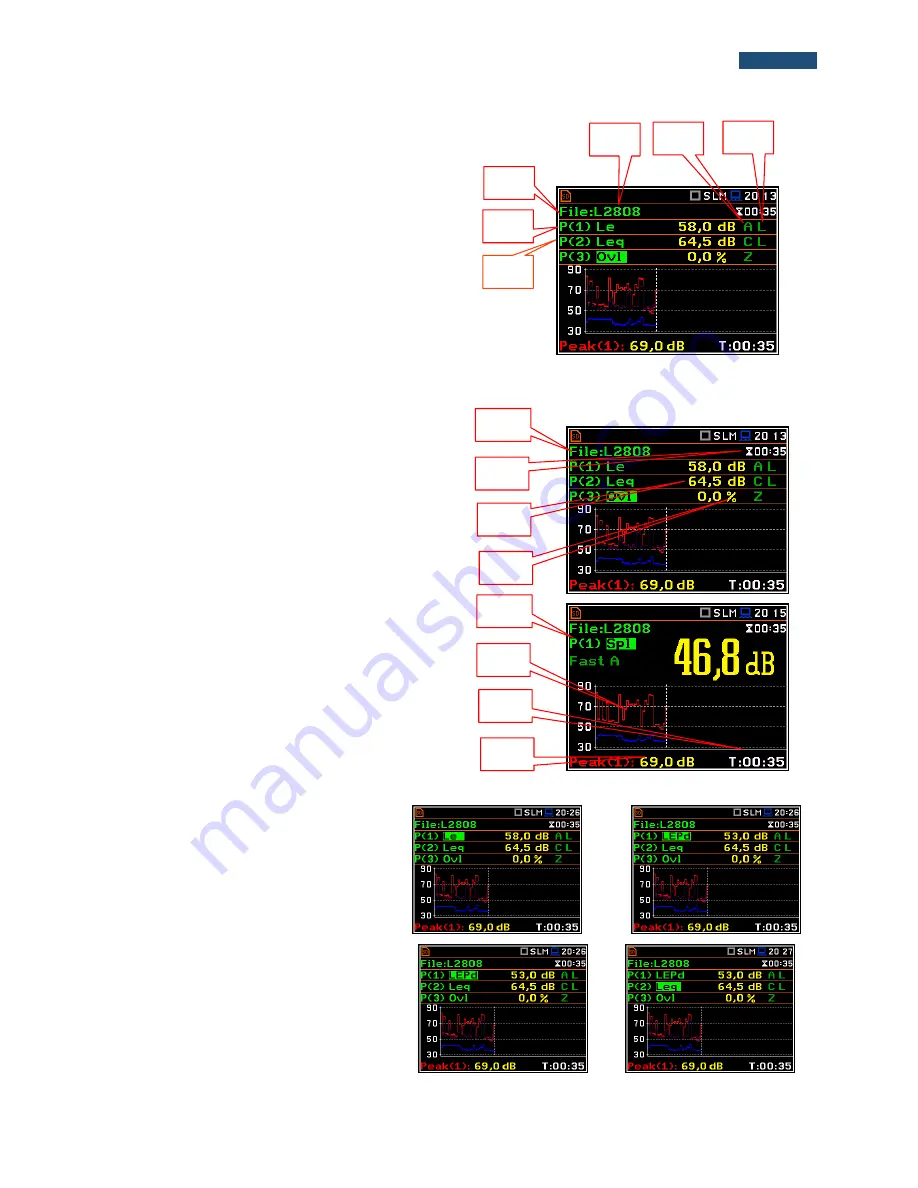
56
SVANTEK 977W User Manual
Fields description of the 3 Profiles view
1.
Result line for Profile 1.
2.
Result line for Profile 2.
3.
Result line for Profile 3.
4.
Function name:
Spl
,
Leq
,
Sel
,
Lden
,
LEPd
,
Ltm3
,
Ltm5
,
LN%
,
Ovl
,
Peak
,
Max
,
Min
in case of Sound
measurements or
RMS
,
Ovl
,
Peak
,
P
–P
,
MTVV
in
case of Vibration measurements.
5.
The name of the implemented filter:
A
,
C
,
Z
in case
of Sound measurements. In case of Vibration
measurements this field is skipped.
6.
Detector type:
L
(Lin) when
RMS Integration
is
Lin
(path: <Menu> / Measurement / General Settings)
or:
I
(Imp.),
F
(Fast),
S
(Slow) in case of Sound.
In
case of Vibration measurements this field is
skipped.
7.
Units of the measured value.
8.
The value of the measured function.
9.
Elapsed time shows the current second of the
measurement. The value presented there belongs
to the range [
1
,
Integration Period
].
10.
File name.
Fields description of the Logger view
1.
Profile number and Function name
2.
Logger Plot
3.
Cursor time position
4.
Function value for cursor position
Changing the field content
The content of some fields can be changed
after pressing the
◄
and
► push-buttons
together with
<Alt>
.
<Alt/►>
Changing the active fields
Changing the active field is made by
pressing the
▲
/
▼
(vertically) or
◄ or ►
(horizontally) push-buttons.
▼
6
4
1
2
3
5
7
9
8
10
4
2
3
1
















































