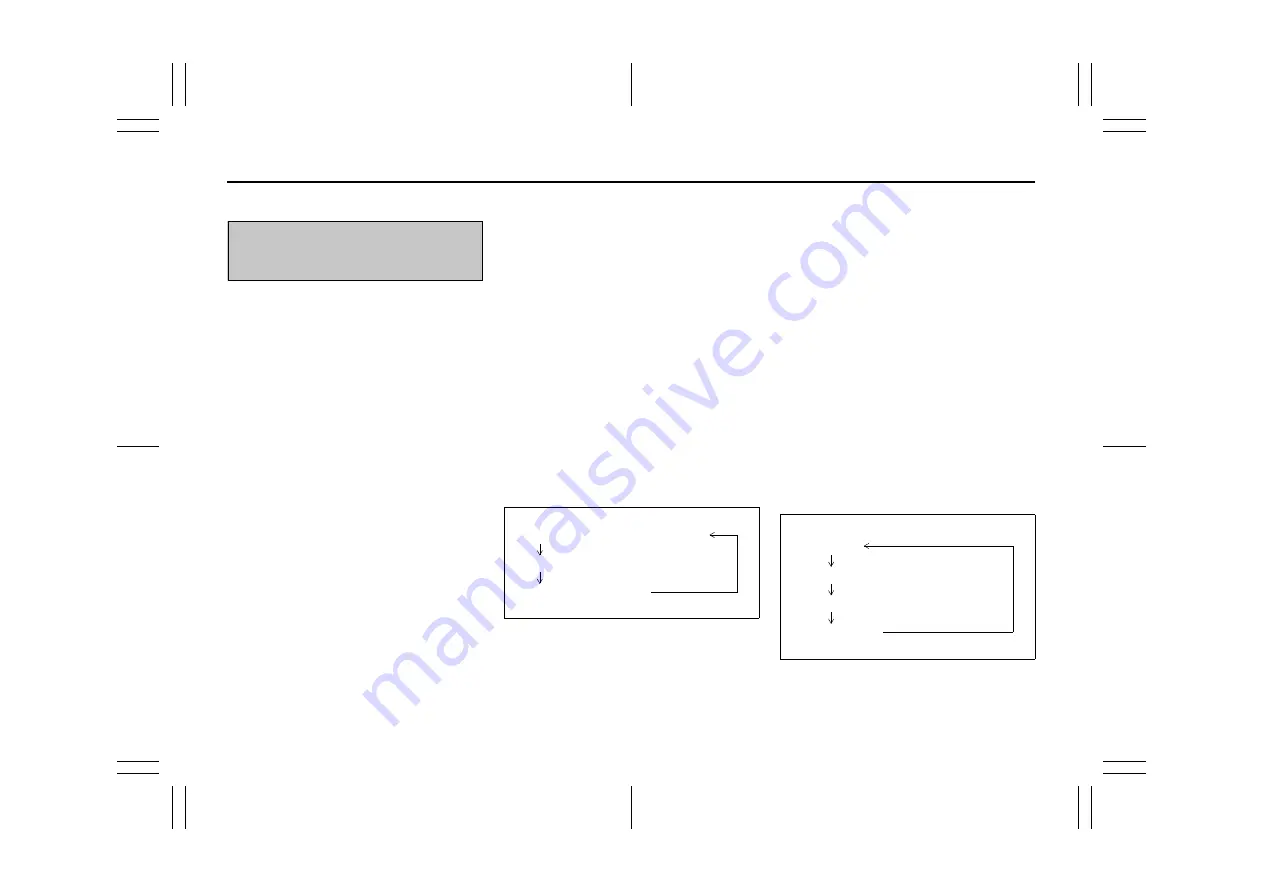
5-58
79MH0-74E
Registration of audio devices
NOTE:
• To set up a new audio player, disconnect
the phone from the unit. Connect the
phone after audio player setup is com-
pleted if necessary.
• When failed to establish the connection
within 120 seconds, the connecting
operation will be canceled. Please try
again or refer to the audio player manual
for assistance with the pairing process.
• A separate audio mobile device can be
selected for Bluetooth audio, even if a
phone is already connected to the hands
free profile.
• Some Bluetooth
®
enabled audio device
may not be compatible fully and or par-
tially with the audio unit.
• Bluetooth / Telephone setup mode can
be entered only when the vehicle is sta-
tionary.
1) Press the Bluetooth
®
setup button (6).
The Bluetooth
®
setup menu will be dis-
played.
2) Turn the TUNE FOLDER PUSH
SOUND knob (2) to select “Setup Blue-
tooth”, and press the knob (2) to deter-
mine the selection.
3) Turn the TUNE FOLDER PUSH
SOUND knob (2) to select “Pairing”,
and press the knob (2) to determine the
selection.
4) Select “CAR AUDIO” from the Blue-
tooth
®
menu of the audio player and
establish the pairing.
Refer to the manual of the audio player
in use for further information.
5) Enter the Passkey displayed on the unit
to the audio player. (For phones with
Bluetooth version 2.1 or above passkey
input is not required)
NOTE:
• When selecting “Go Back”, the previous
menu will be displayed.
• When additionally registering audio
devices, operate the same step from 1).
Selecting the Bluetooth
®
audio mode
Press the MEDIA button (1).
Each time the button is pressed, the mode
will change as follows:
Selecting a group (only for supported
models)
Turn the TUNE FOLDER PUSH SOUND
knob (2) to select a group.
Selecting a track
• Press the Up button (3) to listen to the
next track.
• Press the Down button (4) twice to listen
to the previous track.
When the Down button (4) is pressed
once, the track currently being played
will start from the beginning again.
Fast forwarding/Rewinding a track
• Hold down the Up button (3) to fast for-
ward the track.
• Hold down the Down button (4) to fast
rewind the track.
NOTE:
Some functions may not be available
depending on Bluetooth
®
audio.
Display change
Press the DISP button (5).
Each time the button is pressed, display
will change as follows:
To use Bluetooth
®
ready audio devices
with this unit, it is required to register the
devices.
USB (iPod
®
) (if equipped)
Bluetooth
®
audio (if equipped)
AUX (if equipped)
Play time
Track name
Artist name
Album name






























