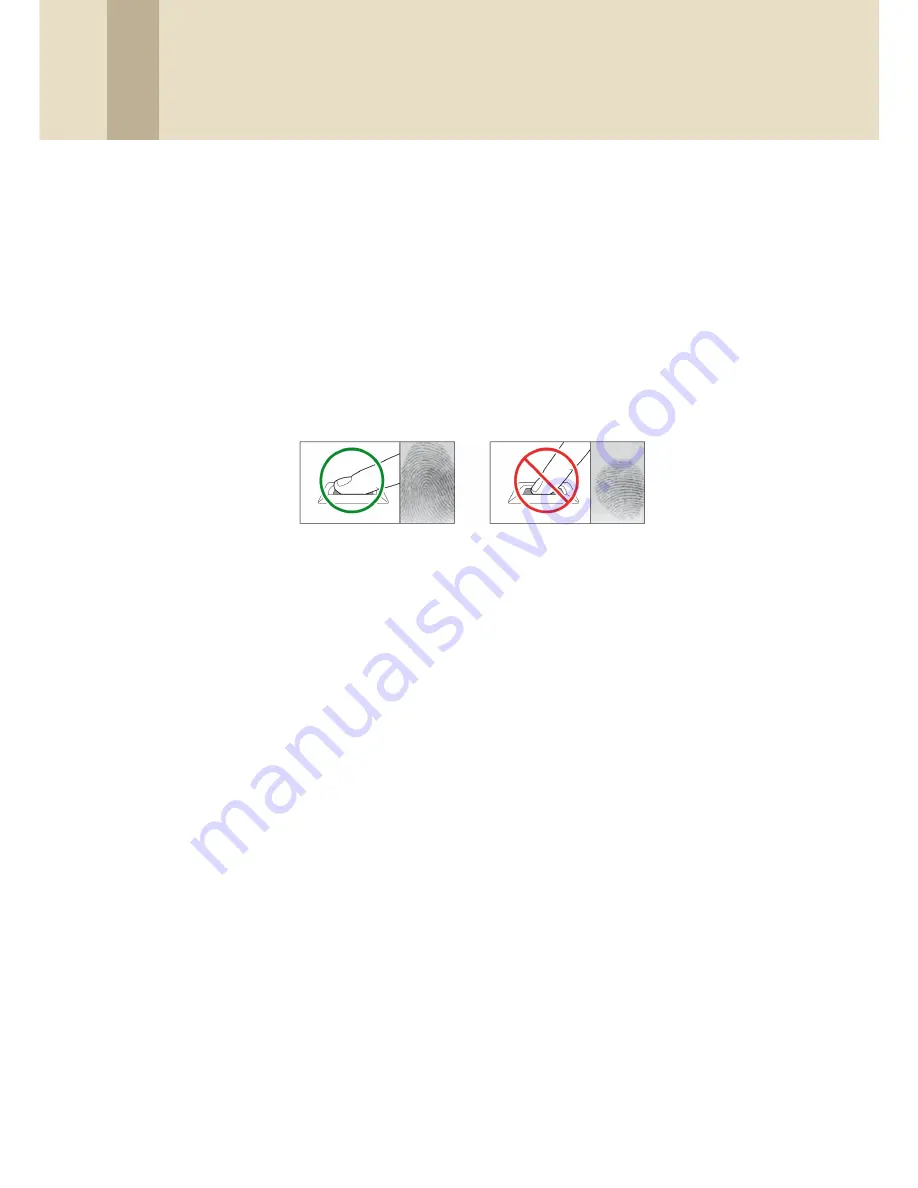
3. Setup the BioStar System
43
Copyright © 2008, Suprema Inc. On the web: www.supremainc.com
3.5.2.1 Place fingers on the sensor
To ensure good quality fingerprints, candidates must place as much of
the finger pad (the soft part opposite the fingernail) on the sensor as
possible. Suprema recommends using index or middle fingers, because
they are typically easier for users to correctly place on the sensor. To
properly place a finger on the sensor, candidates should lay the finger
flat, so that the pad side covers most of the sensor and the finger is
nearly perpendicular to the sensor.
The image below illustrates both correct and incorrect placement of a
finger on the sensor.
3.5.2.2 Register fingerprints
BioStar allows you to register up to two fingerprints per user. If desired,
one of the fingerprint scans can be used as a duress signal that will
trigger alarms when a candidate is forced to access an area. When
registering duress fingerprints, keep the following tips in mind:
• A duress finger cannot be used for normal access
• The duress finger should appear to be a natural choice (i.e., the little
finger is an unusual choice and may indicate to a perpetrator that the
candidate is triggering an alarm)
• Candidates should be educated about what occurs when the duress
finger is used (e.g., the duress finger may trigger automatic door locks
or silent alarms).
To register fingerprints,
1. Click
User
in the shortcut pane.
2. In the navigation pane, click a user’s name.






























