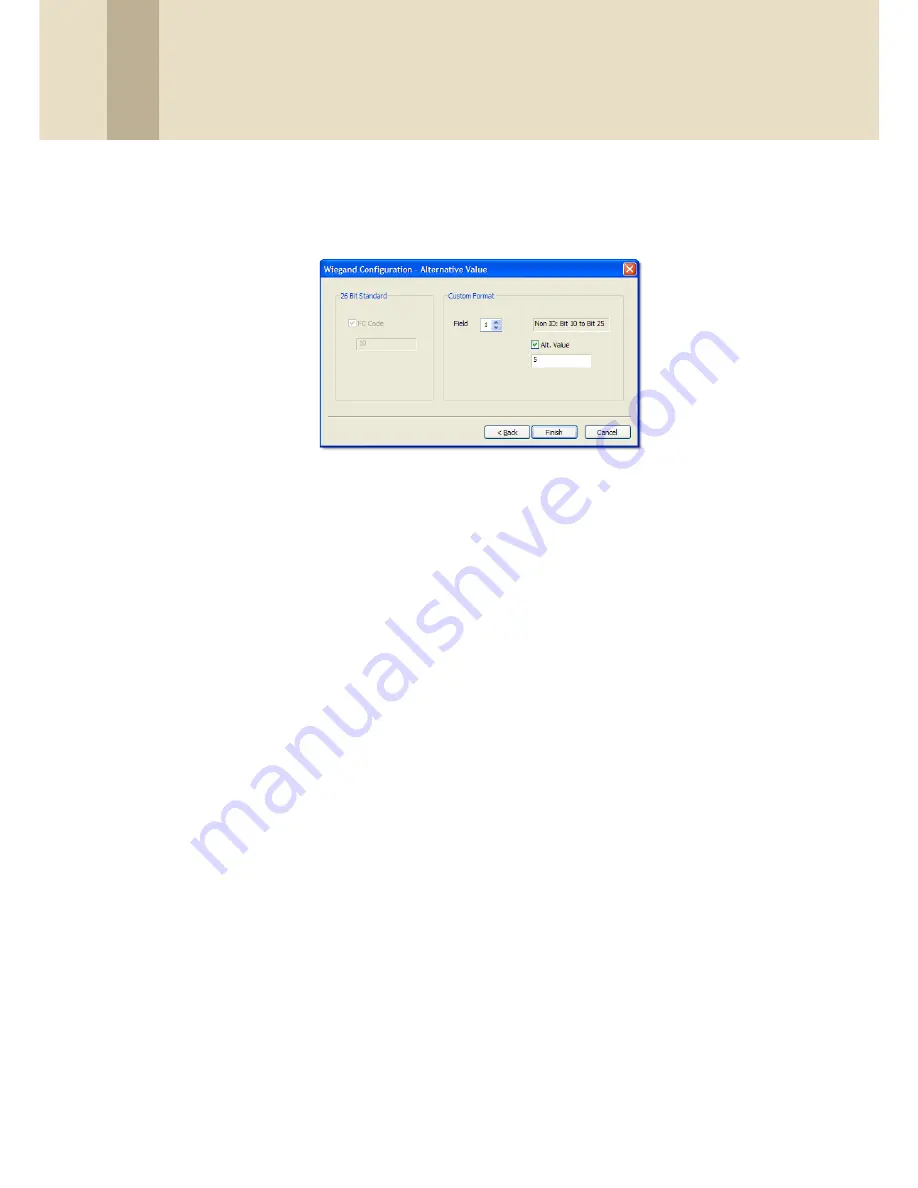
3. Setup the BioStar System
33
Copyright © 2008, Suprema Inc. On the web: www.supremainc.com
10.In the Alternative Value window, select a field to customize (non-ID
bits only).
11.Click the Alt Value checkbox and enter a new value for the output
string.
12.Repeat steps 10-11 as necessary to customize the rest of the output
string.
13.Click
Finish
to close the wizard.
3.3
Setup Doors
This section describes how to setup doors within the BioStar system. For
information about installing physical devices and integrating them with door
components, refer to the user guide that accompanies each device.
3.3.1 Add a Door
To add a door,
1. Click
Doors
in the shortcut pane.
2. In the task pane, click
Add New Door
.
3. Right-click
New Door
, click
Rename
, and type a name for the door.
3.3.2 Associate a Device With a Door
BioStar allows you to associate a maximum of two devices with each door. When
using two devices on a door, the devices should be connected to each other via
RS485. See section 5.2 for an explanation of door settings.
To associate a device with a door,
1. Click
Doors
in the shortcut pane.
2. Right-click a door and click
Add Device
.






























