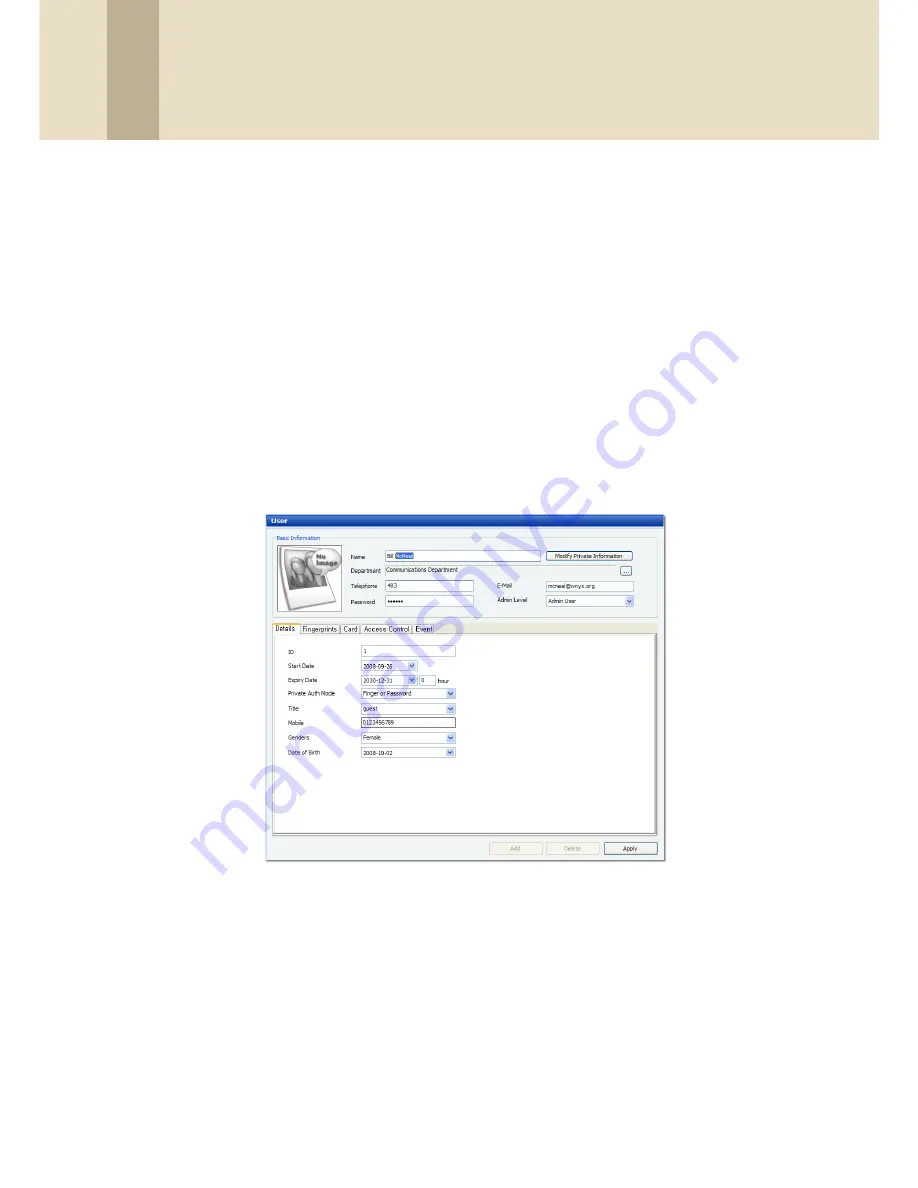
3. Setup the BioStar System
41
Copyright © 2008, Suprema Inc. On the web: www.supremainc.com
When adding users, you will first need to create a user account. Once the
account has been created, you can register fingerprints and access cards or edit
user details as desired.
3.5.1 Create a User Account
User data is controlled via a user account. You can create new accounts for
users or retrieve user data from a device. To retrieve user data from a device, see
section 3.5.4.3. To migrate user data from an existing BioAdmin database, see
section 2.4.
To create new user accounts,
1. Click
User
in the shortcut pane.
2. In the navigation pane, right-click
User
or a department name and click
Add
User
. This will open a User pane similar to the one below.
3. Add details of the user's account in the User pane:
•
Name
- enter the user’s name.
•
Department
- click the ellipsis button (...) to select from departments
you have added to the BioStar system.
•
Telephone
- enter the user’s telephone number (digits only—no charac-
ters are allowed in this field).
•
- enter the user’s email address.
•
Password
- enter the user’s password, if desired.






























