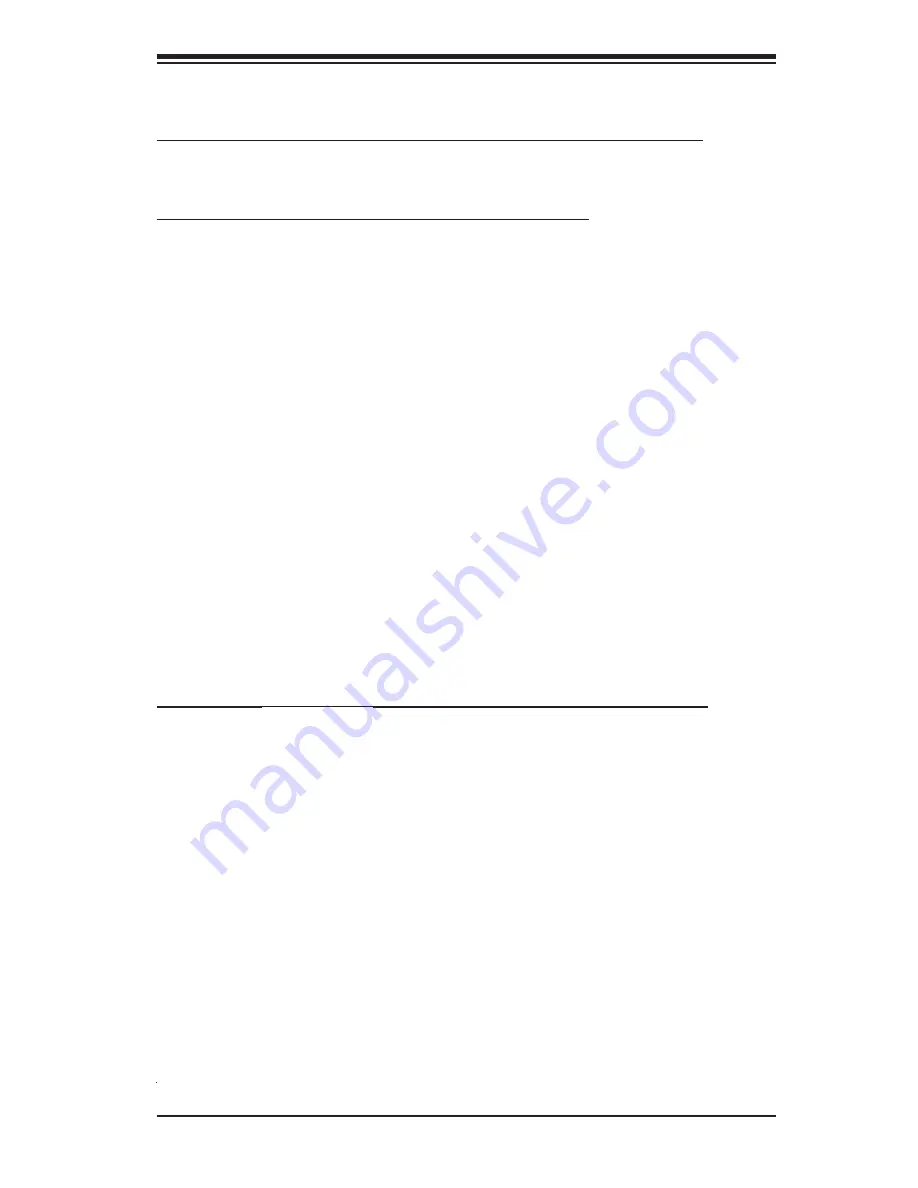
Chapter 1: Introduction
1-5
PDSLM Quick Reference (See Chapter 2 for details.)
Jumpers
Description
Default
Setting
JCMOS1
CMOS Clear
Pins 1-2 (Keep CMOS)
JSPKR1
Internal Speaker (Buzzer) Enabled
On (Enabled)
Connectors
Description
4-Pin Power (J11)
12V 4-Pin Power Connector (used for the motherboard)
4-Pin PWR (J5)
4-pin (12V/5V) External Power Connector (for external
removable
devices.)
Audio Jack (J7)
Backplane Line-in, Line-out, Microphone-in Connectors
Audio (Line-out) Header (J8) Back Panel-Accessible Line-out Header
COM-A (J17)
Backplane COM Port A
(Internal) COM-B (JCOM2)
Onboard (Internal) COM-B Connector
SO-DIMMA (JDIMM1)
Memory Module DIMM Slot 1 (
Note 1
)
SO-DIMMB (JDIMM2)
Memory Module DIMM Slot 2 (
Note 2
)
Fans 1/2
Fan1: CPU Fan, Fan2: Case (Chassis) Fan
FP Control (JF1)
Front Panel Control Header
IDE (JIDE1)
44-Pin IDE slots for 2.5" HDDs
KB/MS (J6)
PS/2 Keyboard/Mouse Connector
LAN (J3)
Ethernet RJ45 (Gigabit LAN) Port Connector
SATA 0 & 2 (JS1/JS2)
Intel ICH7M SATA Headers
SPKR (SP1)
Internal Buzzer
USB0/1 (J3)
Back Panel Universal Serial Bus Ports 0,1
USB2/3 (J12)
Internal (Front Panel Accessible) USB headers 2,3
VGA/CRT (J17)
Video (VGA/CRT) Connector
LED Indicator
Description ((Refer to Chapter 2 for details)
DP1
Onboard Power LED Indicator
Note 1:
To power on the system, please short Pin 14 (the green wire) and Pin 15 (the
black wire) of the 12V 20-Pin ATX power connector or Pin 16 (the green wire) and Pin
17 (the black wire) of the 12V 24-Pin ATX power connector fi rst. For system stability,
please use 4-pin 12V PWR cables that can supply at least 13A current.
Note 2:
When one DIMM module is used, install it in DIMM Slot 1 (SO-DIMMA or
JDIMM1) fi rst. When two modules are used, remove the one installed in DIMM Slot 2
(SO-DIMMB or JDIMM2) fi rst.
Note 3
: if the Onboard Power LED is on, the Standby Power is on. Be sure to disconnect
power cables before removing, changing and adding components.
Summary of Contents for PDSLM
Page 1: ...PDSLM USER S MANUAL Revision 1 0a...
Page 46: ...2 30 PDSLM User s Manual Notes...
Page 68: ...A 2 PDSLM User s Manual Notes...
Page 76: ...B 8 PDSLM User s Manual Notes...
Page 80: ...C 4 PDSLM User s Manual Notes...











































