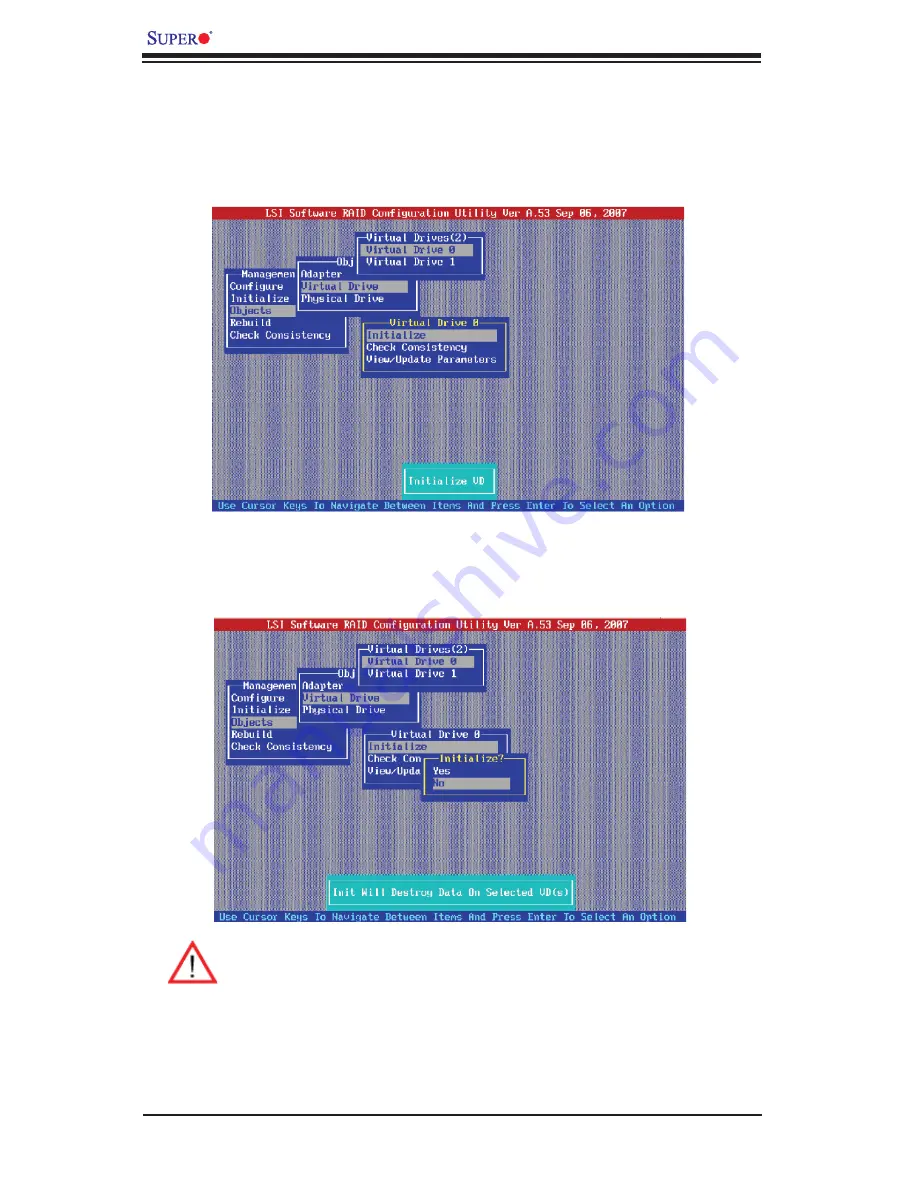
LSI MegaRAID Confi guration for the LSI 1068 Controller User's Manual
2-16
Initializing a Virtual Disk Drive
When the available virtual disk drives display as shown above, use the up/
3.
down arrow keys to select the virtual drive you wish to initialize and press
<Enter>. The following screen will appear:
From the Virtual Drive Pop-up submenu as shown above, select Initialize and
4.
press <Enter>. A popup dialogue box will appear to confi rm whether you wish
to initialize the virtual drive selected.
Warning:
Please be careful when you initialize a disk because initializa-
tion will erase all data stored in the disk, including RAID settings, and
reformat the disk.
Use the up/down arrow keys to select No and press <Enter> to cancel
the selection. If you want to proceed with initialization, select Yes, and
press <Enter>. The virtual disk drive selected will be initialized and re-
formatted.






























