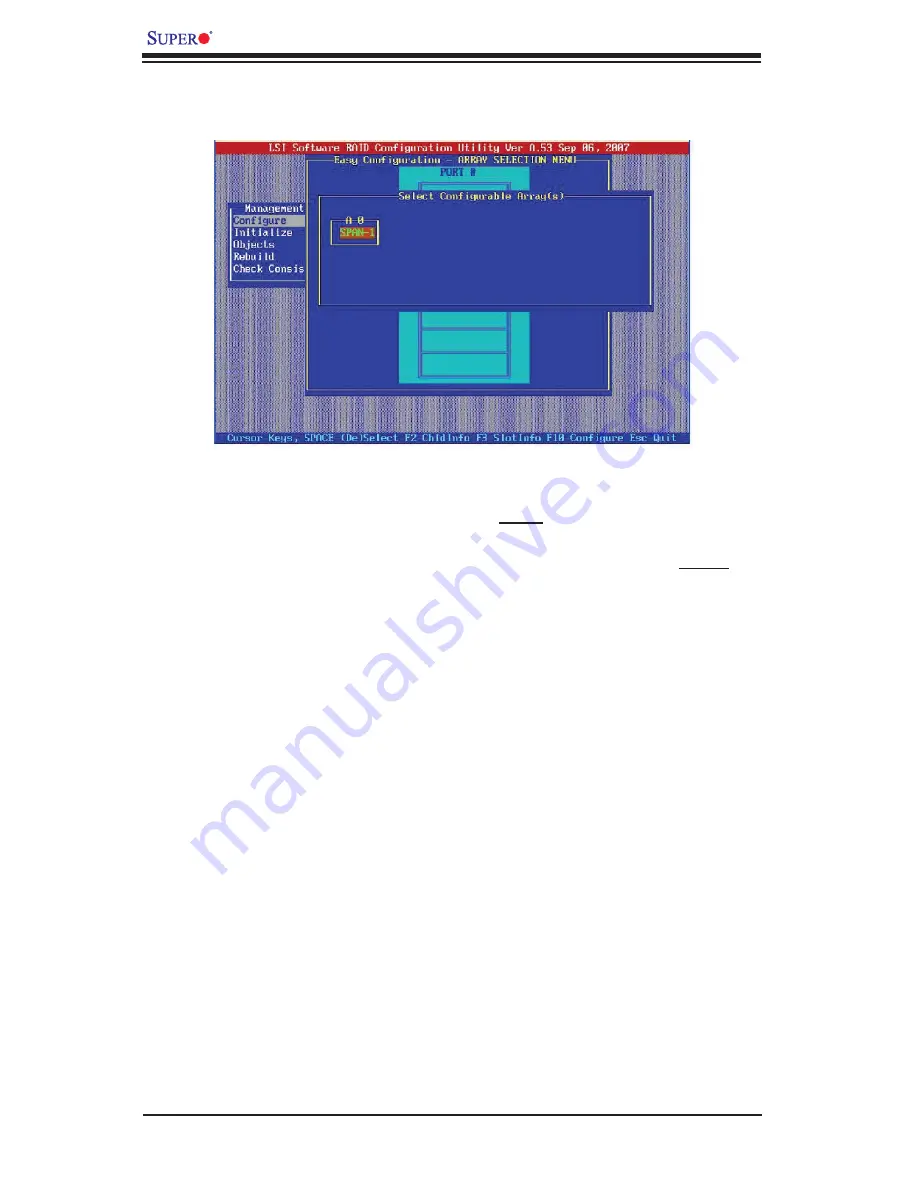
LSI MegaRAID Confi guration for the LSI 1068 Controller User's Manual
2-4
When the screen as shown above displays, press <Spacebar> to select the
5.
array setting (number).
Once the right array number appears, press <F10> to confi gure it.
6.
Use the Up/Down Arrow keys to highlight
7. Select
RAID.
In the pop-up dialogue box, using the Up/Down Arrow keys, select
8. Accept
and
press <Enter>.
When a message prompt appears, select Yes to confi gure the array.
9.






























