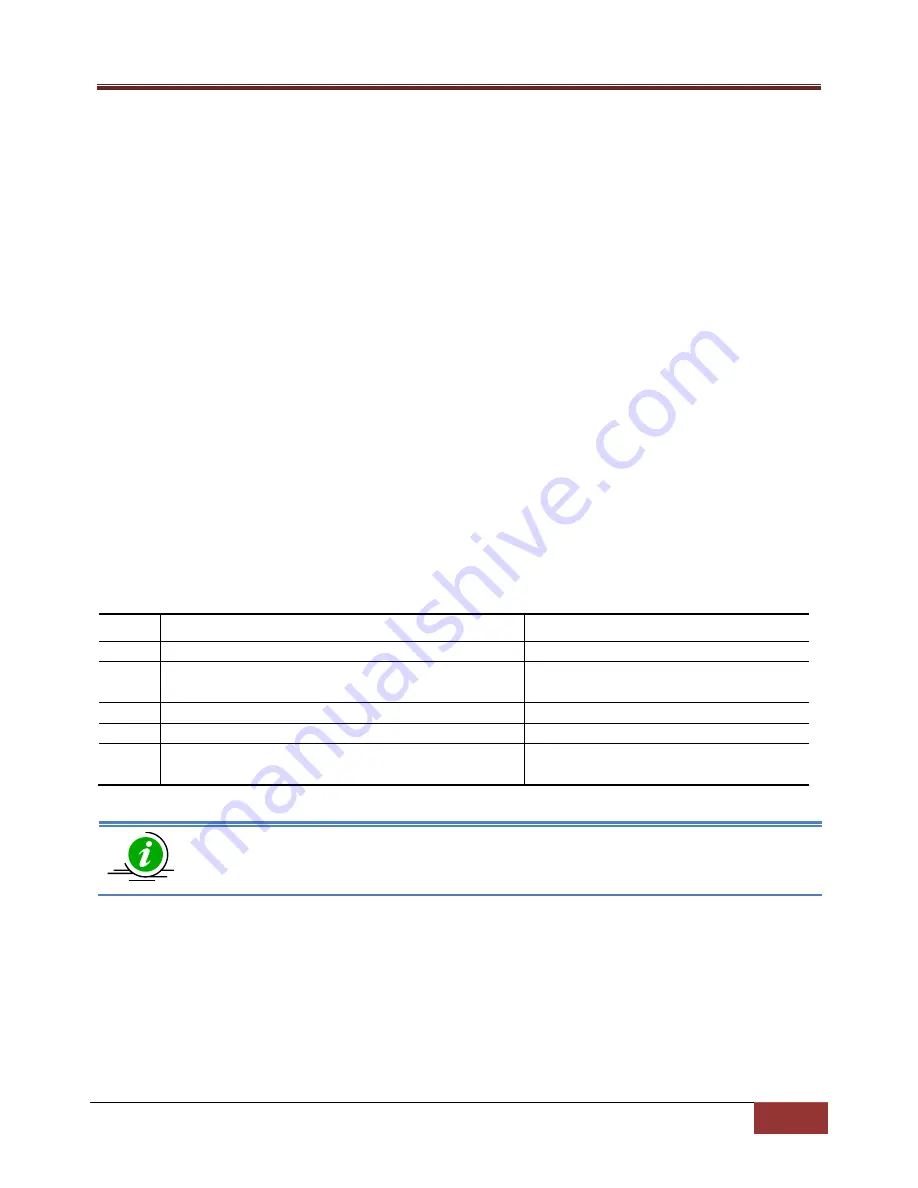
Supermicro SSE-F3548S/SSE-F3548SR Configuration User’s Guide
58
LogBuffer: (11 Entries)
<135> Apr 29 10:11:05 2013:DHC-7: Exitting DHCPC Task Init
<135> Apr 29 10:11:05 2013:DHC-7: Entered in DhcpCIntSelectTaskMain fn
<135> Apr 29 10:11:05 2013:DHC-7: Entered in DhcpCSocketOpen fn
<135> Apr 29 10:11:06 2013:DHC-7: Rcvd Event 4
<135> Apr 29 10:11:06 2013:DHC-7: Rcvd Msg 13cf2878 type : 1
<135> Apr 29 10:11:06 2013:DHC-7: Rcvd Msg 13cf2890 type : 1
<135> Apr 29 10:11:06 2013:DHC-7: Rcvd Event 4
<135> Apr 29 10:11:06 2013:DHC-7: Rcvd Msg 13cf4448 type : 1
<135> Apr 29 10:11:07 2013:DHC-7: Rcvd Event 4
<135> Apr 29 10:11:07 2013:DHC-7: Rcvd Msg 13cf4908 type : 1
<129> Apr 29 10:11:31 2013:INTF-1: Interface Fx0/22 status changed to UP
LogFile(2 Entries)
<129> Apr 29 10:11:30 2013:INTF-1: Interface Fx0/22 status changed to UP
<129> Apr 29 10:11:31 2013:INTF-1: Interface Fx0/22 status changed to UP
2.6.5
Logging Buffer
The log messages are stored in a circular internal buffer in which older messages are overwritten once the
buffer is full. The Syslog buffer size is configurable in Supermicro switches.
Follow the steps below to configure the Syslog buffer.
Step Command
Description
Step 1 configure terminal
Enters the configuration mode
Step 2 logging buffered <size (1-200)>
Configure Syslog Buffer with maximum
size of 200 entries.
Step 3 End
Exits the configuration mode.
Step 4 show logging
Displays the Syslog configuration.
Step 5 write startup-config
Optional step – saves this configuration
to be part of startup configuration.
The “no logging buffered” command resets the logging buffer to its default value of 50
entries.
The example below shows the commands used to configure Syslog Buffer.
SMIS# configure terminal
SMIS(config)#logging buffered 200
SMIS(config)# end
SMIS# show logging
System Log Information






























