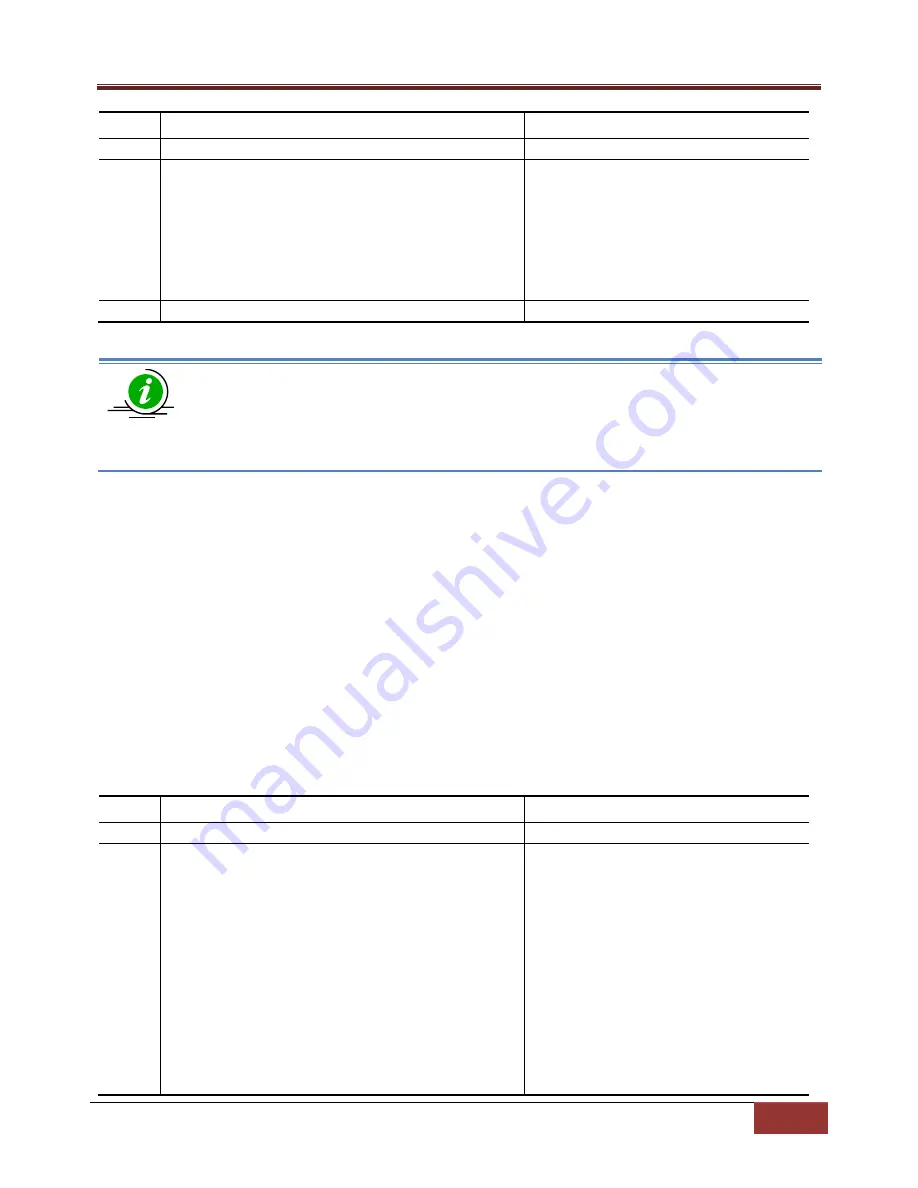
Supermicro SSE-F3548S/SSE-F3548SR Configuration User’s Guide
20
Step Command
Description
Step 1 configure terminal
Enters the configuration mode
Step 2 enable password [level (1-15)] <LINE 'enable'
password>
Configure password for a particular
privilege level.
Level –
Specify 1-15, any of the privilege
levels
LINE enable password –
Alphanumeric
Step 3 End
Exits the configuration mode.
The
enable password
configuration is saved automatically as part of start-up config. Enable
password configuration is not displayed in the ‘show running config’ command.
The “no enable password [level (1-15)]” command disables the enable password
parameters.
The example below shows the commands used to configure
enable password
.
SMIS# configure terminal
SMIS(config)# enable password level 10 pwd1
2.2.4
IP Authorized Manager
Supermicro switches allow configuration of IP authorized managers. This feature enhances security on the
switch by using IP addresses to authorize computers are allowed to:
•
Access the switch’s web browser interface
•
Telnet into the switch’s console interface
•
Use SNMP or SSH
Follow the steps below to configure authorized managers for the switch.
Step Command
Description
Step 1 configure terminal
Enters the configuration mode
Step 2 authorized-manager ip-source <ip-
address>[{<subnet-mask> | / <prefix-length(1
-32)>}] [interface [<interface-type <0/a-b, 0/c, ...>]
[<interface-type <0/a-b,
0/c, ...>]] [vlan<a,b or a-b or a,b,c-d>] [service
[snmp] [telnet] [http] [http
s] [ssh]]
Configure the authorized manager
ip-address –
Manager IP address
subnet mask –
For a given Authorized
Manager entry, the switch applies the
subnet mask to the IP address to
determine a range of authorized IP
addresses for management access.
prefix-length-
Prefix length of the IP
address, in range 1-32.






























