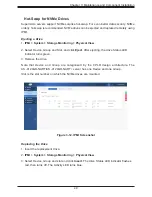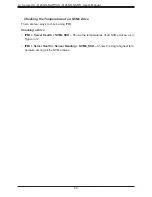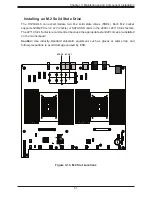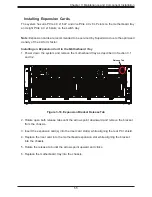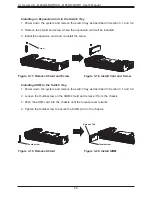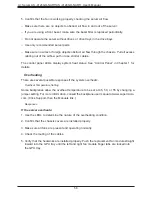43
Chapter 3: Maintenance and Component Installation
3.4 Chassis Components
GPU Tray
The GPU tray contains the Nvidia HGX A100 baseboard. Note the handles must be in the
unlocked and extended position to install the GPU tray.
Caution:
The GPU tray may weigh up to 45 lbs. When moving the tray, exercise caution and
use multiple people.
Installing the GPU Tray
1. The release lever on both side must be in the fully opened position.
2. Slide the tray into the chassis.
3. Lift the two handles until they are upright and snap into place.
4. Secure each handle with a screw.
Figure 3-6. Installing GPU Tray
Slide Tray
Summary of Contents for A+
Page 1: ...USER S MANUAL Revision 1 0b A Server AS 4124GO NART AS 4124GO NART ...
Page 14: ...14 A Server AS 4124GO NART AS 4124GO NART User s Manual Figure 1 6 Motherboard Block Diagram ...
Page 95: ...Chapter 4 UEFI BIOS 95 Save Changes and Exit Use this item to save the changes above and exit ...