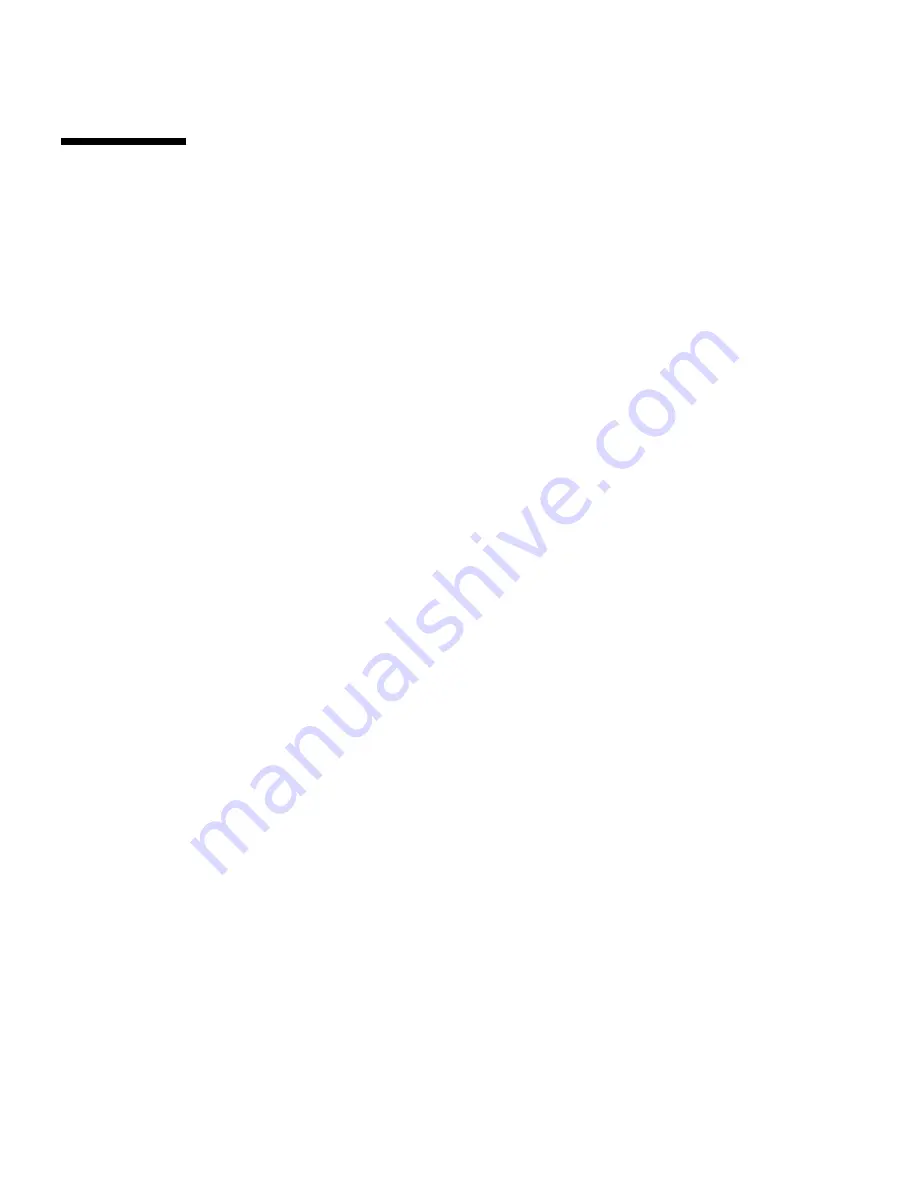
3-2
Sun Fire X2100 Server User Guide • April 2007
3.1
PC-Check Diagnostics Overview
Sun Fire X2100 Server diagnostics are in the DOS-based Pc-Check utility. You can
execute Pc-Check from the Sun Fire X2100 Server Supplemental CD only. Pc-Check
detects and tests all motherboard components, ports, and slots.
If you encounter any hardware-related error messages (such as memory errors or
hard disk errors) on your Sun Fire X2100 Server, run one of the following:
■
Advanced Diagnostics Test: A specific hardware component test
■
Immediate Burn-in Test: A Sun Fire X2100 Server diagnostic test script
The following steps show how to access these test options from the Sun Fire X2100
Server Supplemental CD.
1. Do one of the following, depending on which method you are using to access the
Pc-Check Diagnostics software:
■
If your server has a DVD drive installed
: Insert the Sun Fire X2100 Server
Supplemental CD into your DVD drive and reboot the system.
■
If you are running the Pc-Check software from a PXE server
: Follow the instructions in
Appendix C
to set up the PXE server.
The system boots to the Sun Fire X2100 Server Supplemental CD main menu.
2. Type
1
to run the Hardware Diagnostics Software.
The system information loads, and the Diagnostics main menu opens and the
following menu options are displayed:
■
System Information Menu
■
Advanced Diagnostics Tests
■
Immediate Burn-in Testing
■
Deferred Burn-in Testing
■
Create Diagnostic Partition
■
Show Results Summary
■
Print Results Report
■
About PC-CHECK
■
Exit to DOS
To run a specific hardware component test, select "Advanced Diagnostics Test".
To run one of the test scripts supplied by Sun, select "Immediate Burn-in Testing".
The following sections in this chapter describe the menu items and tests in detail.
You navigate by pressing the arrow keys located on keyboard to move to a menu
selection, the Enter key to select a menu selection, and the ESC key to exit a menu.
Navigation instructions are shown at the bottom of each screen.
















































