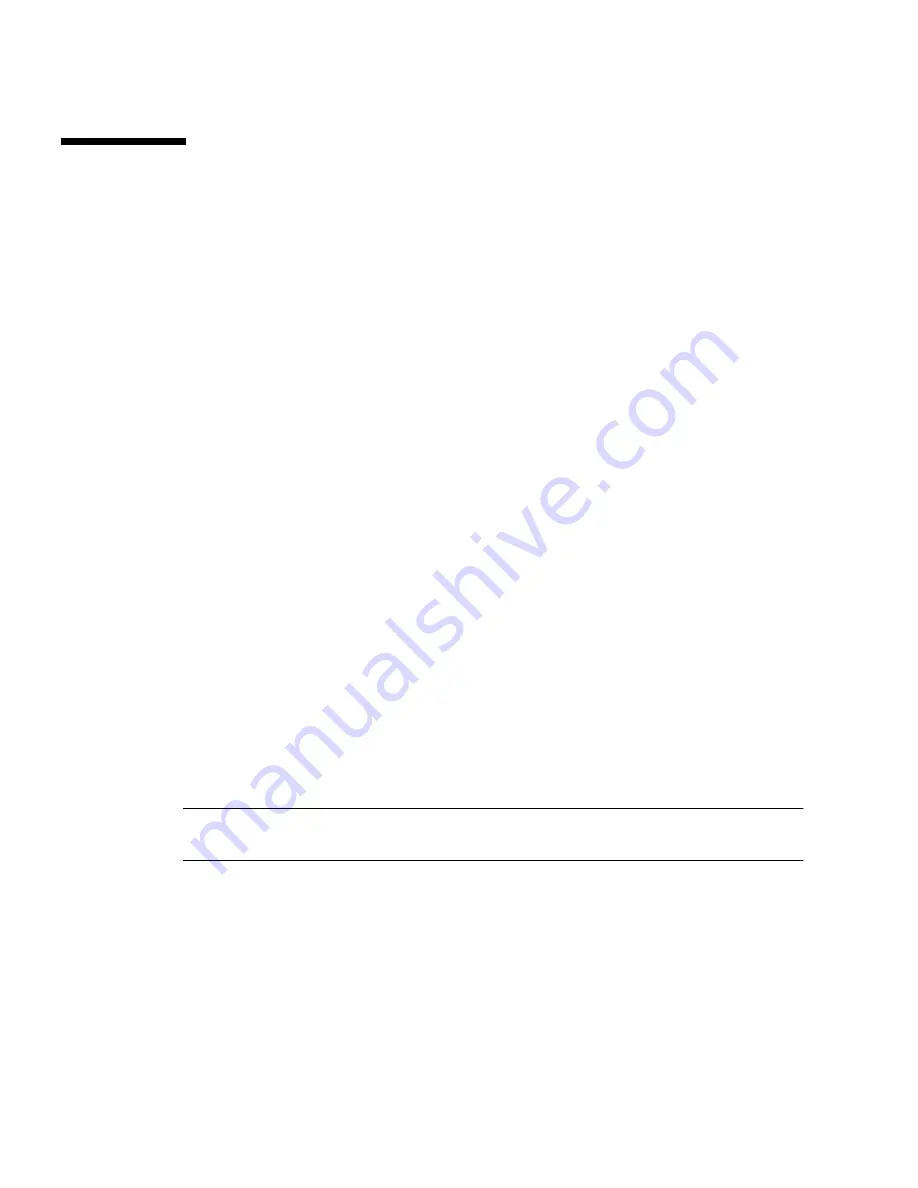
D-2
Sun Fire X2100 Server User Guide • April 2007
D.1
Setting up the Supplemental CD Image
on the PXE Server
Consult your Linux vendor for instructions on setting up a PXE Server.
You will need the following to set up the PXE server using Red Hat:
■
Red Hat kickstart server with a CD or DVD drive
Instructions for setting up the Red Hat kickstart server can be found in the system
administration guides for Red Hat Enterprise Linux:
■
Red Hat Enterprise Linux 3 manual:
http://www.redhat.com/docs/manuals/enterprise/
RHEL-3-Manual/sysadmin-guide/
■
Red Hat Enterprise Linux 4 manual:
http://www.redhat.com/docs/manuals/enterprise/
RHEL-4-Manual/sysadmin-guide/
■
Sun Fire X2100 Server Supplemental CD
■
MEMDISK kernel from the SYSLINUX project. Access this kernel from:
http://www.kernel.org/pub/linux/utils/boot/syslinux/
To set up the PXE server:
1. Log in as root (superuser) to the PXE server.
2. Determine the directory where the Red Hat image is installed on the PXE server.
The default directory for the PXE image is usually
/tftpboot/linunx-install
.
The remainder of this procedure assumes that the PXE files have been installed in
this directory.
Note –
If your PXE files are not installed in the
/tftpboot/linunx-install
directory, modify the procedure as necessary.
3. Make a directory for the Sun Fire X2100 Server Supplemental CD contents.
# mkdir /tftpboot/linux-install/suppl_aq
4. Insert the Sun Fire X2100 Server Supplemental CD into the PXE server and copy
the
boot.img
file located in the root directory of the CD to the new Sun Fire
X2100 Server supplemental directory created in
Step 3
.
#
cp /mnt/cdrom/boot.img /tftpboot/linux-install/suppl_aq























