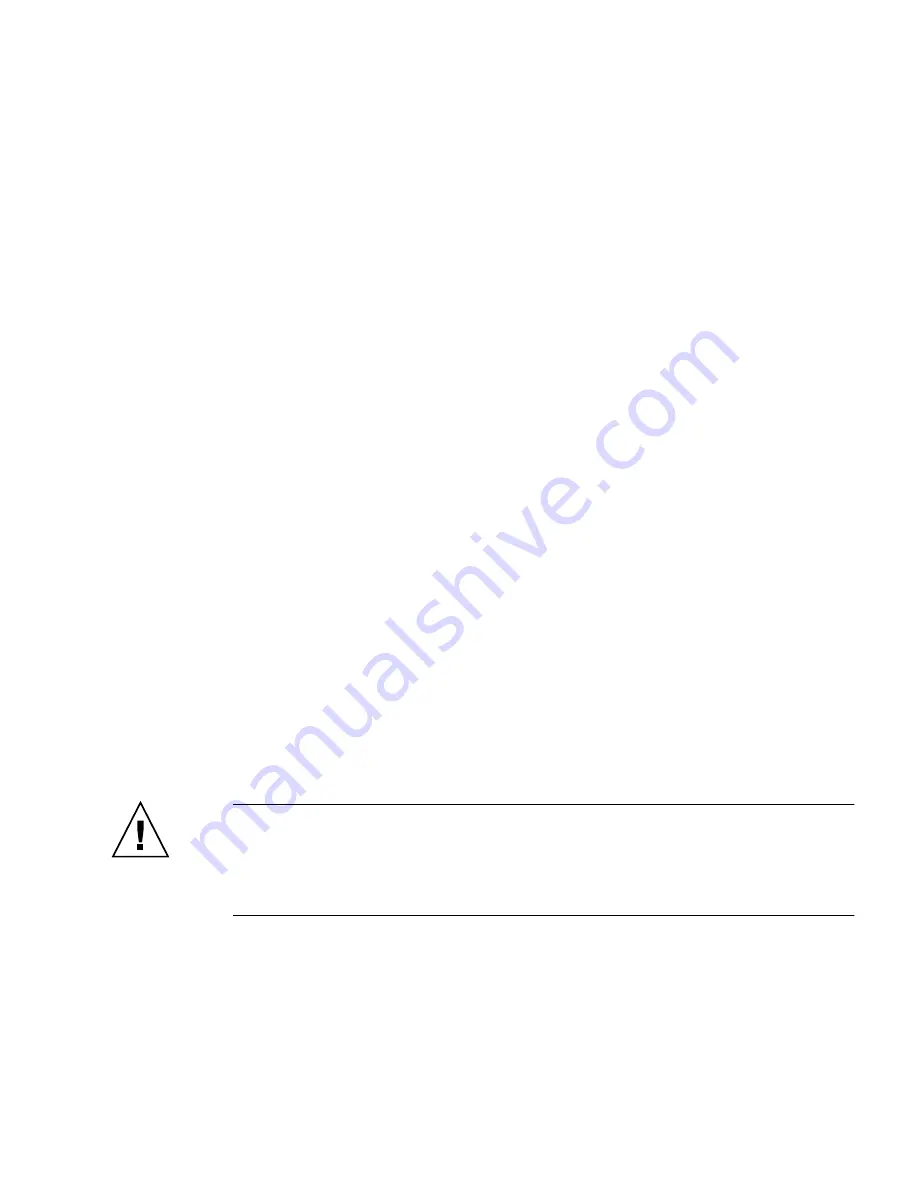
Chapter 4
Maintaining the Sun Fire X2100 Server
4-31
4.5.9.2
Detecting Faulty DIMMs
Use the following procedure to determine which DIMM modules are not functioning
properly:
1. Boot the machine with the supplemental CD in the disk drive.
2. Run the
PC-Check
diagnostic tool that comes with the supplemental CD.
3. Select option 1,
Hardware Diagnostic Tests
.
4. Select
Advanced Diagnostic Tests
; then select
Memory
.
This shows all the system memory.
5. Ensure that all the memory tests are selected by selecting
test set
in the memory
test menu.
All tests should be highlighted in yellow, with a dot to the left of each.
6. Exit the screen by pressing the
Esc
key.
7. Select
test system memory
.
This begins testing all the memory in the system. If a DIMM module is faulty,
PC-
Check
indicates which one failed and highlights it in red.
8. Make a note of any failed DIMM modules.
9. Shut down the machine and disconnect the AC power from the back.
10. To remove the faulty module and replace it with a new one, continue to
Section 4.5.9.3, “Removing a DIMM” on page 4-31
.
4.5.9.3
Removing a DIMM
This procedure describes how to remove dual inline memory modules (DIMMs).
Caution –
DIMMs and other components within your Sun Ultra 40 Workstation are
extremely sensitive to electrostatic discharge (ESD).
ESD can damage DIMMs and
other components beyond repair.
Use proper ESD grounding techniques when handling
DIMMs and other components. Wear an antistatic wrist strap and use an antistatic
mat.
Follow these steps to remove a DIMM:
1. Power off the system and remove the cover as described in
Section 4.3, “Powering
Off the Server and Removing the Cover” on page 4-3
.
2. Locate the DIMM slot containing the DIMM that you would like to remove.






























