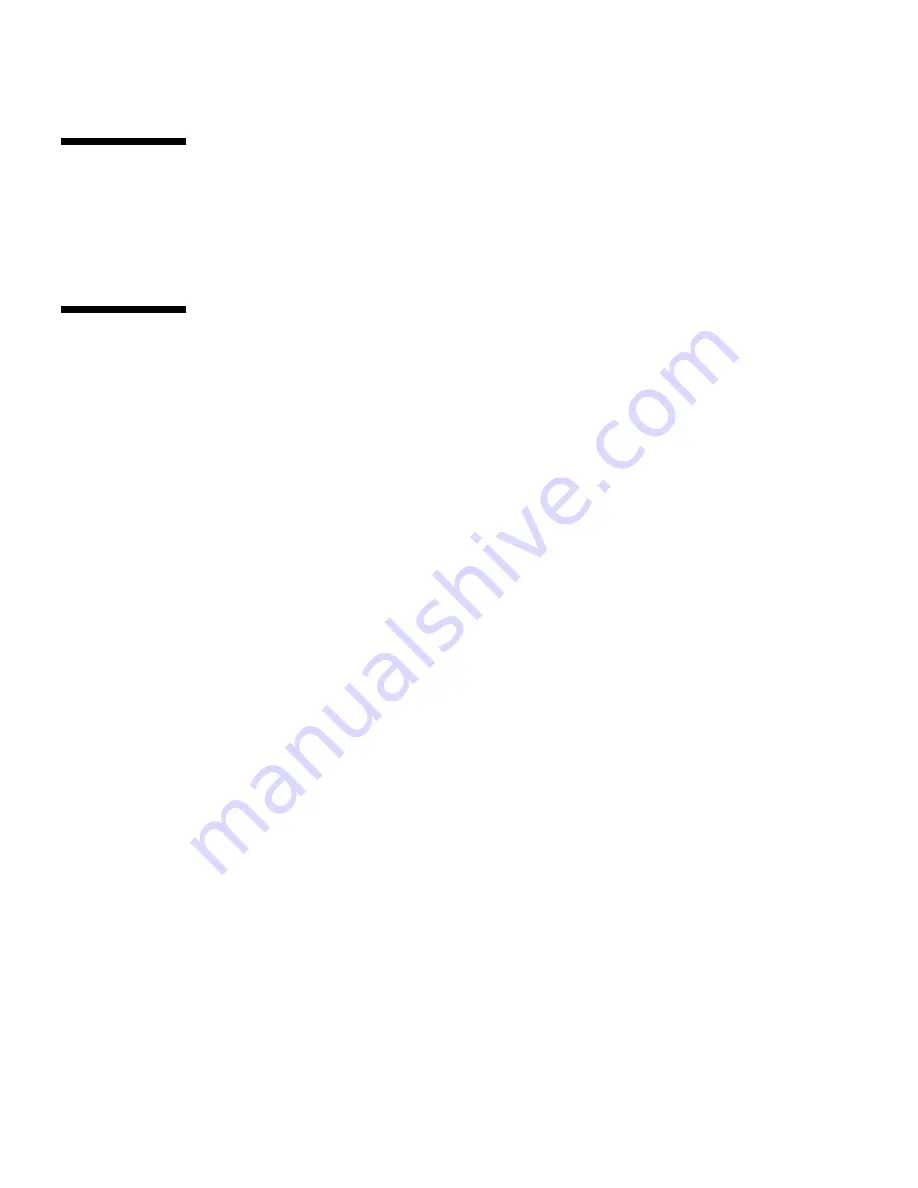
3-18
Sun Fire X2100 Server User Guide • April 2007
3.9
About Pc-Check
The About Pc-Check window includes general information about Pc-Check software,
including resident and nonresident components, such as mouse devices.
3.10
Exit to DOS
You use the Exit to DOS option to Pc-Check and return to the DOS prompt.
















































