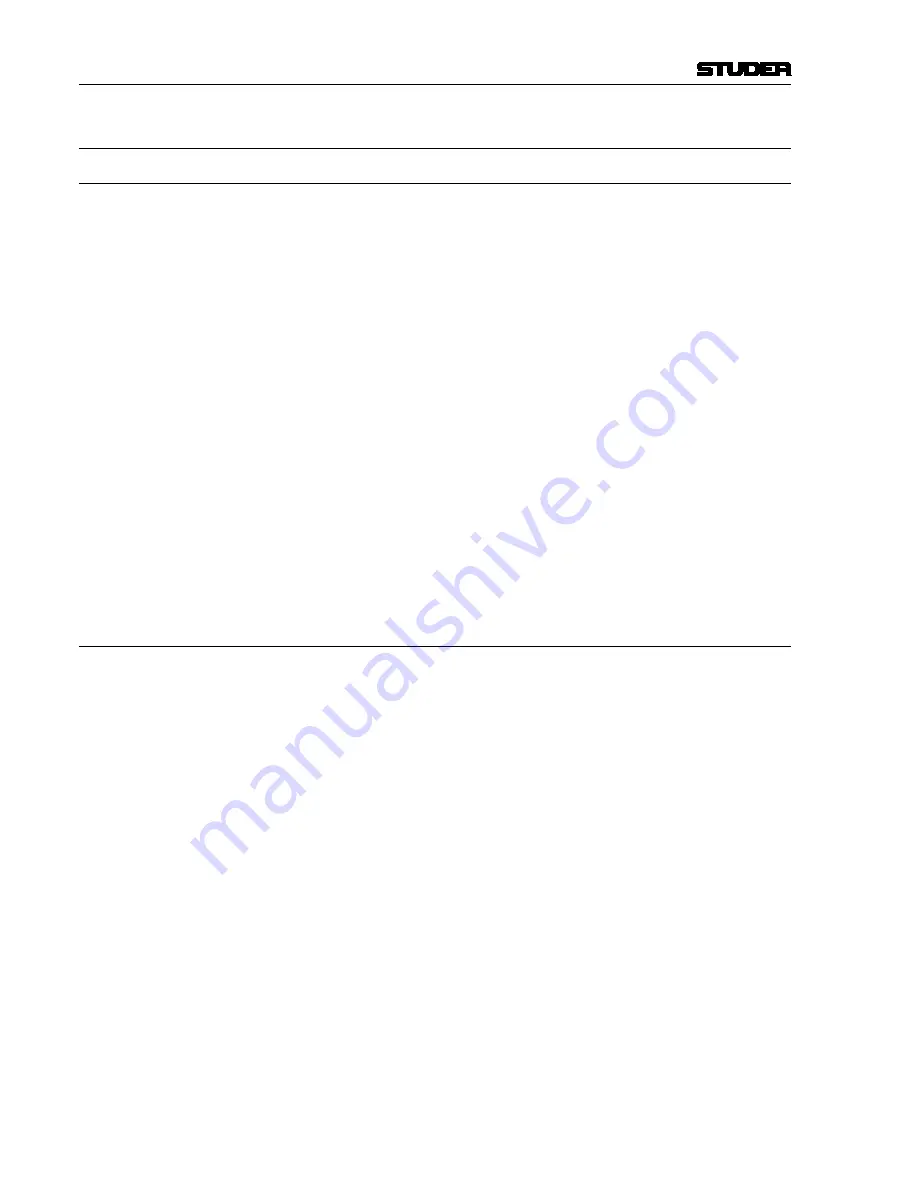
Vista 9 Digital Mixing System
5-28 Au
Date printed: 28.0.0
SW V4.5
5.16.4 Timecode Controls
5.16.4.1 General information
All timecode values are expressed as positive numbers and are limited by
the number of timecode addresses available. Times cannot be less than
00:00:00:00 or greater than 23:59:59:29 (in 30 non-drop). Only Offset fields
can have both positive and negative time values.
Timecode Entry Fields are interactive. Changes made to an entry field may
effect other fields’ values. For example, changes made to the In Time or Out
Time fields in the Active
or
Merge Mix boxes will change the value of the
Length time. Changes made in the Length field will change the value of the
Out Time of both the Active and Merge Mixes. Changes made to the Offset
field may effect In Times, and so on.
It is possible for the In Time and Out Time to be equal in value. When using
the click/drag method of timecode entry, it is possible to scroll the Out Time
downward until it matches the In Time. In that event, the Length time will be
00:00:00:00. Additional reduction of the Out Time value will also reduce the
In Time value. Returning the Out Time to its original value will increase the
In Time until it matches its original value.
The current system timecode is displayed in the upper right-hand corner of
the OFLA screen when the Mix Viewer is enabled.
5.16.4.2 Editing Timecode Entries
Timecode Entry Fields
A variety of Timecode Entry Fields are provided for the definition and control
of Edit Regions, Data Regions, Data Points, and Offsets.
Timecode Entry Fields function as follows:
In Time
The starting point for an Edit Region (Active Mix), the starting point for a
Data Region (Merge Mix), or the timecode address for a Data Point (Spread
Source Mix or Update Snap Source Mix);
Out Time
The ending point for an Edit Region (Active Mix) or a Data Region (Merge
Mix);
Length
The duration of the edit; the total time of the Edit Region;
Offset
The difference between In Times of the Active Mix and Spread Source or
Merge Mixes.
The ‘In Time’ and ‘Out Time’ entry fields are equipped with buttons that allow
the capture of the current timecode address while the mix is stopped or run-
ning. Clicking on these buttons (‘In’ or ‘Out’) will enter the current address
into the appropriate field.
Timecode addresses may be entered into any field using the following meth-
ods:
Timecode Capture
Capture the current timecode address by clicking the ‘In’ or ‘Out’ buttons (if
provided); at the point the ‘In’ or ‘Out’ button is clicked, the current timecode
address is entered into the corresponding field; Timecode addresses can be
captured when the mix is running or stopped.
Summary of Contents for Vista 9
Page 18: ...Vista 9 Digital Mixing System 1 Introduction Date printed 26 10 10 SW V4 5...
Page 42: ...2 Desk Operation Vista 9 Digital Mixing System Date printed 27 10 10 SW V4 5...
Page 90: ...Vista 9 Digital Mixing System 3 Parameters Date printed 27 10 10 SW V4 5...
Page 140: ...Vista 9 Digital Mixing System 3 52 Parameters Date printed 27 10 10 SW V4 5...
Page 298: ...Vista 9 Digital Mixing System 5 AutoTouch Date printed 28 10 10 SW V4 5...
Page 460: ...Vista 9 Digital Mixing System 6 Session Configuration Date printed 28 10 10 SW V4 5...
Page 506: ...Vista 9 Digital Mixing System 7 DAW Control Date printed 29 10 10 SW V4 5...
Page 513: ...Vista 9 Digital Mixing System DAW Control 7 Date printed 29 10 10 SW V4 5...
Page 517: ...Vista 9 Digital Mixing System DAW Control 7 13 Date printed 29 10 10 SW V4 5...
Page 524: ...Vista 9 Digital Mixing System 8 RELINK Date printed 29 10 10 SW V4 5...
Page 542: ...Vista 9 Digital Mixing System 8 20 RELINK Date printed 29 10 10 SW V4 5...
Page 546: ...SCore Live SCore Live Date printed 28 10 10...
Page 568: ...SCore Live 24 SCore Live Date printed 28 10 10...
Page 570: ...Vista Digital Mixing System 10 Application Notes Update Date printed 28 10 10 SW V4 5...
















































