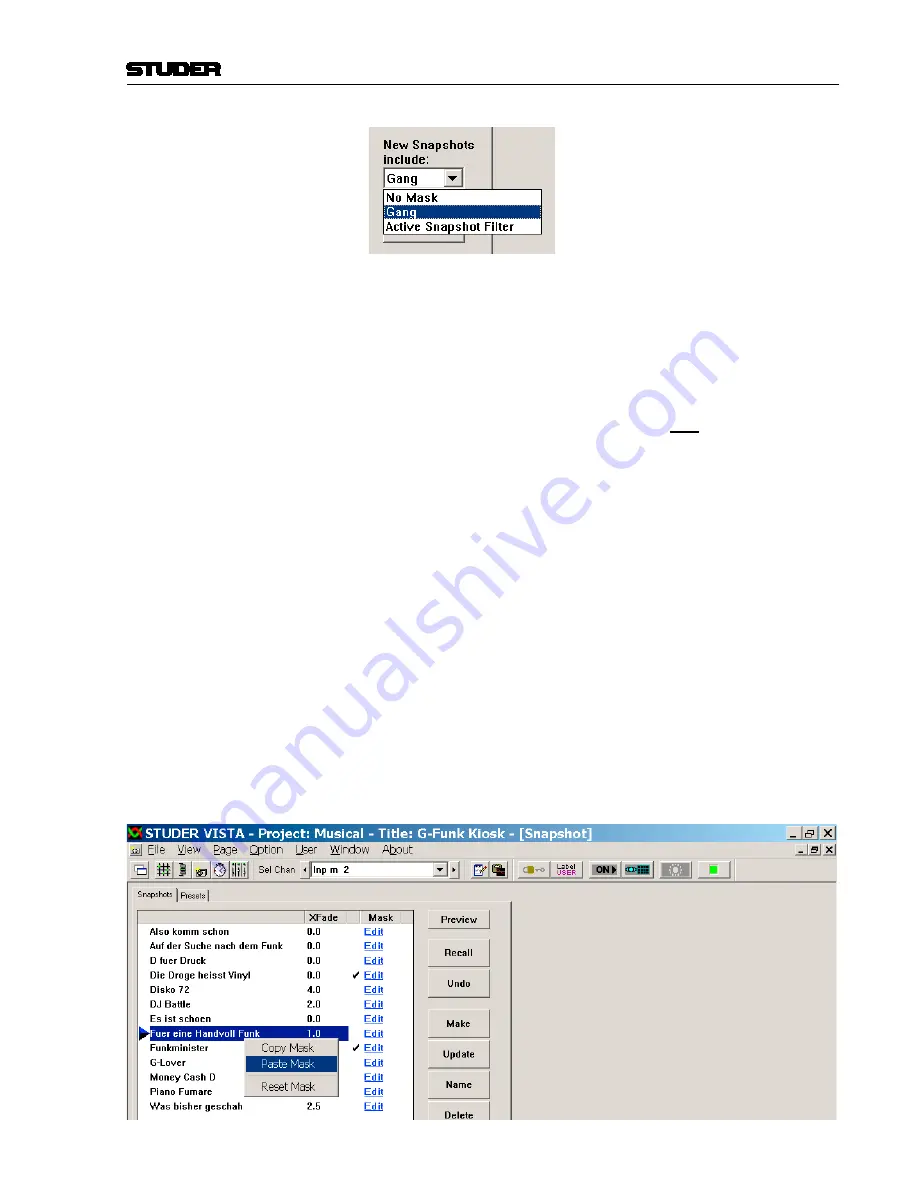
Vista 9 Digital Mixing System
GC Operation 4-5
Date printed: 28.0.0
SW V4.5
If no gang is present, the whole console settings will be saved in a full snap-
shot. If the ‘New Snapshots include:’ setting is set to ‘No Mask’, there will
always be made a full snapshot, regardless of a gang being present or not. It
is also possible to set the partial snapshot to ‘Active Snapshot Filter’. This
will actually create a partial snapshot out of the settings currently
not
masked
out by a Snapshot Filter.
Saving Snapshot Masks
When working with partial snapshots (option available in ‘Option: ‘Snapshot
Automation’), it is possible to right-click on the
Edit
link to the right of the
snapshots. A context menu will allow not only copying and pasting of masks
between snapshots, but also saving and loading of masks to/from files. The
files will be saved in the
C:\d950System\Users
directory.
This function can be very helpful when multiple operators are working on
the console. During rehearsals, both operators may randomly save snapshots.
After the rehearsal they select ‘their’ snapshots and apply a prepared mask to
them. This will make these particular snapshots only influence the part of the
console which the operator was working on. Other applications may contain
any recall of more complex masks.
Editing Snapshot Masks
If a partial snapshot already has been made and the user finds that he forgot to
have some channels in that snapshot, there is a powerful method to correct the
mask contained in a partial snapshot. As it has been mentioned at the begin-
ning of this chapter, each snapshot file in general contains all settings of the
console. A partial snapshot just adds an invisible mask to the audio settings.
Therefore it is possible to enter an edit mode, showing the
mask of a partial
snapshot
and giving the possibility to edit it. Let’s say you had channels 1 to 5
in a gang and made a partial snapshot of them, it is easily possible afterwards
to tell the system that this snapshot should have also contained the channel 6
data. How to do this?
Summary of Contents for Vista 9
Page 18: ...Vista 9 Digital Mixing System 1 Introduction Date printed 26 10 10 SW V4 5...
Page 42: ...2 Desk Operation Vista 9 Digital Mixing System Date printed 27 10 10 SW V4 5...
Page 90: ...Vista 9 Digital Mixing System 3 Parameters Date printed 27 10 10 SW V4 5...
Page 140: ...Vista 9 Digital Mixing System 3 52 Parameters Date printed 27 10 10 SW V4 5...
Page 298: ...Vista 9 Digital Mixing System 5 AutoTouch Date printed 28 10 10 SW V4 5...
Page 460: ...Vista 9 Digital Mixing System 6 Session Configuration Date printed 28 10 10 SW V4 5...
Page 506: ...Vista 9 Digital Mixing System 7 DAW Control Date printed 29 10 10 SW V4 5...
Page 513: ...Vista 9 Digital Mixing System DAW Control 7 Date printed 29 10 10 SW V4 5...
Page 517: ...Vista 9 Digital Mixing System DAW Control 7 13 Date printed 29 10 10 SW V4 5...
Page 524: ...Vista 9 Digital Mixing System 8 RELINK Date printed 29 10 10 SW V4 5...
Page 542: ...Vista 9 Digital Mixing System 8 20 RELINK Date printed 29 10 10 SW V4 5...
Page 546: ...SCore Live SCore Live Date printed 28 10 10...
Page 568: ...SCore Live 24 SCore Live Date printed 28 10 10...
Page 570: ...Vista Digital Mixing System 10 Application Notes Update Date printed 28 10 10 SW V4 5...
















































