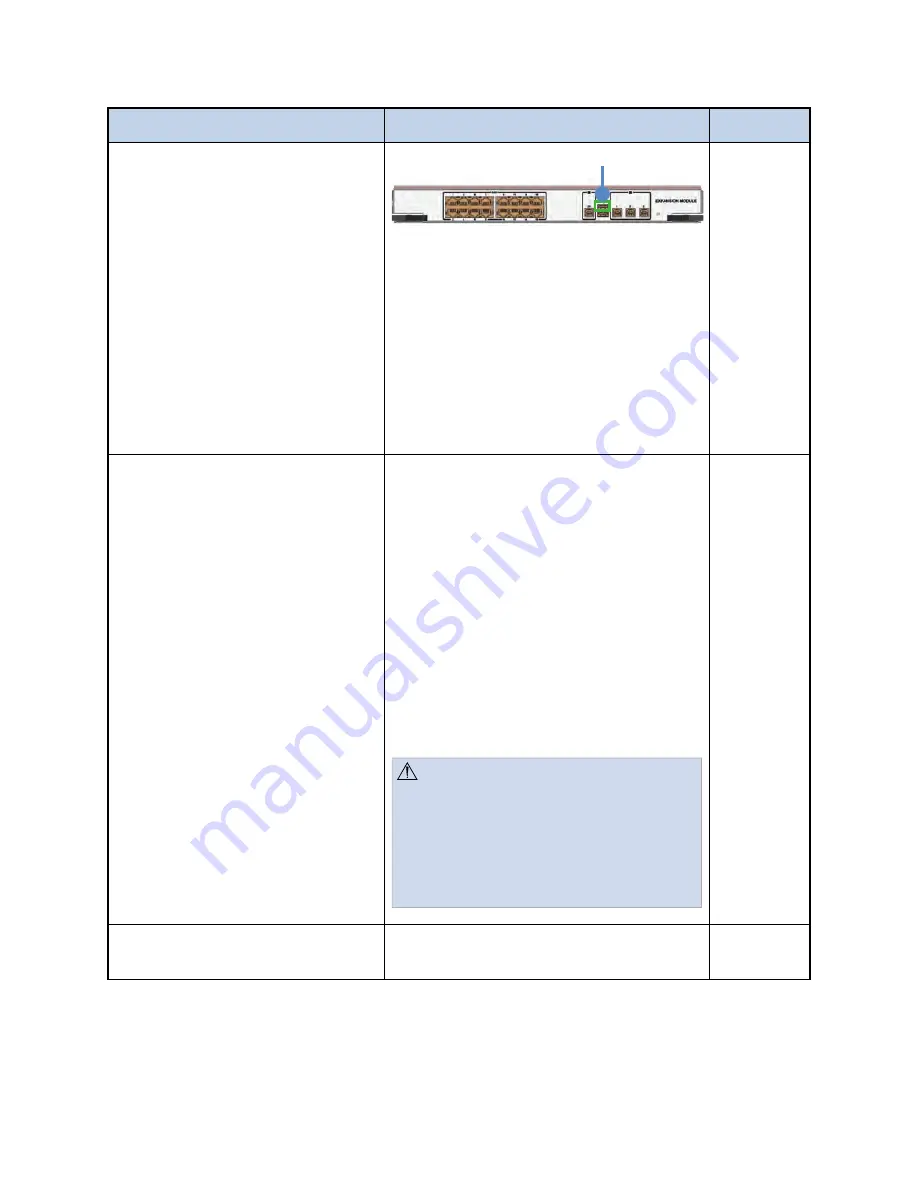
97
M
Ma
aiin
ntte
en
na
an
ncce
e A
Accttiivviittyy
IIn
nssttrru
uccttiio
on
n
T
Tiim
me
elliin
ne
e
Keyboard USB Port
•
Press Ctrl + Alt + C on the physical
keyboard.
•
Follow calibration instructions,
see
20 Calibrating the Touch Panel,
page 69
.
N
No
otte
e:: C
Ca
alliib
brra
attiio
on
n ssccrre
ee
en
n w
wiillll a
ap
pp
pe
ea
arr
ttw
wiicce
e tto
o cca
alliib
brra
atte
e b
bo
otth
h tto
ou
ucch
h
ssccrre
ee
en
nss iin
n cca
asse
e a
a sse
ecco
on
nd
d tto
ou
ucch
h
ssccrre
ee
en
n iiss cco
on
nffiig
gu
urre
ed
d w
wiitth
h tth
he
e
ssyysstte
em
m..
Clean the Touch Screen
•
To clean the touch screen, use
window or glass cleaner. Put the
cleaner on a clean cloth and wipe
the touch screen. N
Ne
evve
err apply the
cleaner directly on the touch
screen
•
To clean the touch monitor
housing, use a slightly damp cloth
and a mild detergent
•
Do not use alcohol (methyl, ethyl,
or isopropyl) or any strong solvent.
Do not use thinner or benzene,
abrasive cleaners, or compressed
air
W
Wa
arrn
niin
ng
g:: To avoid risk of electric
shock, do not disassemble the Touch
Panel. There are no user-serviceable
parts inside the Touch Panel.
Remember to unplug the Touch
Panel from the power outlet before
cleaning.
As
necessary
Schedule Preventative
Maintenance with Stryker
Call Stryker Technical Support (see
Section 30 for contact information)
Annually
Summary of Contents for SwitchPoint Infinity 3
Page 2: ......
Page 8: ......
Page 63: ...61 F Fiig gu ur re e 4 40 0 O Ou ut tp pu ut t L Le ev ve ells s S Sc cr re ee en n...
Page 72: ...70 F Fiig gu ur re e 4 48 8 F Fiin na all C Ca alliib br ra at tiio on n S Sc cr re ee en n...
Page 79: ...77 F Fiig gu ur re e 5 52 2 E Ex xa am mp plle e R Ro ou ut te es s...
Page 105: ...103 29 R Re ec cy yc clliin ng g G Gu uiid de e...
Page 123: ......
















































