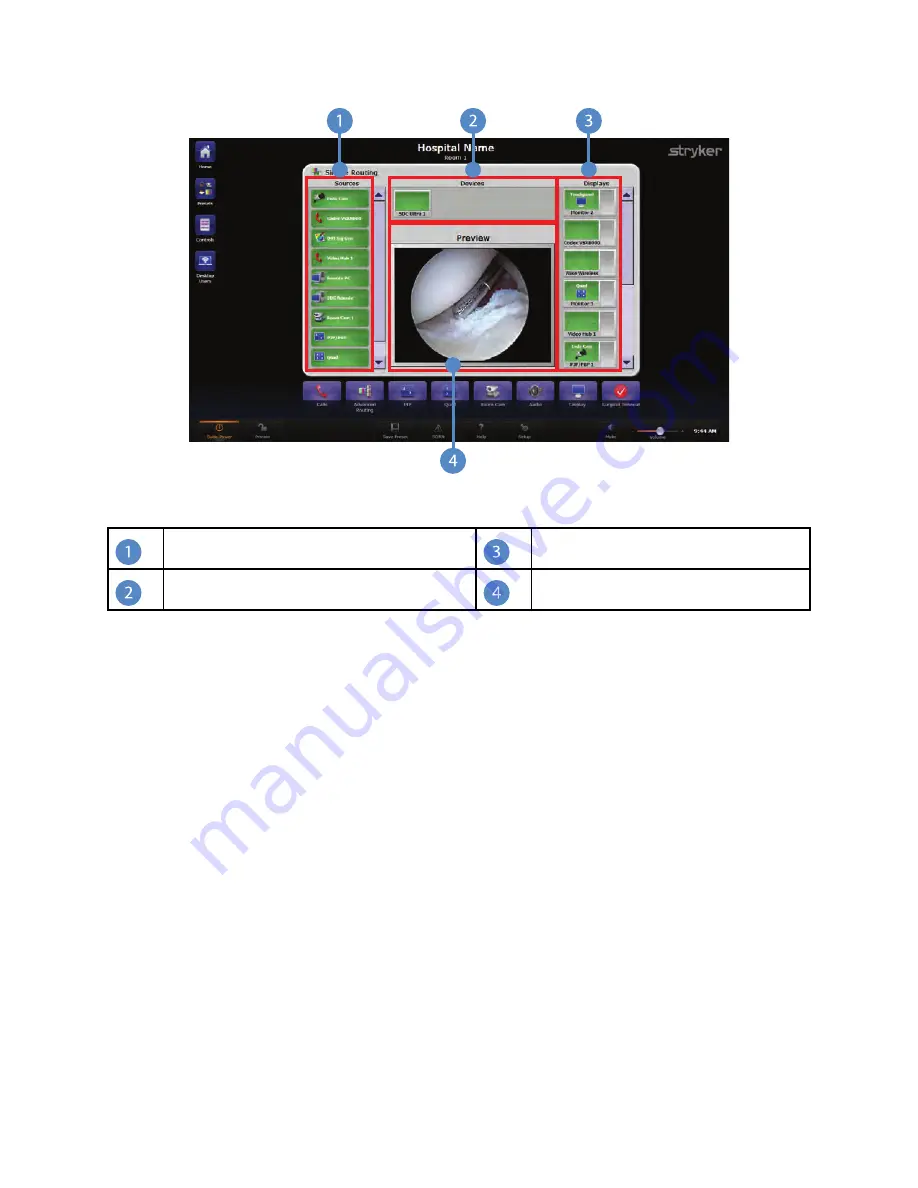
25
F
Fiig
gu
urre
e 7
7..
S
Siim
mp
plle
e R
Ro
ou
uttiin
ng
g M
Ma
aiin
n S
Sccrre
ee
en
n
Sources
Displays
Devices
Preview
N
No
otte
e:: T
Th
he
e tto
ou
ucch
h p
pa
an
ne
ell iiss n
no
ott lliisstte
ed
d a
ass a
a sso
ou
urrcce
e iin
n S
Siim
mp
plle
e R
Ro
ou
uttiin
ng
g ffo
orr A
Allll--IIn
n--O
On
ne
e
ssyysstte
em
mss..
7.1.1
Viewing a Source on a Display
To view a source on a display, perform the following steps:
1.
Select a source (Item 1), such as the Endo Cam, from the Sources area located on
the left side of the screen. The button will turn orange, indicating it has been
selected.
2.
Select a display (Item 3), such as Monitor 2, from the Displays area located on the
right side of the screen. The button will turn orange for a few seconds, indicating it
has been selected, and the route has been completed. The icon for the video source
being routed to the display will appear on the display button.
Summary of Contents for SwitchPoint Infinity 3
Page 2: ......
Page 8: ......
Page 63: ...61 F Fiig gu ur re e 4 40 0 O Ou ut tp pu ut t L Le ev ve ells s S Sc cr re ee en n...
Page 72: ...70 F Fiig gu ur re e 4 48 8 F Fiin na all C Ca alliib br ra at tiio on n S Sc cr re ee en n...
Page 79: ...77 F Fiig gu ur re e 5 52 2 E Ex xa am mp plle e R Ro ou ut te es s...
Page 105: ...103 29 R Re ec cy yc clliin ng g G Gu uiid de e...
Page 123: ......






























