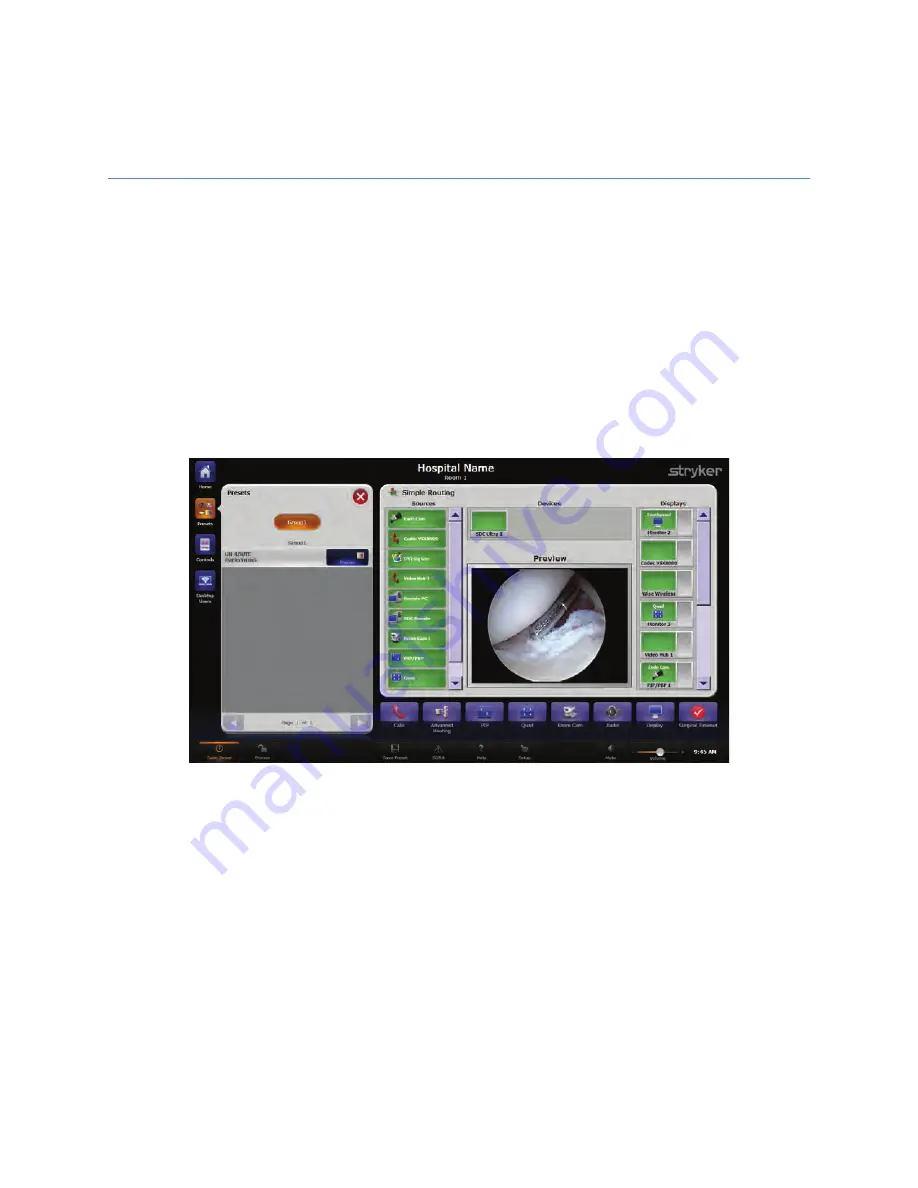
34
9
�������
SwitchPoint Infinity 3 provides the ability to save preferred audio, camera, lighting, and
video settings into Presets. They are a time-saving function for remembering frequently
used room configurations. Presets may be sorted into six user-defined groups or left in a
single undefined grouping. The figure below shows one group of presets. To access the
Presets menu, press the P
Prre
esse
ettss button on the top left side of the screen.
The SwitchPoint Infinity 3 Control System supports up to 48 presets in each of the six
potential preset groups. If more than seven presets have been configured, a scroll bar
will appear on the right side of the window. The current page number and the number of
pages will appear between the up and down scroll buttons.
F
Fiig
gu
urre
e 1
14
4..
P
Prre
esse
ettss M
Me
en
nu
u
9.1 Recalling Presets
To recall a stored preset, press the desired preset button. A message will appear stating,
“Executing Preset. Please Wait.” The preset will then be loaded.
9.2 Saving a Preset
Before storing a new preset, begin by setting up all of the video routing choices, lighting,
camera positions, and audio mixes for the SwitchPoint Infinity 3 Control System.
1.
Press the S
Sa
avve
e P
Prre
esse
ett button located on the Global Taskbar at the bottom of the
screen. The Save Preset screen will open.
Summary of Contents for SwitchPoint Infinity 3
Page 2: ......
Page 8: ......
Page 63: ...61 F Fiig gu ur re e 4 40 0 O Ou ut tp pu ut t L Le ev ve ells s S Sc cr re ee en n...
Page 72: ...70 F Fiig gu ur re e 4 48 8 F Fiin na all C Ca alliib br ra at tiio on n S Sc cr re ee en n...
Page 79: ...77 F Fiig gu ur re e 5 52 2 E Ex xa am mp plle e R Ro ou ut te es s...
Page 105: ...103 29 R Re ec cy yc clliin ng g G Gu uiid de e...
Page 123: ......






























