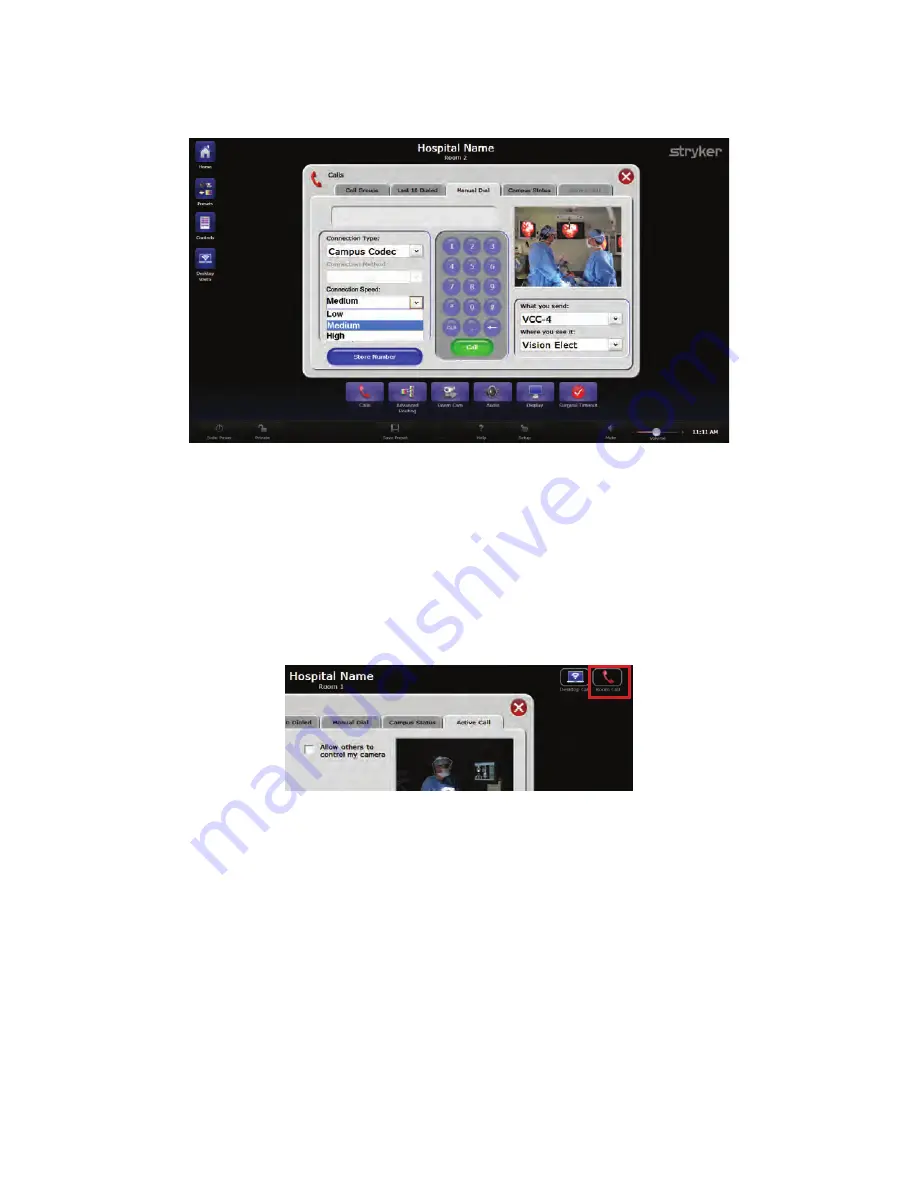
40
1.
Select Campus Codec from the “Connection Type” drop down menu.
F
Fiig
gu
urre
e 2
20
0..
M
Ma
akkiin
ng
g a
a R
Ro
oo
om
m--tto
o--R
Ro
oo
om
m C
Ca
allll
2.
Select the video resolution from the “Connection Speed” drop down menu.
N
No
otte
e:: IIff h
hiig
gh
h ssp
pe
ee
ed
d vviid
de
eo
o rre
esso
ollu
uttiio
on
n iiss sse
elle
ecctte
ed
d,, tth
he
en
n IIP
P b
brro
oa
ad
dcca
assttiin
ng
g tto
o tth
he
e
d
de
esskktto
op
p ffrro
om
m tth
hiiss rro
oo
om
m w
wiillll b
be
e d
diissa
ab
blle
ed
d..
3.
Select which room to connect to from the “Room Name” drop down menu.
4.
Press the green C
Ca
allll button under the number pad to make the call.
If the call is successful, you will be taken to the Active Call screen, and the Call Status
bubble will indicate “In Call.”
F
Fiig
gu
urre
e 2
21
1..
C
Ca
am
mp
pu
uss C
Co
od
de
ecc IIn
n C
Ca
allll B
Bu
ub
bb
blle
e
10.4 Room-to-Room Call
N
No
otte
e:: T
Th
hiiss sse
eccttiio
on
n iiss o
on
nllyy a
ap
pp
plliicca
ab
blle
e tto
o ssyysstte
em
m w
wiitth
h a
a V
Viid
de
eo
o N
Ne
ettw
wo
orrkk H
Hu
ub
b..
To make a video call to another room within the campus:
1.
Select Room Call from the “Connection Type” drop down menu.
Summary of Contents for SwitchPoint Infinity 3
Page 2: ......
Page 8: ......
Page 63: ...61 F Fiig gu ur re e 4 40 0 O Ou ut tp pu ut t L Le ev ve ells s S Sc cr re ee en n...
Page 72: ...70 F Fiig gu ur re e 4 48 8 F Fiin na all C Ca alliib br ra at tiio on n S Sc cr re ee en n...
Page 79: ...77 F Fiig gu ur re e 5 52 2 E Ex xa am mp plle e R Ro ou ut te es s...
Page 105: ...103 29 R Re ec cy yc clliin ng g G Gu uiid de e...
Page 123: ......






























