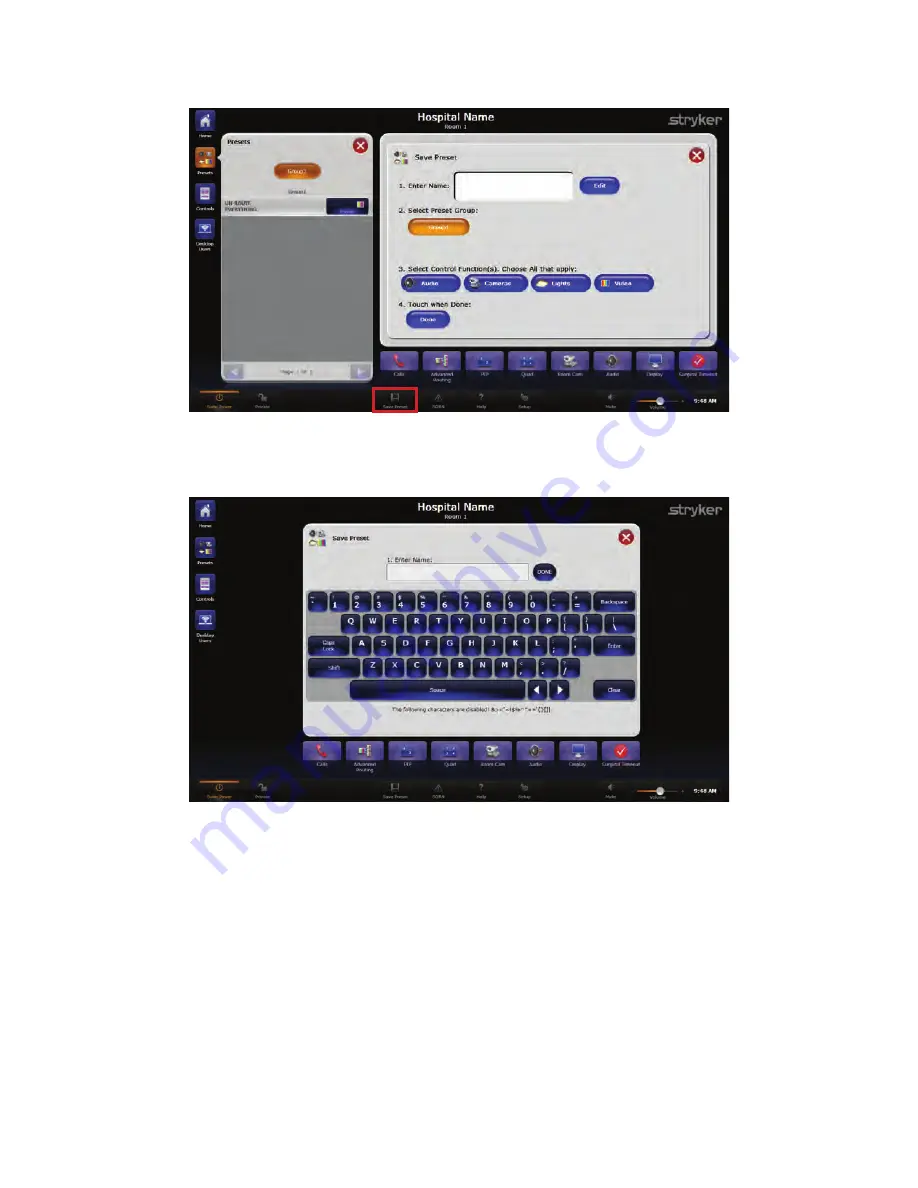
35
F
Fiig
gu
urre
e 1
15
5..
S
Sa
avve
e P
Prre
esse
ettss S
Sccrre
ee
en
n
2.
Select the white text field or the E
Ed
diitt button next to the “Enter Name” field. A
keyboard screen will appear.
F
Fiig
gu
urre
e 1
16
6..
K
Ke
eyyb
bo
oa
arrd
d S
Sccrre
ee
en
n
3.
Enter the preset name using the on-screen keyboard that appears, or the attached
keyboard. The preset name can be no longer than 41 characters, including spaces.
4.
Press D
Do
on
ne
e when finished. The “Enter Name” field will display the new preset name.
5.
Select the preset group where you want to save your new preset. If only one preset
group has been configured, it will be selected by default.
6.
Select the function(s) that the new preset will control. For example, if this is a video
preset, press the V
Viid
de
eo
o button. To save a preset that has video, audio, and camera
settings, select all three buttons.
7.
Press the D
Do
on
ne
e button to save your new preset. To cancel the preset, press the red
X
X button at the top right-hand corner of the screen. You will be returned to the
Presets screen.
Summary of Contents for SwitchPoint Infinity 3
Page 2: ......
Page 8: ......
Page 63: ...61 F Fiig gu ur re e 4 40 0 O Ou ut tp pu ut t L Le ev ve ells s S Sc cr re ee en n...
Page 72: ...70 F Fiig gu ur re e 4 48 8 F Fiin na all C Ca alliib br ra at tiio on n S Sc cr re ee en n...
Page 79: ...77 F Fiig gu ur re e 5 52 2 E Ex xa am mp plle e R Ro ou ut te es s...
Page 105: ...103 29 R Re ec cy yc clliin ng g G Gu uiid de e...
Page 123: ......






























