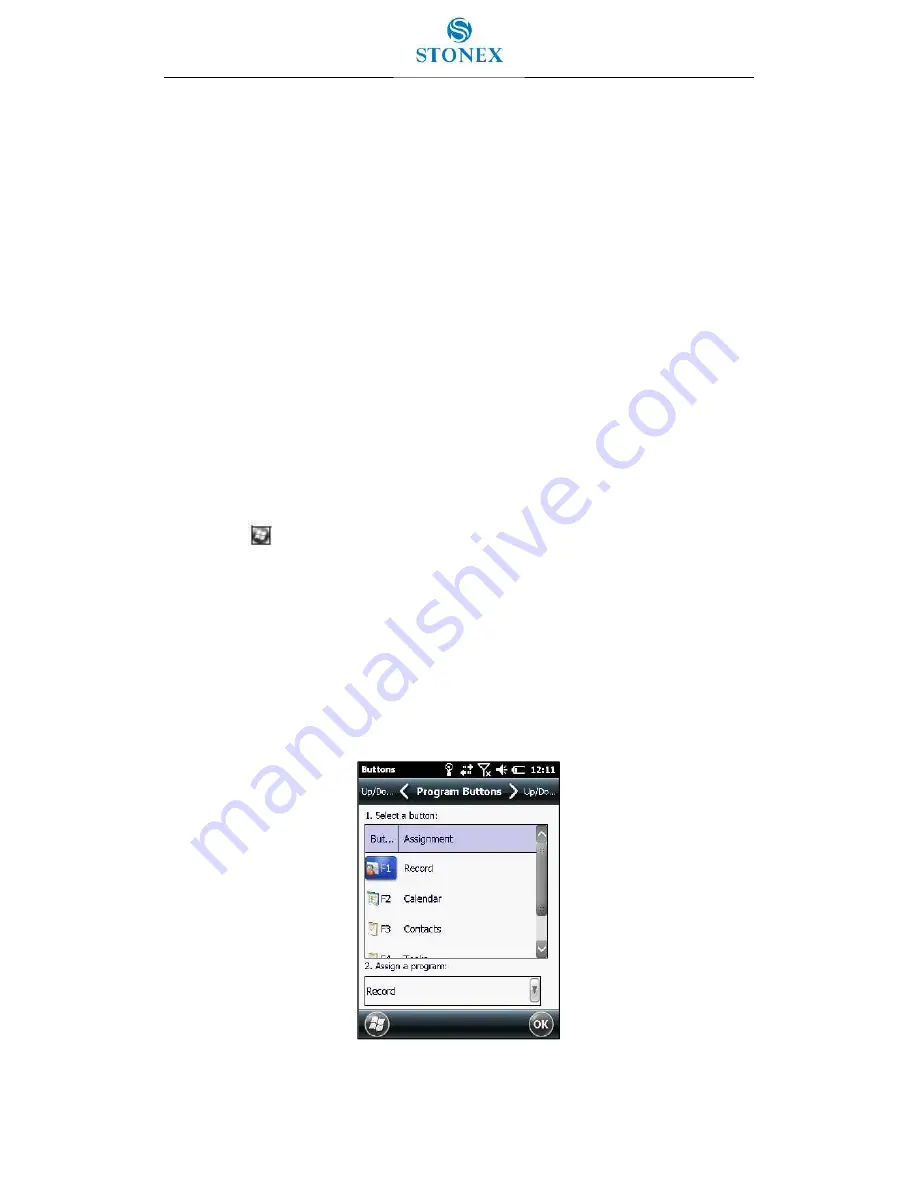
34
3.5. Personalizing the handheld
Use the controls in the Settings area to customize the handheld.
The following examples describe controls that are available.
Buttons
Use the Buttons control under Personal settings to assign the action you want to be
performed when you press the left or right application key.
By default, these keys perform the same action as the left and right tiles in the tile bar.
Alternatively, program these keys to perform a selected action.
Application buttons can be programmed to perform one of the following types of actions:
Run a selected application, for example Messaging or Calendar.
Act as a software button, for example an OK/Close button or a scroll button.
View a selected screen or part of a screen, for example return to the Home screen or
launch the Context menu or Input panel.
To open the Buttons control:
Tap
/ Settings / Personal / Buttons.
To specify an action for the button:
1. Tap the Program Buttons tab.
2. Tap a button in the list to select it.
3. From the Assign a program drop-down list, select the action you want to occur when
you press the button or tap the soft key.
4. Tap OK.
Figure 3.6.1 – Program Buttons






























