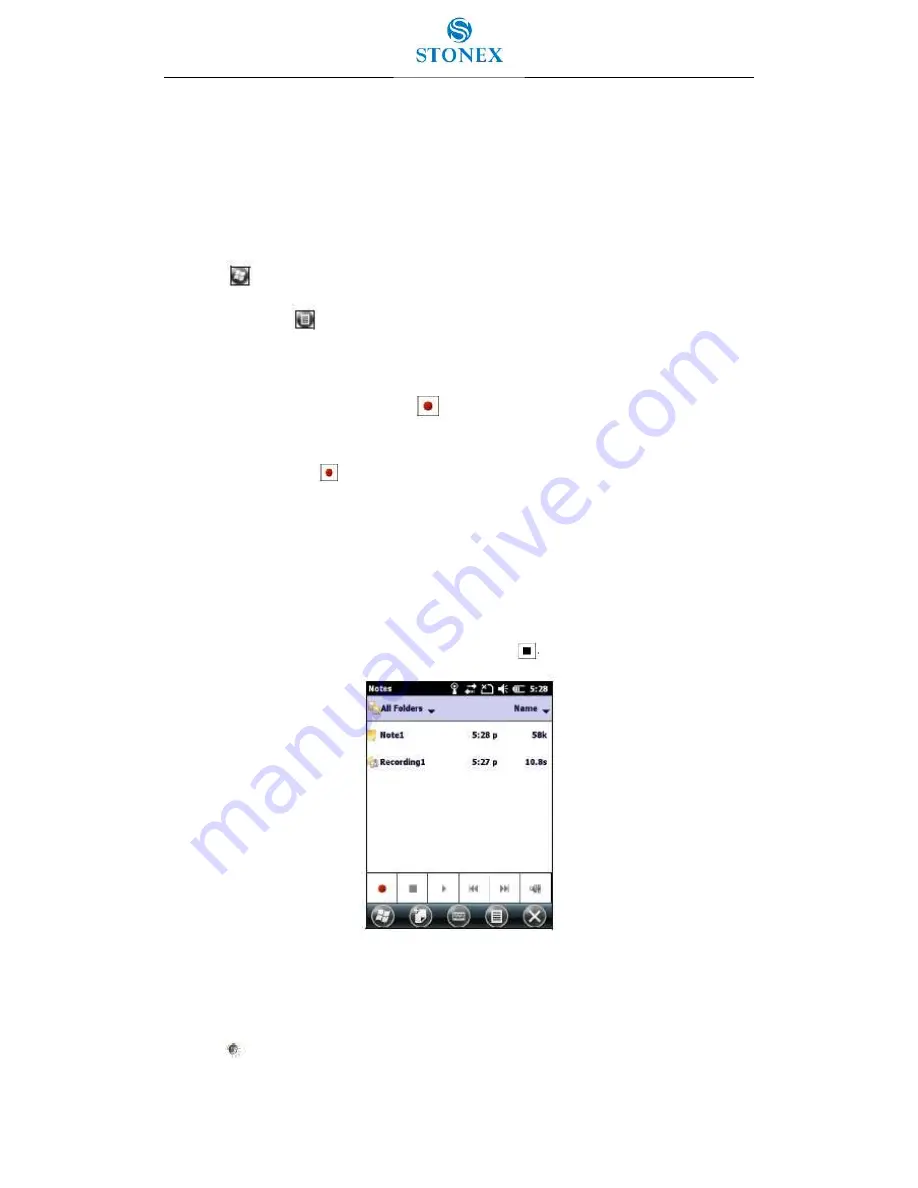
33
Making a recording
For handheld configurations equipped with an integrated microphone, you can create a
stand-alone voice Note or you can add a recording to a Note. Then you can work with voice
Notes in the same way that you work with Notes.
To make a recording:
1. Tap
and then tap the Notes icon.
2. Tap the Menu
icon.
3. Do one of the following:
o
To create a stand-alone recording, in the screen displaying the list of Notes,
tap the Record button
to begin recording.
o
To add a recording to a Note, create or open a Note and then tap the Record
button
to begin recording.
Note:
For S7 series configurations that include an integrated microphone, the microphone is
on the front of the handheld in the keypad area. The microphone will capture voice Notes
when you are holding the handheld in front of you. In noisy environments, you may need to
move the handheld closer to you or to the source of the sounds you want to record.
Configurations available for sale in China are not equipped with an integrated microphone.
4. When you finish recording, tap the Stop button
Figure 3.5.3 – Recordings list
If you are creating a stand-alone recording an icon appears in the Note list.
If you are recording in an open Note an icon appears in the Note. Tap OK to return to the
Note list. To play a recording tap the recording in the Note list or open the Note and then tap
the icon
in the Note.






























