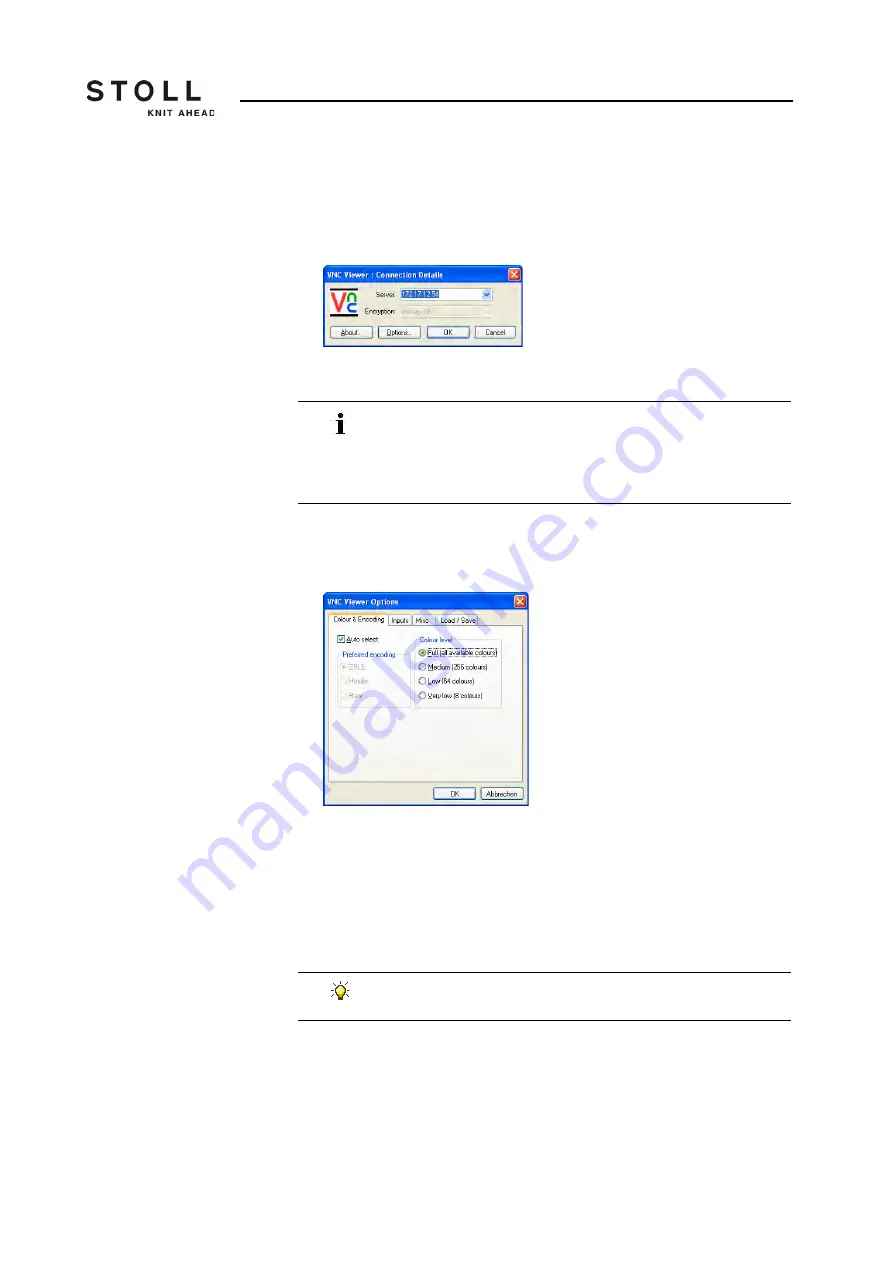
Machine Management Tools
10
Remote control with the software VNC 10.3
428
10.3.5
Remote control with the VNC Viewer
1. Start the software VNC Viewer on the computer.
The "VNC Viewer: Connecting Details" window opens.
"VNC Viewer: Connection Details" window
2. Enter the noted IP address of the machine in the "Server" field.
3. In order to configure the software VNC Viewer when needed, click on
the "Options" button.
The "VNC Viewer Options" window opens.
"VNC Viewer Options" window, "Colour & Encoding" tab
4. In order that all colors are displayed, activate the "Full (all available
colours)" option on the "Colour & encoding" tab under "Colour level".
5. In order to make a small square visible as the mouse pointer alternative,
deactivate the "Render cursor locally" check box on the "Misc" tab.
6. To save the option adjustments, click on the "Save" button on the "Load
/ Save" tab under "Defaults".
7. Click on the "OK" button.
When your network makes the
Naming Service
available,
instead of the IP address the host name can also be entered.
If another port as
5900
was entered during configuration of
the remote control VNC on the machine, the port must be
entered along with e. g. 172.17.12.54:5903.
You can find continuative instructions for configuration of
VNC in the documentation of VNC.
Summary of Contents for CMS ADF-3
Page 16: ...About this document 1 Warnings in the documentation 1 5 16...
Page 232: ...Adjusting knitting machine 4 Defining user profile 4 6 232...
Page 270: ...Setup Data 5 Setup1 Editing the setup file 5 5 270...
Page 296: ...Maintenance of the knitting machine 6 Lubricate knitting machine 6 3 296...
Page 410: ...Software Installation and basic settings 8 Diagnose Control 8 5 410...
Page 436: ...Machine Management Tools 10 Send email directly from the machine 10 4 436...
Page 444: ...Key word directory 11 444...






























