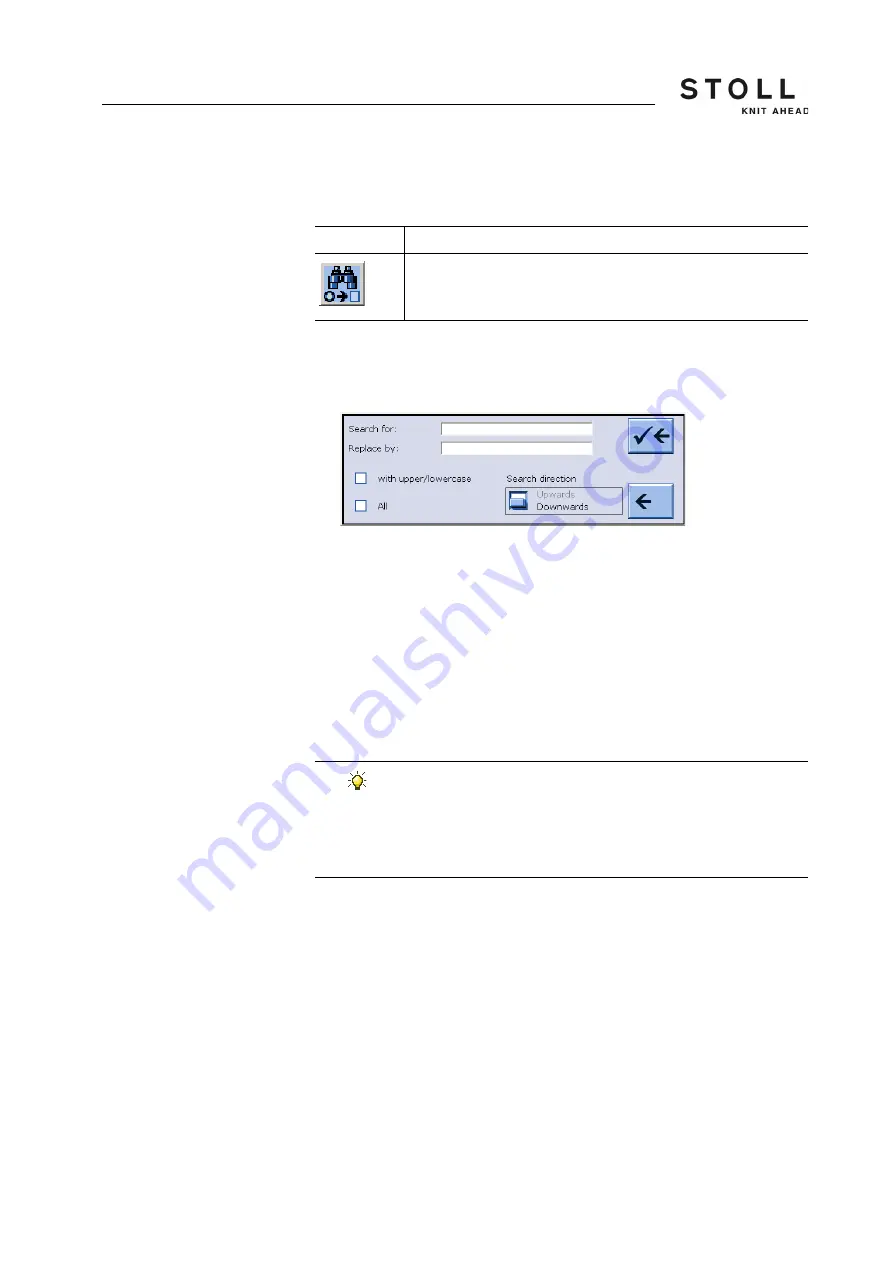
189
4
Adjusting knitting machine
4.3 Working with files
Call up "Replace" selection
window
This is replaced in the loaded file by entering line numbers and commands
and selecting the keys.
1. Call up the "Replace" selection window. Answer the safety prompt.
The "Replace by" window appears.
"Replace" selection window
2. Enter the text to be replaced via "Search for" with the virtual keyboard.
3. Enter the text to be inserted via "Replace by" with the virtual keyboard.
4. Selecting the "All" key, the text (without prompt in Item 7) is replaced
throughout the entire file.
5. Select options for uppercase/lowercase letters and the search direction.
6. To activate the search, tap the top arrow key,
- or -
➜
To exit the window, tap the bottom arrow key.
7. Answer the question in the newly opened selection window. Press the
key "1" to confirm.
- or -
➜
For repeated prompting, press the "0" key if the term is only to be
replaced once.
- or -
➜
Press the "ESC" key to cancel.
Key
Function
"Replace": search for a certain term and replace it by a new one
"Replace" key
If the message "Search title not found" appears:
Either the text searched for is not contained in the knitting
program or the options are not set correctly.
➜
Check the text entered.
➜
Change the search direction.
Summary of Contents for CMS ADF-3
Page 16: ...About this document 1 Warnings in the documentation 1 5 16...
Page 232: ...Adjusting knitting machine 4 Defining user profile 4 6 232...
Page 270: ...Setup Data 5 Setup1 Editing the setup file 5 5 270...
Page 296: ...Maintenance of the knitting machine 6 Lubricate knitting machine 6 3 296...
Page 410: ...Software Installation and basic settings 8 Diagnose Control 8 5 410...
Page 436: ...Machine Management Tools 10 Send email directly from the machine 10 4 436...
Page 444: ...Key word directory 11 444...
















































