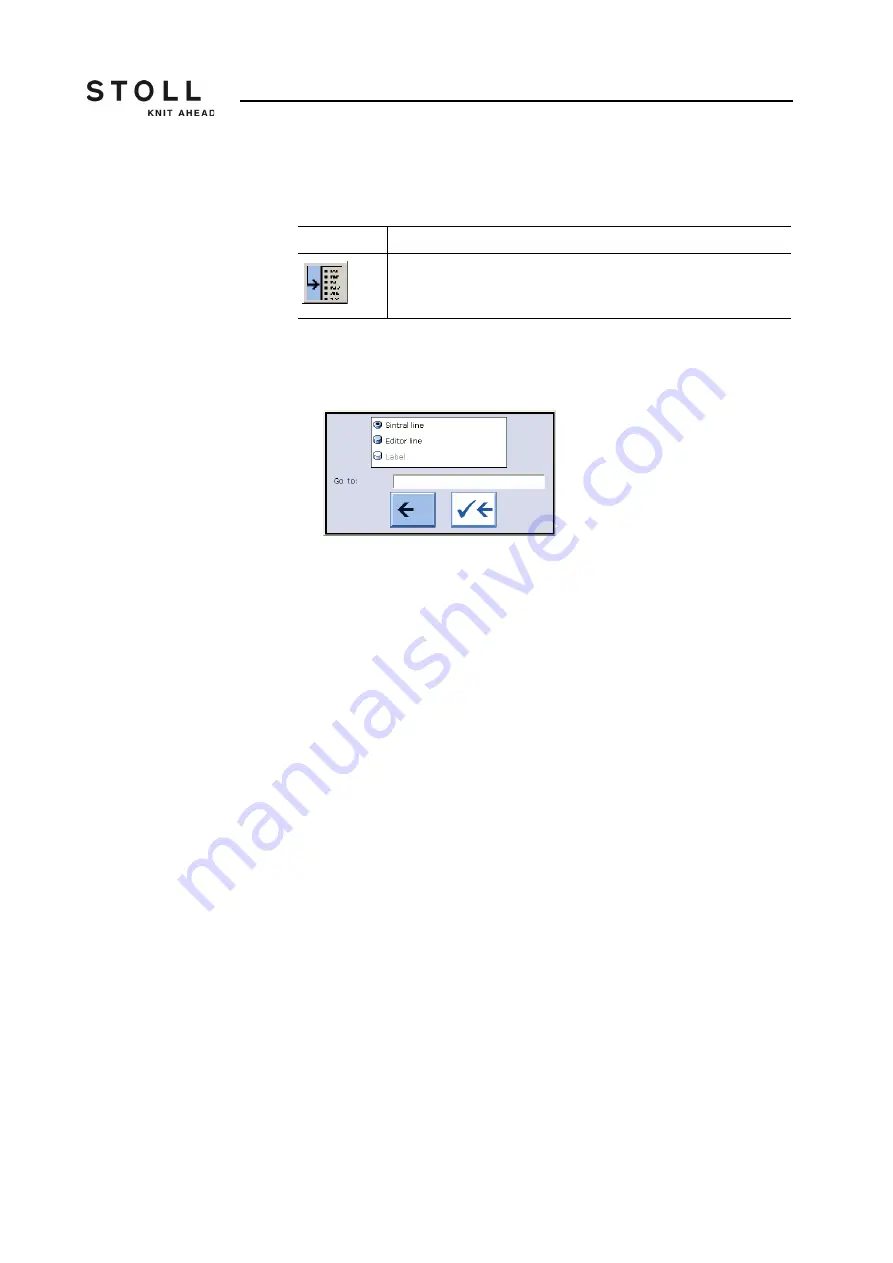
Adjusting knitting machine
4
Working with files 4.3
190
Call up "Go to" selection
window
You can jump to the corresponding point in the loaded file by entering line
numbers or names and selecting the keys.
1. Call up the "Go to" selection window with the "Go to" key.
The "Go to" window appears.
Selection window for "Go to" function key
2. Enter the line number or name to be searched for with the virtual
keyboard.
3. To go to Sintral line numbers, tap the "Sintral line" key,
- or -
➜
To execute a real line jump, tap the "Editor line" key,
- or -
➜
To jump to the named line, tap the "Label" key.
4. To activate the search, tap the right arrow key,
- or -
➜
To exit the window, tap the left arrow key.
Key
Function
"Go to" a certain position
"Go to" key
Summary of Contents for CMS ADF-3
Page 16: ...About this document 1 Warnings in the documentation 1 5 16...
Page 232: ...Adjusting knitting machine 4 Defining user profile 4 6 232...
Page 270: ...Setup Data 5 Setup1 Editing the setup file 5 5 270...
Page 296: ...Maintenance of the knitting machine 6 Lubricate knitting machine 6 3 296...
Page 410: ...Software Installation and basic settings 8 Diagnose Control 8 5 410...
Page 436: ...Machine Management Tools 10 Send email directly from the machine 10 4 436...
Page 444: ...Key word directory 11 444...






























