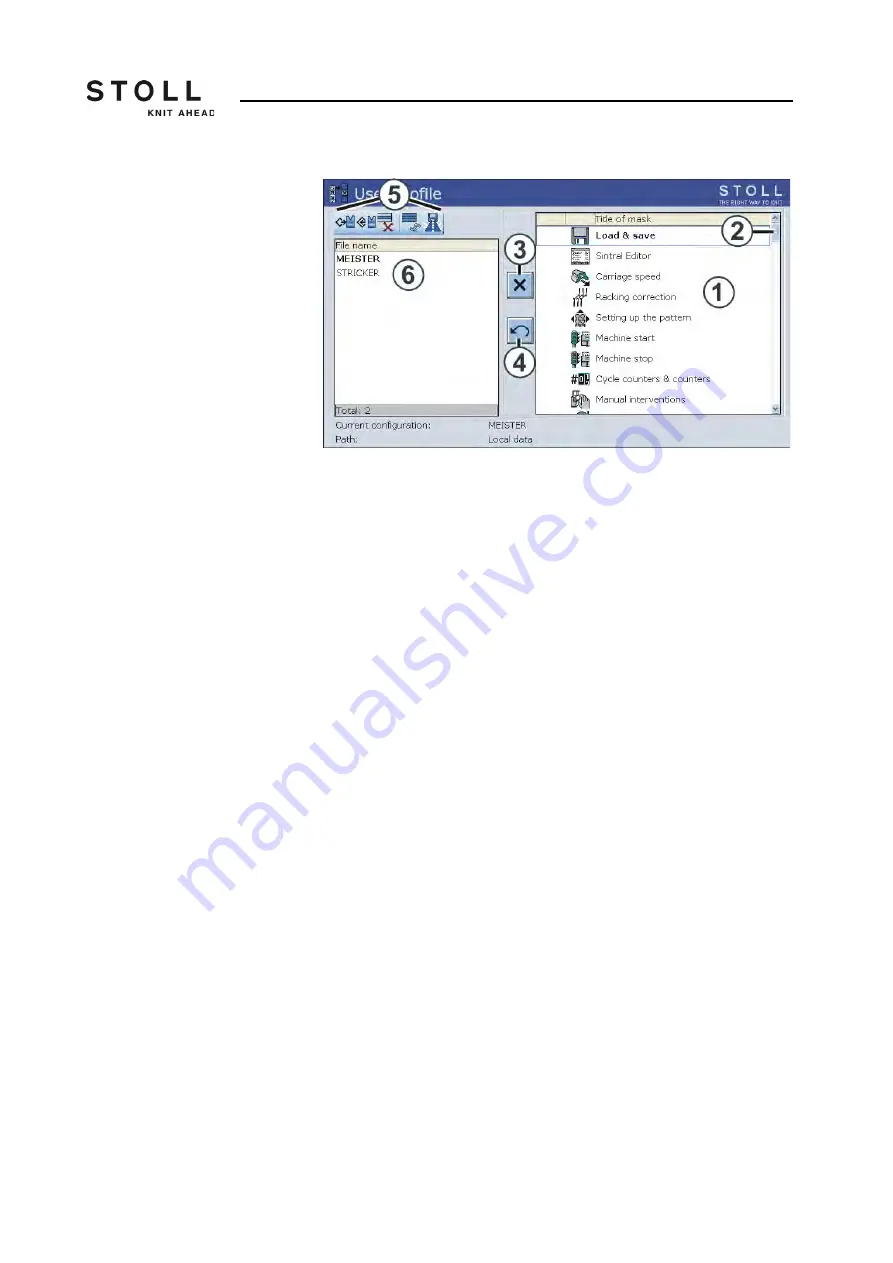
Adjusting knitting machine
4
Defining user profile 4.6
226
"User profile" window
4. Block window: Tap the corresponding window in the selection list (1)
and tap on the "Block window" (3) switch.
- or -
➜
Tap the corresponding window in the selection list with a double click.
5. Enable window: If a window is blocked, then enable it again with a
double click.
- or -
➜
Tap the switch (3).
6. Only enable a few windows: First block all windows ("Additional function
keys" key and "Block all windows" key) and then enable the few
windows again.
7. Enable all windows: Tap the "Additional function keys" key and enable
all windows again with the "Enable all windows" key.
8. Give a name to the user profile and save it.
9. Define another user profile if necessary.
10. For the user profile to become effective, it must be activated with the
"Load" key.
11. Call up "Main menu".
Summary of Contents for CMS ADF-3
Page 16: ...About this document 1 Warnings in the documentation 1 5 16...
Page 232: ...Adjusting knitting machine 4 Defining user profile 4 6 232...
Page 270: ...Setup Data 5 Setup1 Editing the setup file 5 5 270...
Page 296: ...Maintenance of the knitting machine 6 Lubricate knitting machine 6 3 296...
Page 410: ...Software Installation and basic settings 8 Diagnose Control 8 5 410...
Page 436: ...Machine Management Tools 10 Send email directly from the machine 10 4 436...
Page 444: ...Key word directory 11 444...
















































