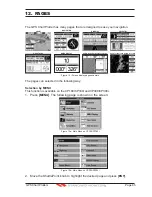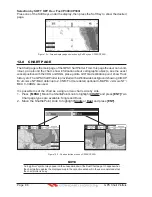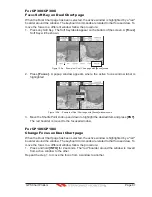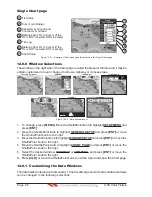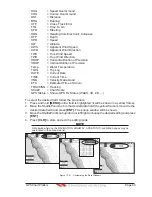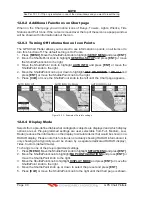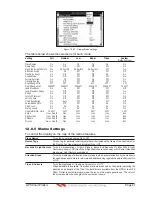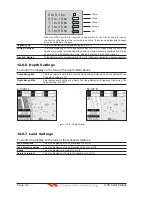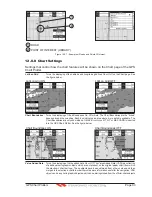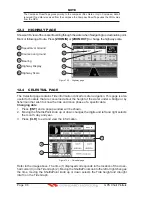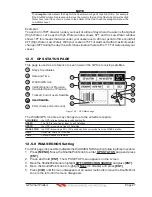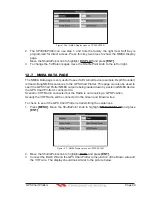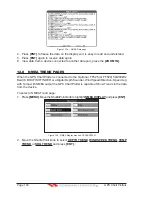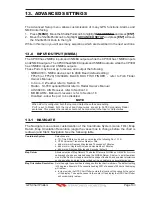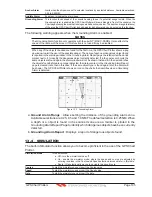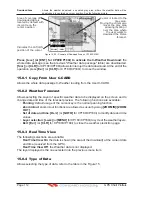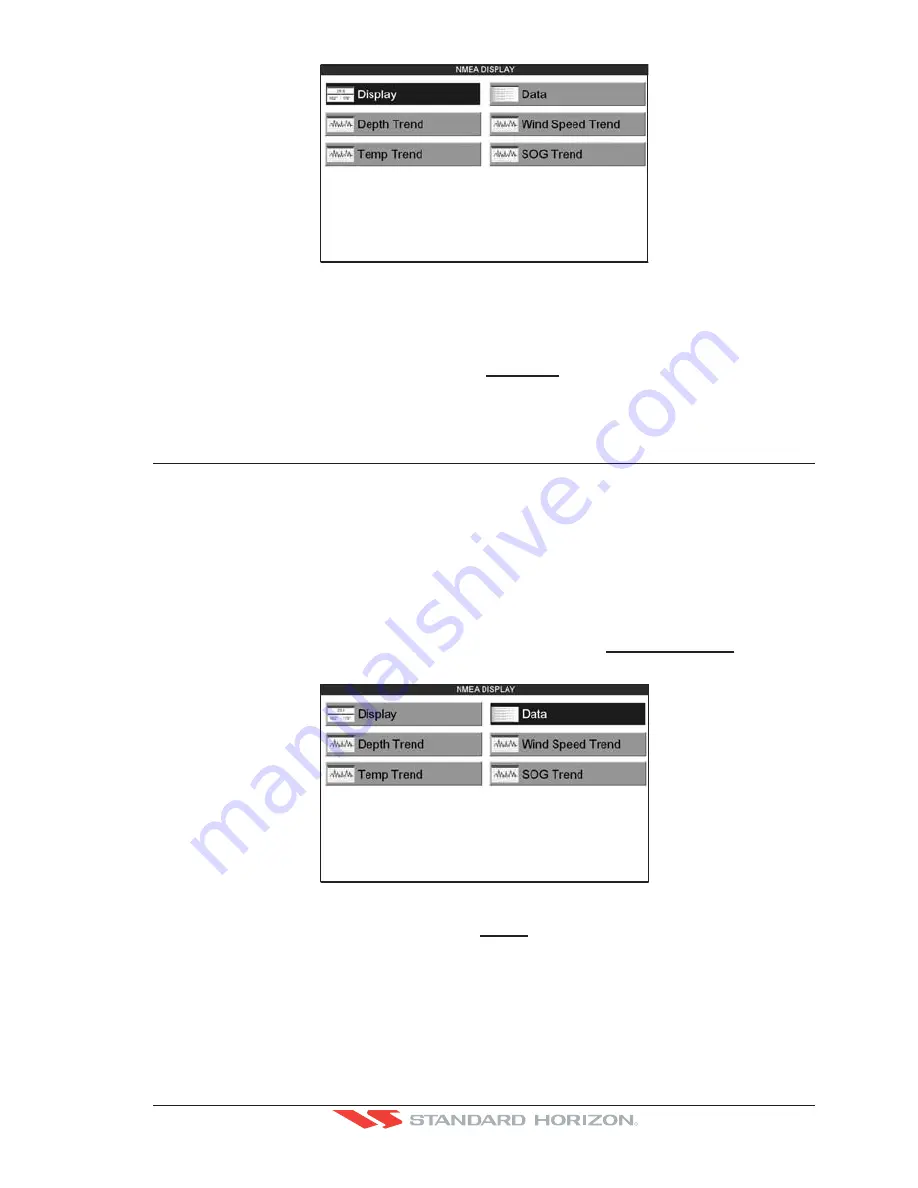
GPS Chart Plotters
Page 99
R
Figure 12.6a - NMEA Display menu on CP300/CP300i
2. The CP300/CP300i can use step 1, and from the factory the right most Soft Key is
programmed for direct access. Press this key two times to show the NMEA Display
page.
Move the ShuttlePoint knob to highlight
DISPLAY
and press
[ENT]
.
3. To change the 5 different pages move the ShuttlePoint knob to the left or right.
12.7 NMEA DATA PAGE
The NMEA Data page is very useful to see if a External device (example: Depth Sounder)
is transmitting NMEA sentences to the GPS Chart Plotter. This page can also be used to
see if the GPS Chart Plotter NMEA output is being loaded down by a external NMEA device
the GPS Chart Plotter is connected to.
Scenario: VHF Radio connected but the Radio is not receiving a GPS Position.
Usually the VHF Radio will be connected to the Green and Brown wires.
To check to see if the GPS Chart Plotter is transmitting the sentences:
1. Press
[MENU]
. Move the ShuttlePoint knob to highlight
NMEA DISPLAY
and press
[ENT]
.
Figure 12.7 - NMEA Display menu on CP300/CP300i
2. Move the ShuttlePoint knob to highlight
DATA
and
press
[ENT]
.
3. Connect the BLUE Wire on the GPS Chart Plotter to the junction of the Brown wire and
the VHF wire. The display should look similar to the picture below.
Summary of Contents for CP180
Page 1: ...CP180 CP180i CP300 CP300i Owner s Manual Color GPS Chart Plotters R ...
Page 4: ...Page 6 GPS Chart Plotters R ...
Page 12: ...Page 14 GPS Chart Plotters R ...
Page 38: ...Page 40 GPS Chart Plotters R ...
Page 48: ...Page 50 GPS Chart Plotters R ...
Page 60: ...Page 62 GPS Chart Plotters R ...
Page 68: ...Page 70 GPS Chart Plotters R ...
Page 76: ...Page 78 GPS Chart Plotters R ...
Page 80: ...Page 82 GPS Chart Plotters R ...
Page 108: ...Page 110 GPS Chart Plotters R ...
Page 118: ...Page 120 GPS Chart Plotters R ...
Page 120: ...Page 122 GPS Chart Plotters R ...
Page 126: ...Page 128 GPS Chart Plotters R ...
Page 130: ...Page 132 GPS Chart Plotters R ...