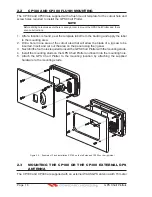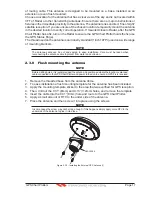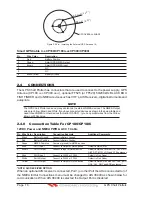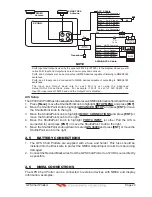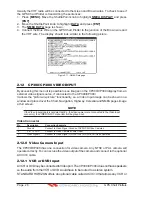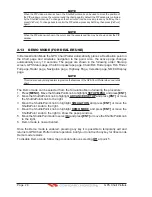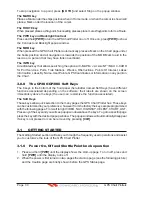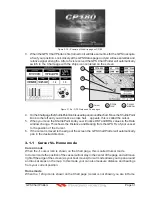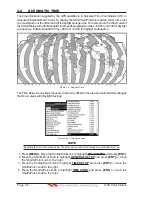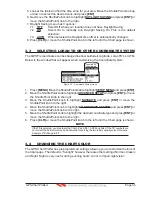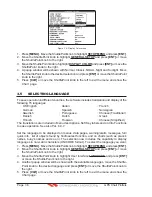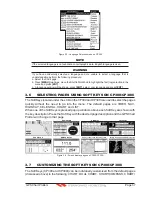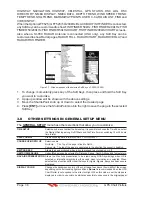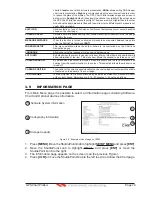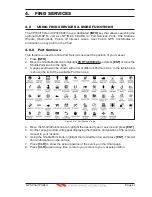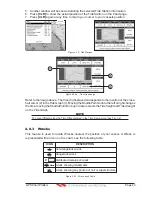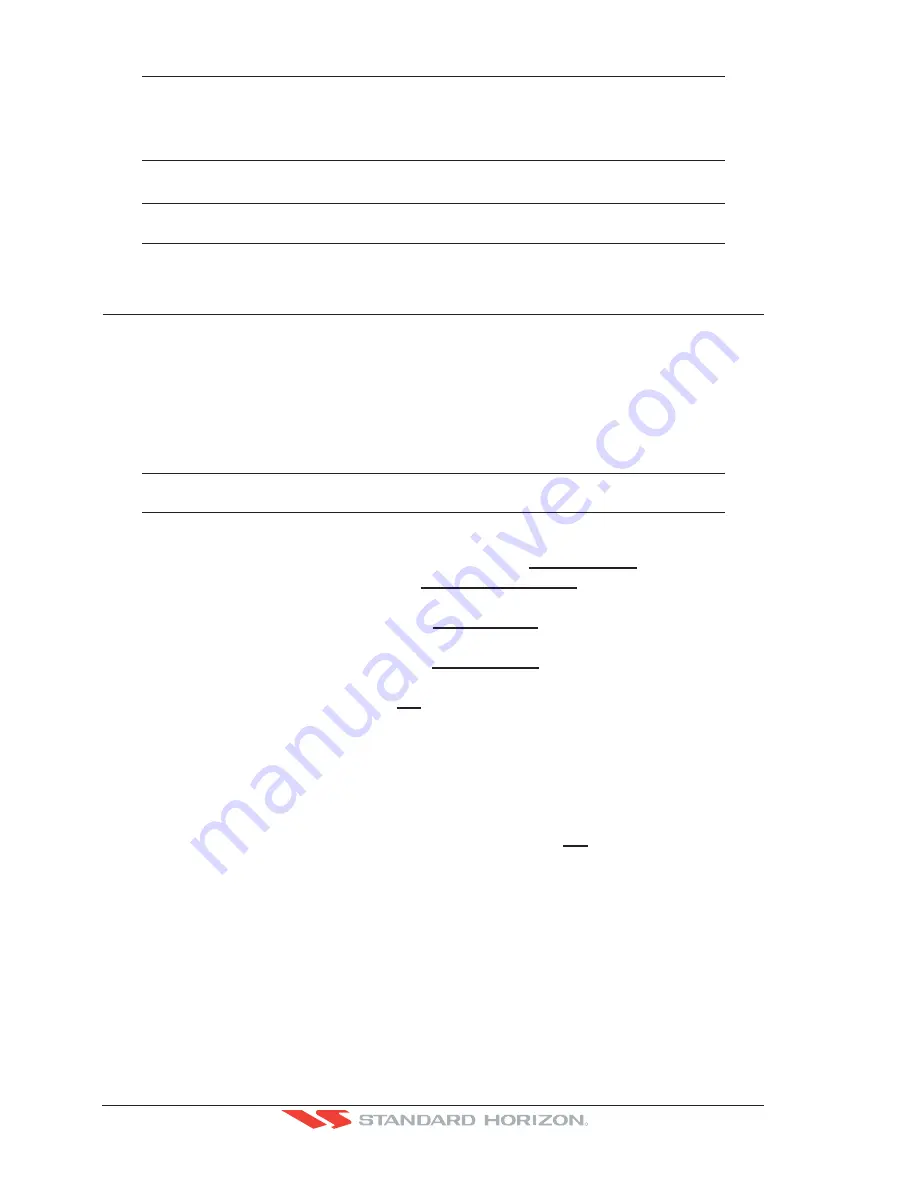
Page 28
GPS Chart Plotters
R
NOTE
When the PIP video window is shown, the ShuttlePoint knob can be used to move the position of
the PIP window or move the cursor around the chart page. By default the PIP window is controlled
by the ShuttlePoint knob. To change so the chart cursor can be moved, press any Soft Key, then
press [V
ID
P
AGE
]. To change back to control the PIP window press any Soft Key, then press [V
ID
P
AGE
]
again.
NOTE
When the PIP window is shown, the cursor and the vessels position may be shown under the PIP
window.
2.13 DEMO MODE (FOR DEALER USE)
In Demonstration Mode the GPS Chart Plotter automatically places a Destination point on
the Chart page and simulates navigation to the point. Also, the active page changes
automatically every 10 seconds. The pages are shown in the following order: Start-up
screen, GPS Status page, Chart/Compass tape page, Chart/Fish Finder page, Fish Finder
Full page, Radar page, Navigation page, Highway Page, Celestial page, NMEA Display
page.
NOTE
This mode is use by selling dealers to promote the features of the GPS Chart Plotter when on a retail
shelf.
The Demo mode can be selected from the Simulation Menu following the procedure:
1. Press
[MENU]
. Move the ShuttlePoint knob to highlight
SETUP MENU
and press
[ENT]
.
2. Move the ShuttlePoint knob to highlight
ADVANCED SETUP
and press
[ENT]
or move
the ShuttlePoint knob to the right.
3. Move the ShuttlePoint knob to highlight
SIMULATION
and press
[ENT]
or move the
ShuttlePoint knob to the right.
4. Move the ShuttlePoint knob to highlight
DEMO MODE
and press
[ENT]
or move the
ShuttlePoint knob to the right to show the popup window.
5. Move the ShuttlePoint knob to select
On
and press
[ENT]
or move the ShuttlePoint knob
to the right.
6. Demo mode is now activated.
Once the Demo mode is enabled, pressing any key it is possible to temporally exit and
returns to GPS Chart Plotter normal operation, but if you do not touch any key for 30 seconds
Demo mode restarts.
To disable Demo mode follow the procedure above selecting
Off
at point 5.
Summary of Contents for CP180
Page 1: ...CP180 CP180i CP300 CP300i Owner s Manual Color GPS Chart Plotters R ...
Page 4: ...Page 6 GPS Chart Plotters R ...
Page 12: ...Page 14 GPS Chart Plotters R ...
Page 38: ...Page 40 GPS Chart Plotters R ...
Page 48: ...Page 50 GPS Chart Plotters R ...
Page 60: ...Page 62 GPS Chart Plotters R ...
Page 68: ...Page 70 GPS Chart Plotters R ...
Page 76: ...Page 78 GPS Chart Plotters R ...
Page 80: ...Page 82 GPS Chart Plotters R ...
Page 108: ...Page 110 GPS Chart Plotters R ...
Page 118: ...Page 120 GPS Chart Plotters R ...
Page 120: ...Page 122 GPS Chart Plotters R ...
Page 126: ...Page 128 GPS Chart Plotters R ...
Page 130: ...Page 132 GPS Chart Plotters R ...