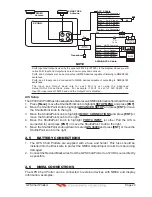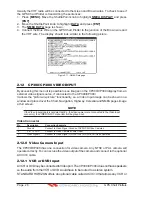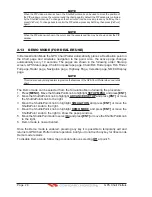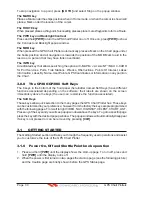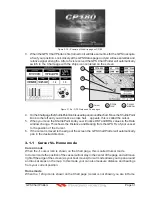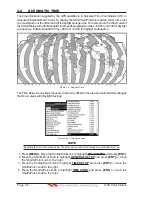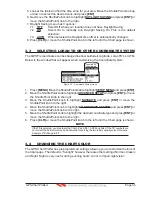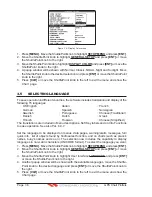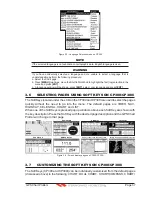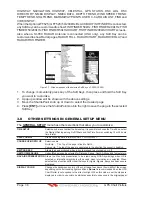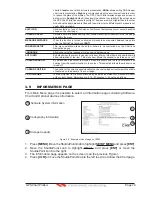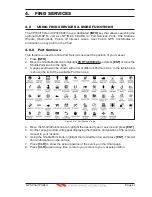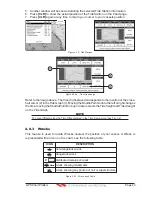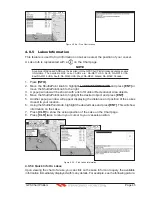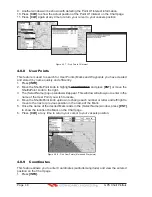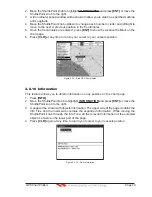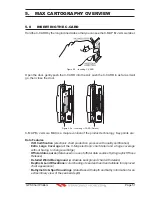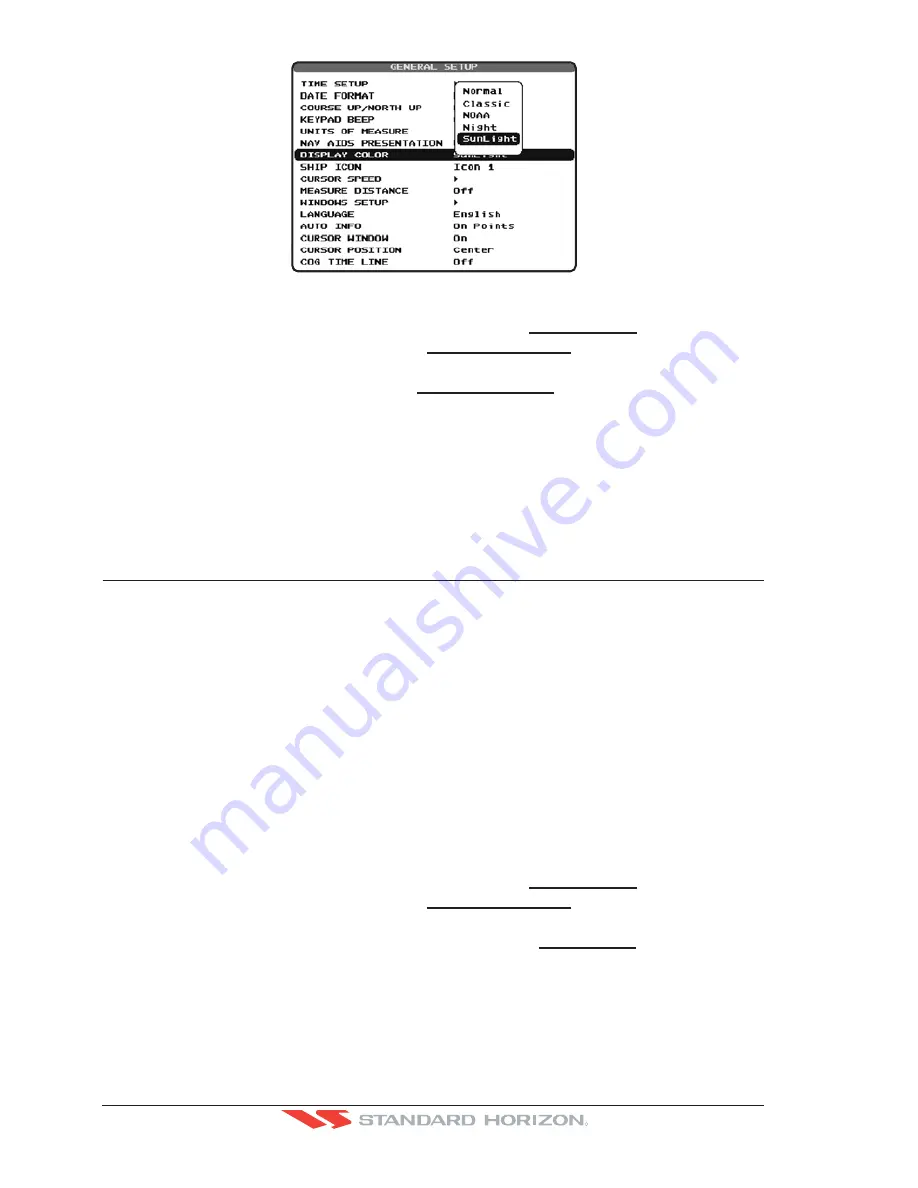
Page 36
GPS Chart Plotters
R
Figure 3.4 - Display Color menu
1. Press
[MENU]
. Move the ShuttlePoint knob to highlight
SETUP MENU
and press
[ENT]
.
2. Move the ShuttlePoint knob to highlight
GENERAL SETUP
and press
[ENT]
or move
the ShuttlePoint knob to the right.
3. Move the ShuttlePoint knob to highlight
DISPLAY COLOR
and press
[ENT]
or move the
ShuttlePoint knob to the right.
4. A popup window will be shown with Normal, Classic, NOAA, Night and Sunlight. Move
the ShuttlePoint knob to the desired selection and press
[ENT]
or move the ShuttlePoint
knob to the right.
5. Press
[CLR]
or move the ShuttlePoint knob to the left to exit the menu and show the
Chart page.
3.5
SELECTING LANGUAGE
To ease operation in different countries, the software includes translation and display of the
following 15 languages:
·
US English
·
Italian
·
French
·
German
·
Spanish
·
Norwegian
·
Swedish
·
Portuguese
·
Chinese (Traditional)
·
Danish
·
Dutch
·
Greek
·
Finnish
·
Russian
·
Chinese (Simplified)
The translations are included in Menu descriptions, Soft Key labels and on Info Functions
to ease operation. See also Par. 6.0.7.
Set the language to be displayed on menus, data pages, warning/alarm messages, full/
quick info, list of objects found by find/nearest function, and on charts (such as place’s
names, buoy’s names and so on). The selection now includes the capability to display
languages in non-Latin characters (UNICODE format). To select the language you want:
1. Press
[MENU]
. Move the ShuttlePoint knob to highlight
SETUP MENU
and press
[ENT]
.
2. Move the ShuttlePoint knob to highlight
GENERAL SETUP
and press
[ENT]
or move
the ShuttlePoint knob to the right.
3. Move the ShuttlePoint knob to highlight User Interface
LANGUAGE
and press
[ENT]
or move the ShuttlePoint knob to the right.
4. Another popup window will be shown with the available languages, move the Shuttle-
Point knob to the desired language and press
[ENT]
or move the ShuttlePoint knob to
the right.
5. Press
[CLR]
or move the ShuttlePoint knob to the left to exit the menu and show the
Chart page.
Summary of Contents for CP180
Page 1: ...CP180 CP180i CP300 CP300i Owner s Manual Color GPS Chart Plotters R ...
Page 4: ...Page 6 GPS Chart Plotters R ...
Page 12: ...Page 14 GPS Chart Plotters R ...
Page 38: ...Page 40 GPS Chart Plotters R ...
Page 48: ...Page 50 GPS Chart Plotters R ...
Page 60: ...Page 62 GPS Chart Plotters R ...
Page 68: ...Page 70 GPS Chart Plotters R ...
Page 76: ...Page 78 GPS Chart Plotters R ...
Page 80: ...Page 82 GPS Chart Plotters R ...
Page 108: ...Page 110 GPS Chart Plotters R ...
Page 118: ...Page 120 GPS Chart Plotters R ...
Page 120: ...Page 122 GPS Chart Plotters R ...
Page 126: ...Page 128 GPS Chart Plotters R ...
Page 130: ...Page 132 GPS Chart Plotters R ...