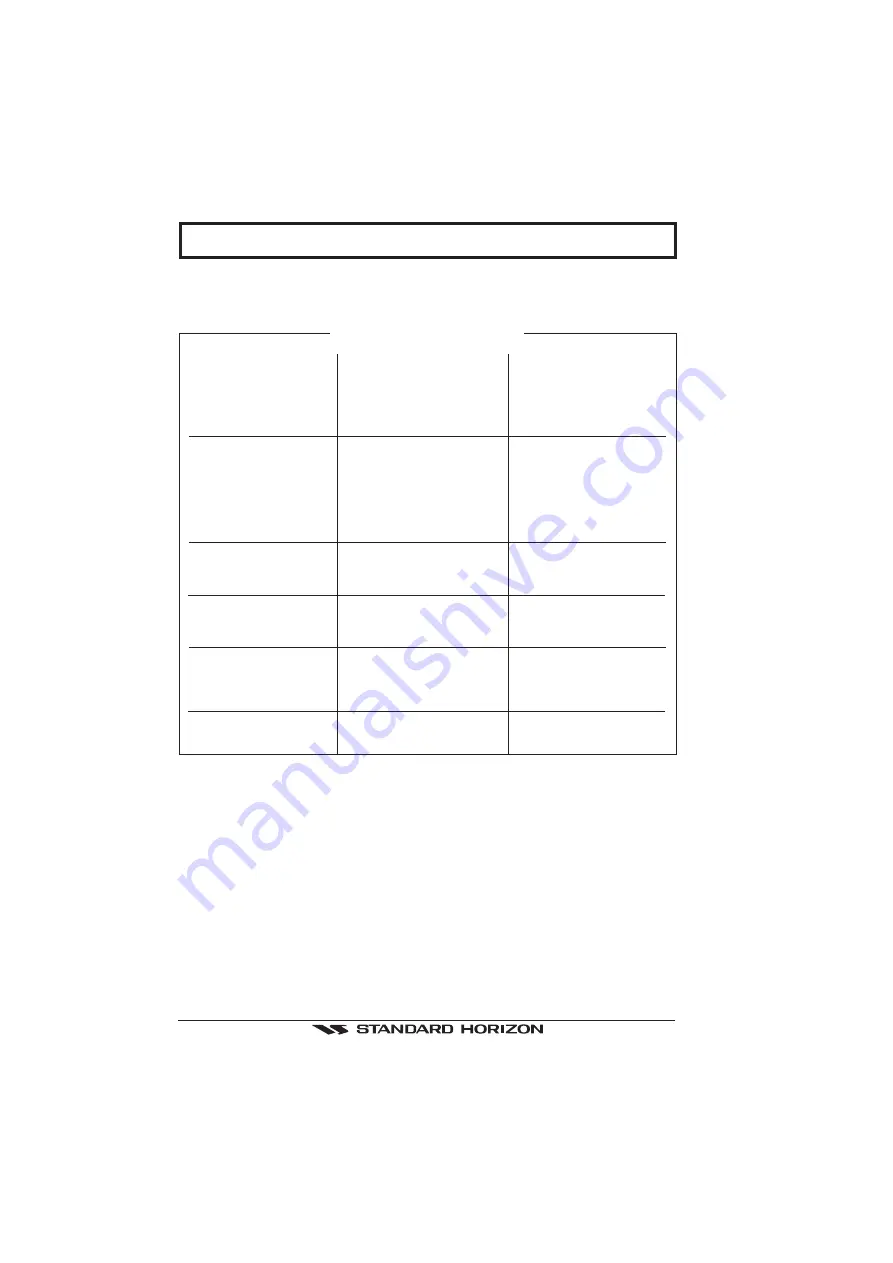
Page 52
GPS Chart 150
SYMPTOM
The chartplotter does not
turn On.
The chartplotter does not
get a valid fix.
The chartplotter does not
turn Off.
The chartplotter screen
becomes very dark after a
long exposure to direct
sunlight.
The chartplotter does not
respond to any command.
External devices are not
receiving data from the
chartplotter.
REMEDY
Make sure that the correct volt-
age (10-18 volt dc) is present.
Check also that the polarity is
correct. Refer to the Section
4.1.3
Make sure that no metal ob-
stacle is placed around the
GPS Antenna acting as a shield
for the antenna and discon-
nect and connect again the
antenna cable to the chartplot-
ter. If, after 15 minutes, the
chartplotter does not get the
fix, turn it Off and On again.
If, after pressing 'PWR' (for at
least 3 seconds) the chartplot-
ter does not turn Off, turn Off
the voltage.
Control the contrast. Refer to
the Section 4.1.4. Protect the
chartplotter from direct sun-
light.
Try to turn Off, and then turn
On. If the problem persists,
erase the memory or remove
power from the battery. Refer
to the Section 7.1.1.
Check the connections (refer
to Section 4.1.2) or the set-
tings (refer to Section 8).
PROBABLE CAUSE
The voltage or the polarity
may not be correct.
The GPS Antenna may not
be in a open sky position or
the antenna cable may not
be properly connected.
The chartplotter may be in
an unpredictable status.
The internal temperature is
very high.
The chartplotter may be in
an unpredictable status.
The connections or the Soft-
ware settings may not be
right.
5. MAINTENANCE
For general troubleshooting, please refer to this TROUBLESHOOTING CHART.
TROUBLESHOOTING CHART
















































