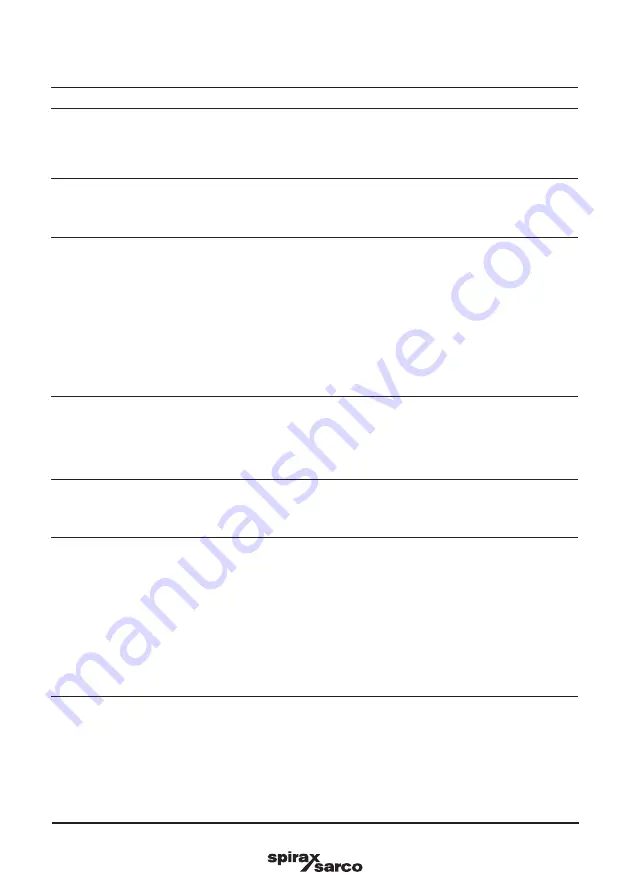
IM-P707-01
CTLS Issue 1
59
SP8-10 Smart positioner
5.1.20 End stop behav.
Menu/parameter
Value range
Description
Tight Shut 0%
0 to 45.0
The shut-off value is a percentage of the working
range from which the 0 % position is approached.
Once the specified position limit value is reached,
the actuator moves into the 0% end position.
Control at 0%
On, Off
Use this parameter to set the end position
behavior. If the parameter is activated, the 0 %
position is controlled. Otherwise, the actuator
moves into the 0 % mechanical end position.
Dead Angle 0%
0.0 to 45.0 %
Use this parameter to cut off the unusable range
of the valve flow characteristic curve from the
point of view of control.
The dead angle is a percentage of the working
range to which the valve is moved if the input
signal is 4.16 mA.
Note:
If the parameter is changed, the switching points
of the binary feedback opposite the valve area
which had possibly been previously adjusted will
shift.
Tight Shut 100%
55.0 to 100
The shut-off value is a percentage of the
working range from which the 100 % position is
approached.
Once the specified position limit value is reached,
the actuator moves into the 100 % end position.
Control at 100%
On, Off
Use this parameter to set the end position
behavior. If the parameter is activated, the 100%
position is controlled. Otherwise, the actuator
moves into the 100% mechanical end position.
Dead Angle 100%
55.0 to 100.0 %
Use this parameter to cut off the unusable range
of the valve flow characteristic curve from the
point of view of control.
The dead angle is a percentage of the working
range to which the valve is moved if the input
signal is 19.84 mA.
Note:
If the parameter is changed, the switching points
of the binary feedback opposite the valve area
which had possibly been previously adjusted will
shift.
Summary of Contents for SP8-10
Page 8: ...IM P707 01 CTLS Issue 1 8 SP8 10 Smart positioner Label example ...
Page 51: ...IM P707 01 CTLS Issue 1 51 SP8 10 Smart positioner Fig 28 Continued on next page ...
Page 52: ...IM P707 01 CTLS Issue 1 52 SP8 10 Smart positioner Fig 29 Continued on next page ...
Page 53: ...IM P707 01 CTLS Issue 1 53 SP8 10 Smart positioner Fig 30 ...
Page 86: ...IM P707 01 CTLS Issue 1 86 SP8 10 Smart positioner ...
Page 87: ...IM P707 01 CTLS Issue 1 87 SP8 10 Smart positioner ...
Page 88: ...IM P707 01 CTLS Issue 1 88 SP8 10 Smart positioner ...






































