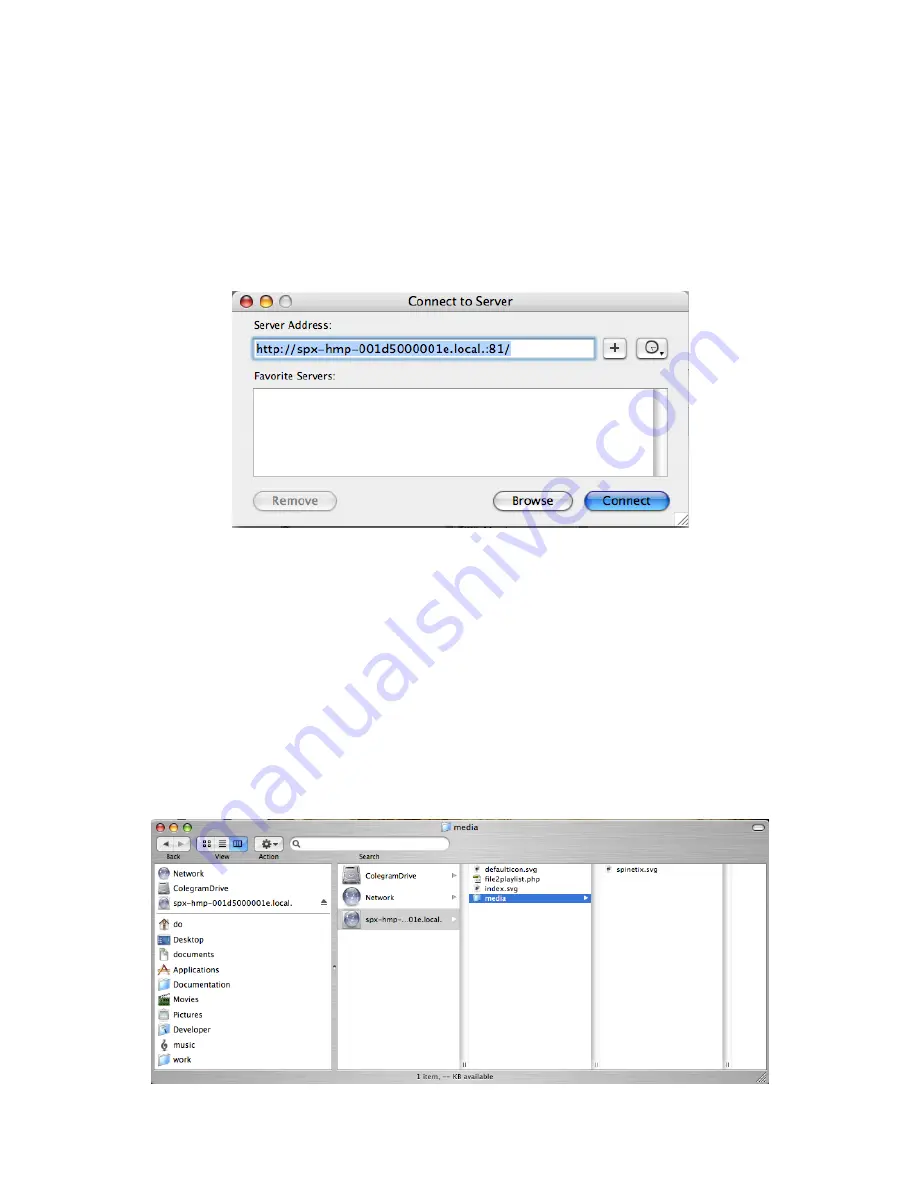
HMP100 User Guide v2.1
41
3.
In the
Server Address
textbox type "
http://spx-hmp-"
followed by the serial
number of the HMP100 unit and
:81/
. For instance "http://spx-hmp-
001d5000001e.local:81/" to connect to the unit with the 001d5000001e serial
number. Note that you can find the address of all the HMP100 available on your
network using the Safari web browser.
4.
Click the
Connect
button. This will open the content folder on the HMP100 unit in
a Finder window.
5.
The HMP100 unit is also added, using the typed network name or IP address, to
the list of connected network servers and one need not re-connect to it using this
procedure.
Accessing / copying content from / to the HMP100 unit:
This section explains how to access content from or copy (upload) content on the
HMP100 unit.
1.
Open a Finder window.
2.
Select the HMP100 unit on the list of connected servers on the left of the window,
it appears by the network name or IP address that was typed when the
connection was done.
3.
On the right pane you now see all the content files on the HMP100 unit, you can
manage them as regular files on Mac OS X.
4.
To copy files to the HMP100 unit (i.e. upload) just drag and drop files from
another Finder window to the right pane.
5.
After uploading files allow some time for the HMP100 unit to notice the new files




















