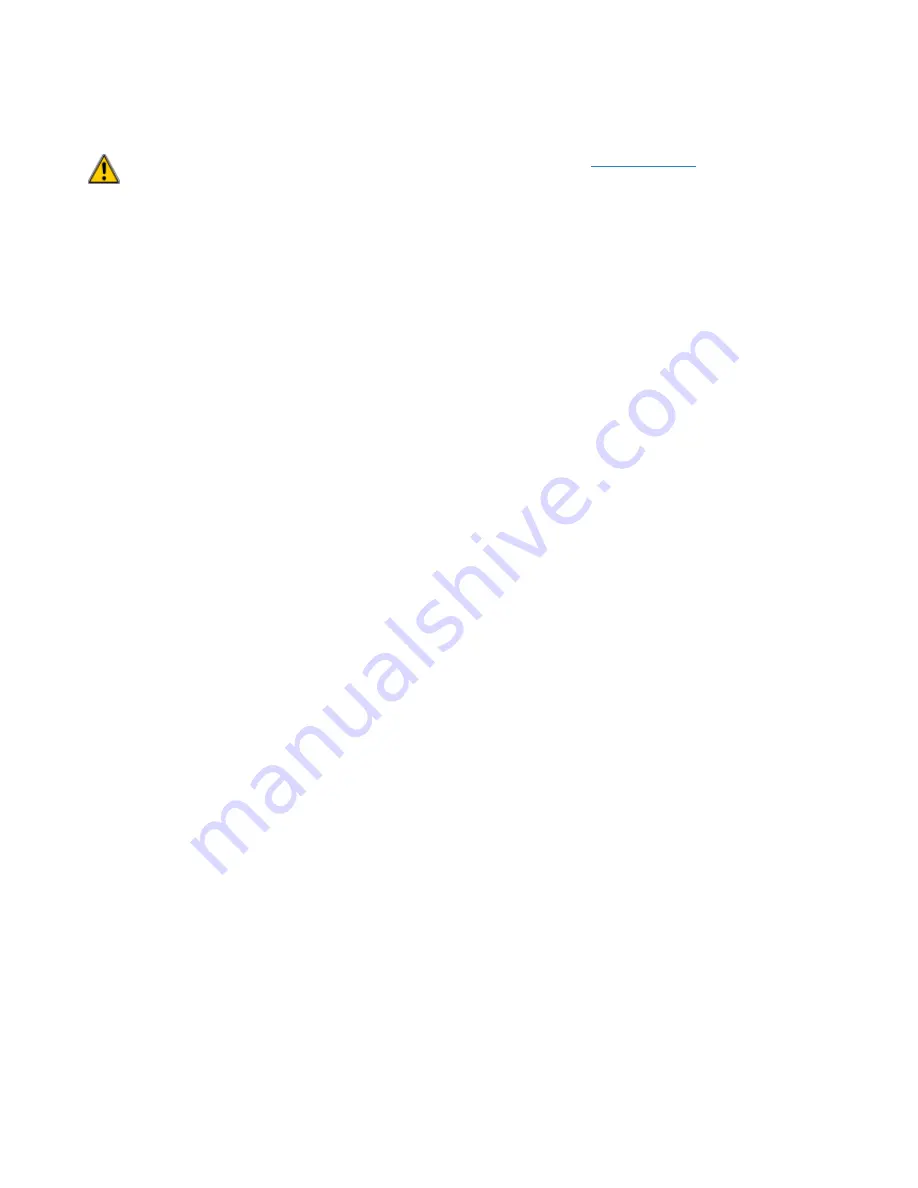
© 2009 SpinetiX S.A. All rights reserved.
28
HMP100 HTTP SERVER
If you want access the HTTP server for the first time read the
Get Connected
guide first.
Otherwise make sure that you have a PC connected to the HMP100 unit through Ethernet
connection and that you have correctly configured the PC and/or the HMP100 unit to be
on the same network with the right IP address.
Execute on the PC a Web browser such as Internet Explorer or Fire Fox. There are few
ways to access the HTTP server of a specific HMP100 unit.
1.
You know the IP address of the HMP100 unit: then type
http://<ip address>
in
the location bar of your web browser.
2.
You know the serial number of your unit and Bonjour and/or HMD is installed on
your PC: In this case write
http://spx-hmp-<serial number>.local/
in the
location bar of your web browser.
3.
You are using Windows Vista or Seven: then type
http://[fe80::21d:50ff:feXX:XXXX]/
in the location bar of your web browser.
The XXXXXX are the last six digits of the serial number of your unit
4.
You know under which name the HMP100 unit has been registered on the DNS
server. This registration can be done manually by the DNS server administrator
and in this case the name of the unit is arbitrary. In this case write
http://<DNS
name of the unit>/
in the location bar of your web browser.
5.
You know that the HMP100 unit is configured in DHCP mode and that the DHCP
server is configured to dynamically register the names in the DNS server. In this
case the name of the HMP100 unit will have the following predefined pattern:
spx-hmp-<serial number>,
where <serial number> is the 12 digit serial
number that you find on the label below the HMP100 unit. In this case write
http://spx-hmp-<serial number>/
in the location bar of your web browser.
If you do not know any of the above information, then you may retrieve the IP address
and the name of the HMP100 unit using the Hyper Media Director software or any
Bonjour plug-in. This software shall be executed on the PC which is connected through
the Ethernet to the HMP100 unit.
To validate that you have successfully connected to the HTTP server, you should see the
following screen:






























