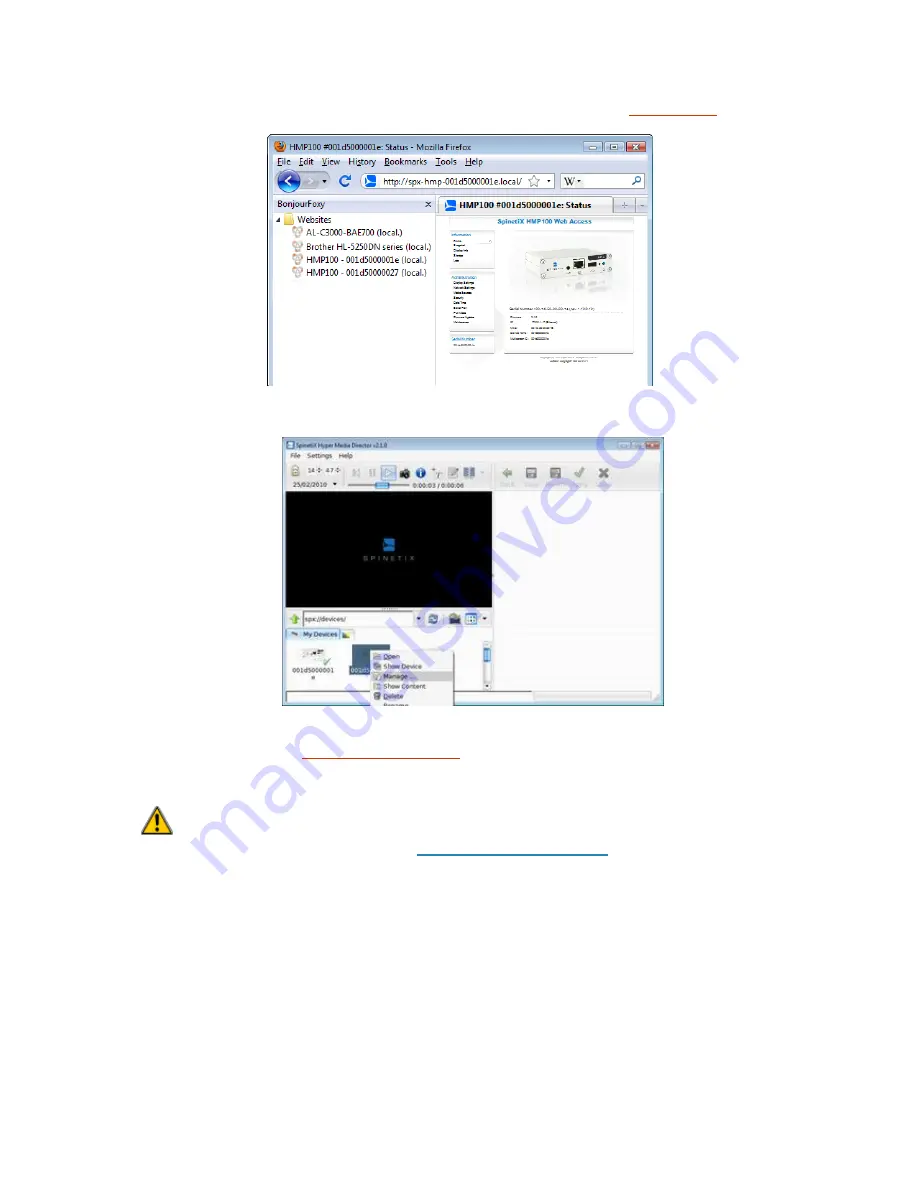
HMP100 User Guide v2.1
19
3.
If you are using the Mozilla Firefox, you can download the
BonjourFoxy
plug-in.
You can then enable the BonjourFoxy sidebar using the edit menu.
4.
If you are using SpinetiX Hyper Media Director, you can open the My Devices
folder. All devices found on your network will be listed. You can select the Manage
menu to open the HTTP configuration page in your default web browser.
If you have checked all the above and the HMP100 HTTP server still cannot be accessed,
contact the support at
Alternate Guide (firmware below 2.1):
Note
that this procedure applies only if you have not modified the default network
configuration of the HMP100 unit. See
Reset to Factory default
to make sure that your
HMP100 has the default network configuration.
1.
Connect the PC
, through the switch depending on the chosen setup, to the
HMP100 unit following one of the above schemes.
2.
Power up the PC
and switch (if applicable).
3.
Power up the HMP100 unit.
(Note that the HMP100 unit does not need to be
connected to a display: allow about 1mn for the HMP100 to boot up, you will see
the green light blinking once per second).
4.
Configure
the network on your PC.
You need to configure your PC to have the following network configuration:






























