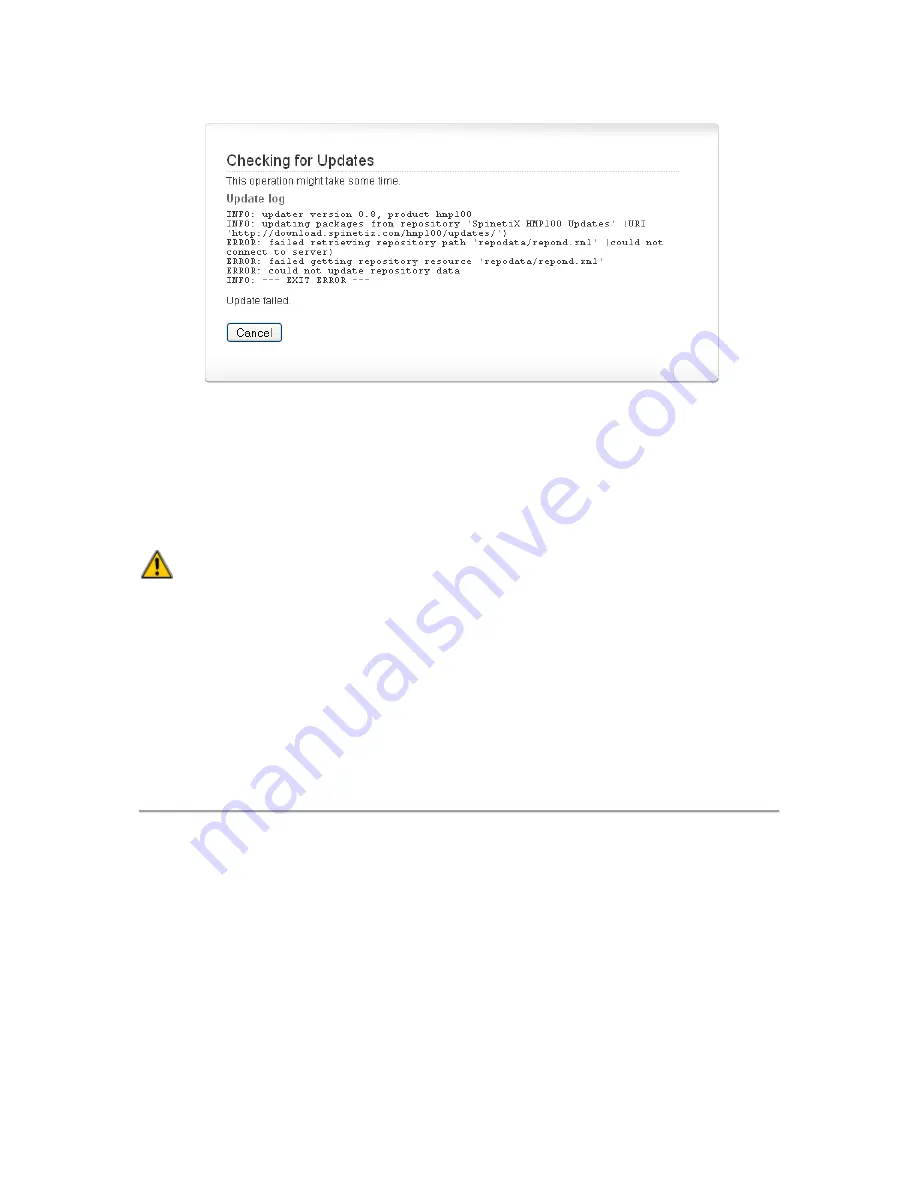
© 2009 SpinetiX S.A. All rights reserved.
14
Figure 2: Update failed
Updating HMP100 firmware
If the check for updates procedure reported that updates are available for your HMP100,
an
Update Now
button appears in the page. Simply click this button to start the update
process.
Important
do not power down the unit during the whole update process.
The HMP100 will restart automatically once the update process is over. It is possible that
the web page displays a time-out error during the update. However, this has no influence
on the update process itself.
At the end of this process, by refreshing your web browser the new firmware version will
be reported under section
Current Versions
. If you click the
Check for Update
button
again, the page will report that no updates are available.
It is possible that the HMP100 performed only a partial update of the firmware. In this
case you need to update the firmware a second time.
Automatic update
If your HMP100 is configured to use automatic update and has direct access to the
Internet, it will update its firmware in an automatic and transparent manner as soon as a
firmware is available. The update will take place at 3:00 AM and will not modify the
content played by the HMP100 nor its display and networks settings.
To enable automatic update:
1.
Check the "Enable automatic updates" check box
2.
Select the update time.
3.
Press Apply to validate your changes.





























