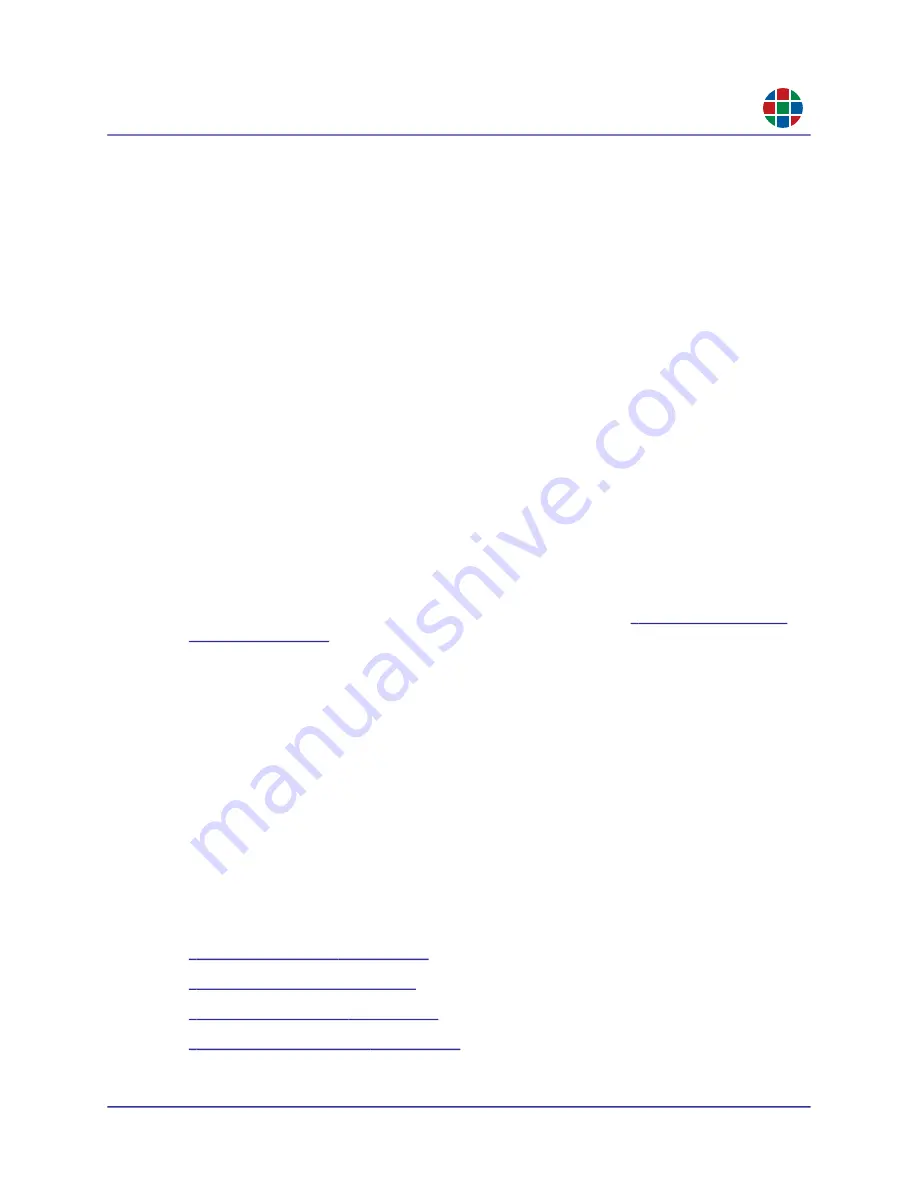
350-12336-01 – updated April, 2020
QuadPlex User Guide
27
C H A P T E R 3
O p e r a t i o n
RG B
A window opens with a list of all existing designs.
2.
Click the desired design to open it.
You may now continue working on the selected design from where you previously left off.
CL OS I N G A DE S IG N
Closing a design closes the current design and returns you to the previous design. To close the
current design, select
File>Close design
.
RE NA M I NG T HE C URRE N T D E S I GN
To rename the current design:
1.
Select
Edit>Rename design
.
The
Rename design
window appears.
2.
Enter the new name for the this design in the
New design
field, and then click
OK
.
DE L E T IN G A D E S IG N
To delete a design:
1.
If needed, open the design that you want to delete as described in
. Otherwise, you will delete the design that you currently have open.
2.
Select
Edit>Delete design
.
A confirmation dialog appears.
3.
Click
Yes
to confirm the deletion.
3.2.5
Working with Virtual Devices
This section explains how to select, add, rename, and remove virtual
QuadPlex
devices.
S E L E CT IN G A D E V IC E
To select a virtual
QuadPlex
device, click the desired device in the
Device List
. Selecting a virtual
device opens the
Layout
tabs and populates the
Output settings
,
Input settings
,
Network
settings
, and
Device management
tabs with the current configuration for that device. See:
“Network Settings Tab” on page






























