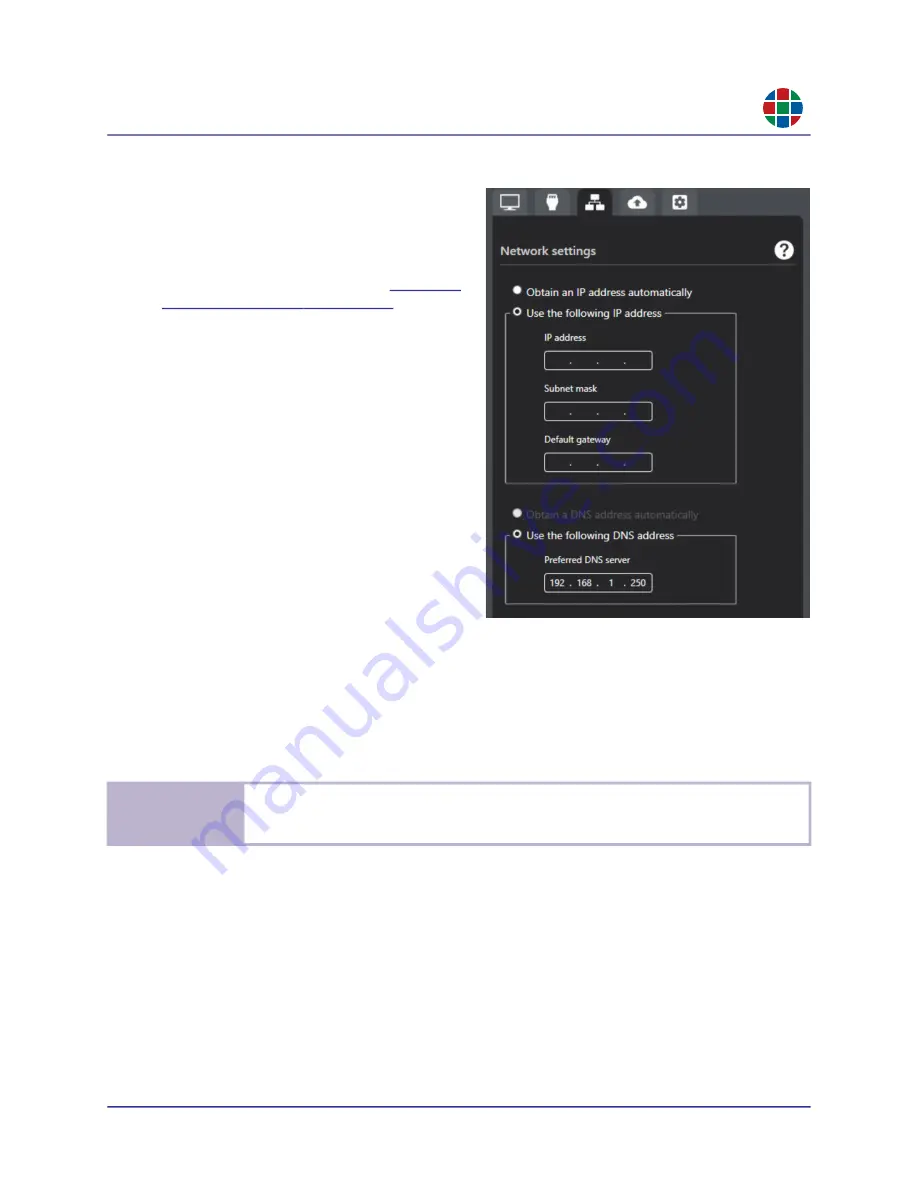
350-12336-01 – updated April, 2020
QuadPlex User Guide
33
C H A P T E R 3
O p e r a t i o n
RG B
NE T WO RK S E TT I NG S TA B
The
Network settings
tab is where you
configure the network parameters for a virtual
QuadPlex
device. Remember that network
settings are defined on a per-device basis,
meaning that you must first select the virtual
device you want to configure (see
).
From top to bottom, this tab includes the
following functions:
Obtain an IP address automatically:
Check this radio button if you want the
selected
QuadPlex
device to automatically
obtain its IP address, subnet mask, and
default gateway information from the DHCP
network.
Use the following IP address:
Check this
radio button if you want to manually assign
the following parameters to the selected
QuadPlex
device:
IP address
Subnet mask
Default gateway
Obtain a DNS address automatically:
Check this radio button to have the
QuadPlex
unit
obtain the DNS address from the DHCP server.
Use the following DNS address:
Select this to manually enter the IP address of the DNS
server in the Preferred DNS server field.
Consult your network administrator for assistance, if needed.
No t e
Remember that a
QuadPlex
PCIe card must have its own Ethernet connection and network
configuration that is separate from that of the Galileo or Zio W4000 unit where that QuadPlex
card is mounted.






























