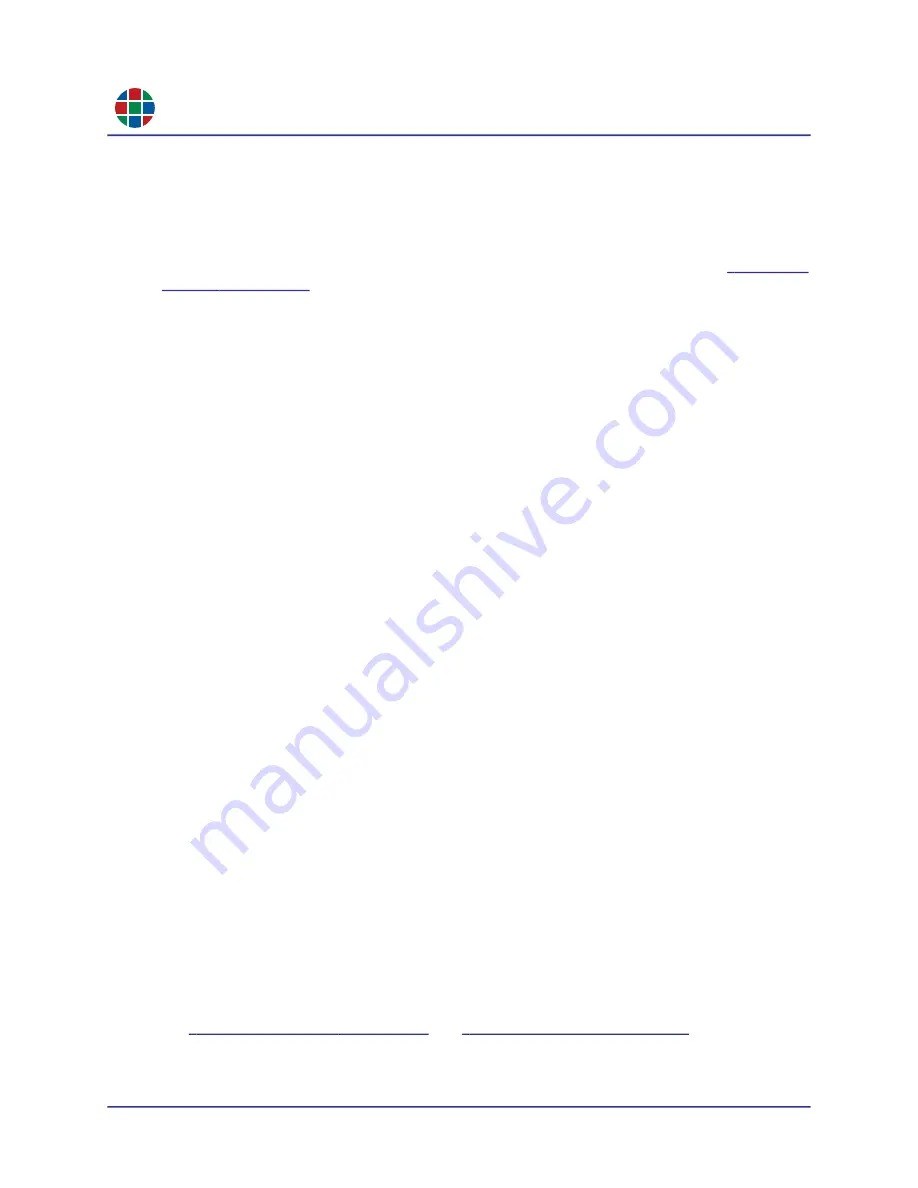
RG B
C H A P T E R 3
Op e r a t i o n
28
QuadPlex User Guide
350-12336-01 – updated April, 2020
ADD I NG A N E W V I RT UA L D E V I CE
To add a new virtual
QuadPlex
device, click the
Add Device
button. The new virtual device
appears in the
Device List
with the default name
New Device
.
Each new virtual
QuadPlex
device starts with the default number of layouts, each of which has its
own
Layout
tab. You can add, edit, and remove layouts for a device, as described in
RE NA M I NG A V I R TU AL DE V I CE
To rename a virtual device:
1.
Right-click the virtual
QuadPlex
device you want to rename, and then select
Rename
.
The
Device Name
field opens for editing.
2.
Enter the new name for the virtual device in the field, and then press [ENTER].
DE L E T IN G A V I RT UA L D E V I CE
To delete a virtual device:
1.
Right-click the virtual
QuadPlex
device you want to delete, and then select
Delete
.
A confirmation dialog appears.
2.
Click
Yes
to confirm the deletion.
3.2.6
Managing Layouts
Selecting a virtual
QuadPlex
device in the
Device List
displays the layouts that have been created
for the selected virtual device. Each layout defines the following:
Displays that will be receiving video from the
QuadPlex
device (from one to four).
Position of each output display relative to both the video input being provided to the
QuadPlex
device and the other output display(s).
Size of each display.
Orientation (0, 90, 180 or 270 degrees).
Bezel correction.
To select a layout, click the corresponding
Layout
tab. If needed, you can click the arrows on
either side of the tabs to scroll left or right. Once selected, you can work with a layout in two ways:
By clicking and dragging/resizing a display on the
Canvas
.
Entering configuration information in the
Output settings
and
Input settings
tabs. See
.






























