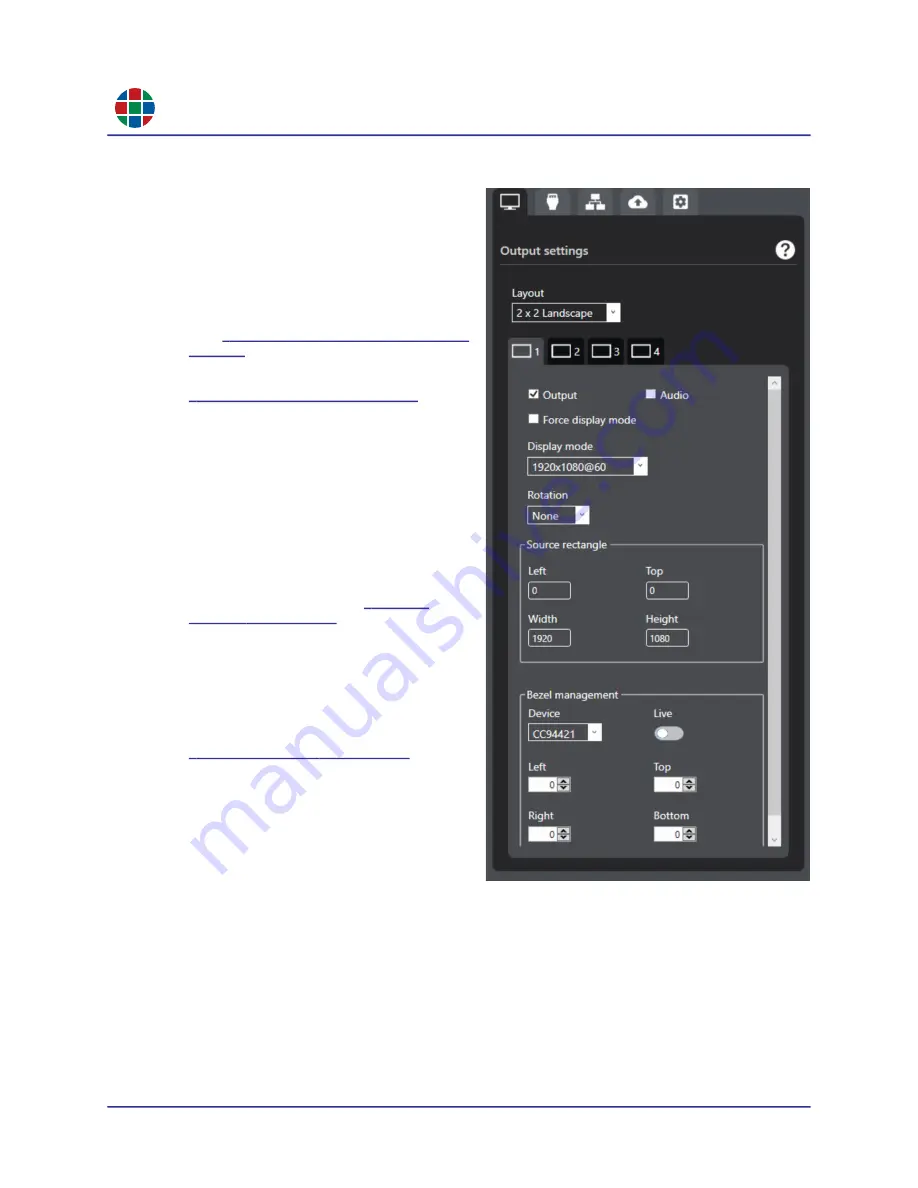
RG B
C H A P T E R 3
Op e r a t i o n
30
QuadPlex User Guide
350-12336-01 – updated April, 2020
OU TP U T S E T T I NG S TAB
The
Output settings
tab is where you
configure the number of outputs to assign to a
virtual
QuadPlex
device. Remember that output
settings are defined on a per-device, per-layout
basis, meaning that you must first select both of
the following:
The virtual device you want to configure
“Working with Virtual Devices” on
).
The layout you want to work on (see
).
You can then configure settings on a per-output
basis. From top to bottom, this tab includes the
following functions:
Layout:
This pull-down menu allows you to
select a layout for the outputs on the
selected virtual
QuadPlex
device. In
genreral, you may either use a single
physical
QuadPlex
device to create a video
wall layout with up to four displays, or may
use multiple physical
QuadPlex
devices to
create larger layouts. See
ideas. If you change the number of displays
or the position or size of a display, then the
Layout
menu will automatically be set to
Custom
.
Selecting
Clone Landscape
or
Clone
Portrait
allows you to clone the input
display to each of the output displays. See
information.
Output sub-tabs:
There is one sub-tab for
each
QuadPlex
device output. Select the
output you want to work with by either
selecting the desired sub-tab or clicking the
desired display in the
Canvas
.
Output:
Checking this box enables the
selected output for the current layout and
vice-versa.
Audio:
Checking this checkbox allows you to hear audio on this output, if audio is part of the
input signal.
QuadPlex
devices support a single audio input, but can play that audio on all
outputs at the same time.
Force display mode:
Checking this checkbox forces the
QuadPlex
device to always use the
selected display mode regardless of the monitor’s EDID settings. Clearing this checkbox
causes the output to use the display mode closest to the mode selected according to the EDID
settings of the monitor.






























