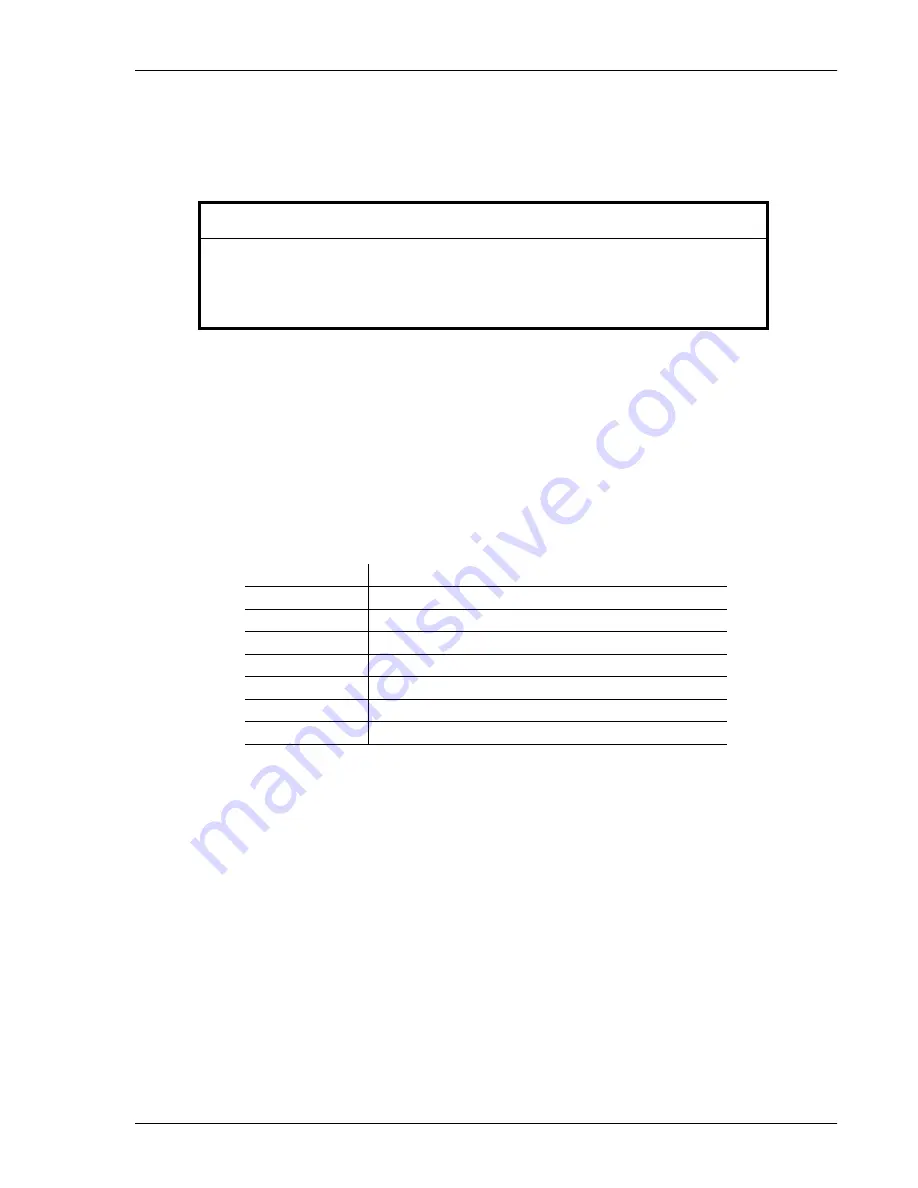
Appendix E Configuring for Ethernet
LiQuilaz II E and S Operations Manual
Page E-3
Setting Configuration Addresses for Ethernet
Follow these steps to configure the LiQuilaz II Liquid Particle Counter to communicate
with Facility
Net by means of an Ethernet network.
CAUTION
As with any network-capable software, do not attempt to connect the
LiQuilaz II
liquid particle counter to a network without your network administrator’s
cognizance and explicit permission. The administrator will need to approve, and
in most cases will issue, addresses.
To configure the Sensor:
1.
Connect the LiQuilaz II Liquid Particle Counter to a computer that has terminal
emulation software.
2.
Start the terminal emulation software and select the appropriate Serial Port on your
PC. Windows Device Manager may be used to find the required setting.
3.
Set the following communication parameters:
Table E-2
Terminal Emulator Communications Parameters
Baud Rate
9600
Data Bits
8
Parity
N
Stop Bits
1
Flow Control
Off
Parity Check
Off
Carrier Detect
Off
Connector
Appropriate to hardware (COM1, for example)
When communications are established with the unit, a prompt appears. Enter the
Configuration commands (see “Configuration Commands” below) to set the following
addresses:
4.
Set the IP address.
5.
Set the multicast address.
6.
Set the Net mask.
7.
Set the gateway address.
8.
Enter the “write” command.






























