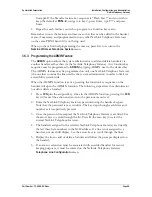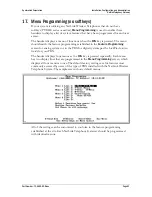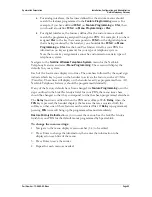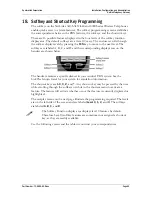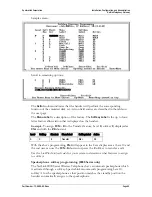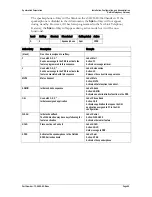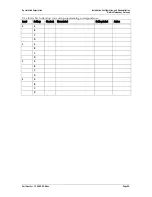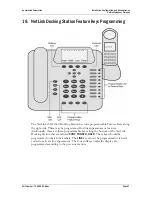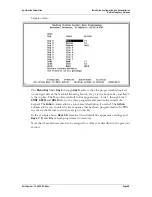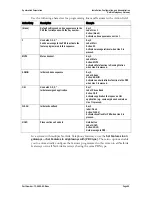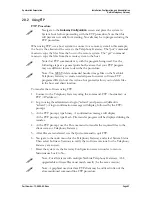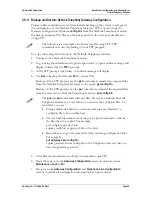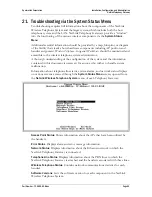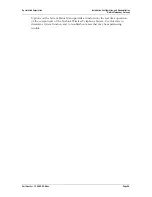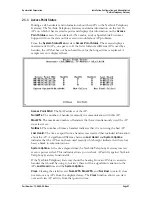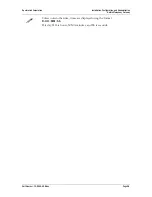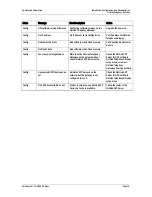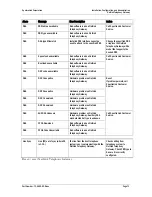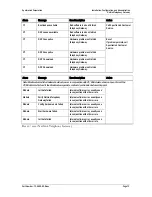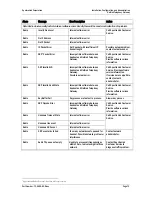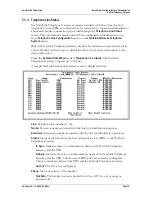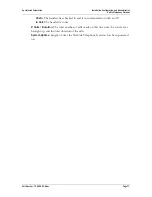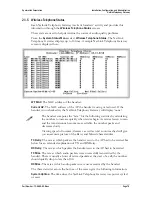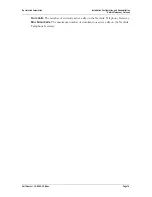SpectraLink Corporation
Installation, Configuration, and Administration
NetLink Telephony Gateway
Part Number: 72-0065-02-R.doc
Page 64
20.4
Backup and Restore NetLink Telephony Gateway Configuration
Proper software maintenance activities include backing up the system to safeguard
the configuration of the NetLink Telephony Gateway. FTP is used to copy the
Gateway configuration (filename
config.bin
) from the NetLink Telephony Gateway
for backup purposes. The files can then be restored to the system as needed, also
using FTP.
The following is an example of software transfer using FTP. FTP
commands may vary depending on your FTP program.
To copy the configuration from/to the NetLink Telephony Gateway:
1.
Connect to the NetLink Telephony Gateway.
2.
Log in using the administrator login and password. A login confirm message will
display, followed by the
FTP>
prompt.
3.
At the FTP prompt, type binary. A confirm message will display.
4.
Use
Get
to backup the files and
Put
to restore files.
Backup: At the FTP prompt, use the
get
command to transfer the required files
from the NetLink Telephony Gateway to the server:
get config.bin
.
Restore: At the FTP prompt, use the
put
command to transfer the required files
from the server to the NetLink Telephony Gateway:
put config.bin
.
The
get
and
put
commands will copy files. If you have multiple NetLink
Telephony Gateways, be careful not to overwrite the config.bin files. To
avoid this, you can:
•
Change directories before you connect and copy each Gateway’s
config.bin file to its own directory.
•
Use the local file name form of the get (or put) command to rename
the file when it is copied. For example,
get config.bin gateway1.bin
copies config.bin as gateway1.bin to the host.
•
Remember to copy the correct files when restoring configuration files.
For example
put gateway1.bin config.bin
copies gateway1.bin as config.bin to the Telephony Gateway that you
have designated as gateway1.
5.
After files are transferred, use the Quit command to quit FTP.
6.
Reset the system via the
Gateway Configuration
screen in order to restore
Maintenance Lock
to
No
.
7.
Navigate to the
Gateway Configuration
and
Telephone Line Configuration
screens to ensure all configuration information has been restored.