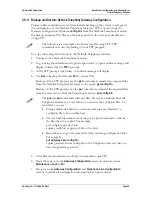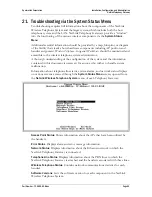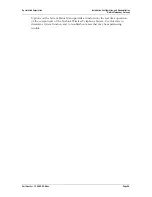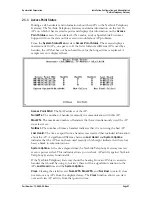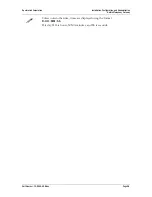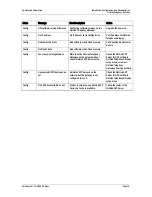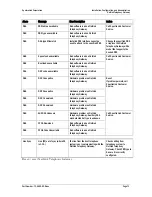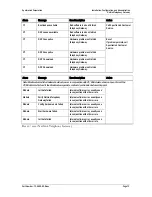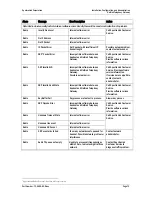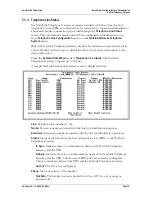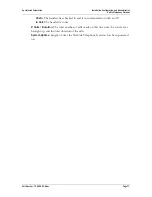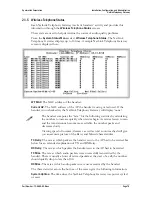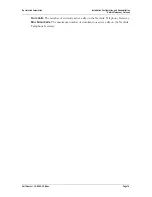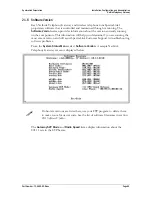SpectraLink Corporation
Installation, Configuration, and Administration
NetLink Telephony Gateway
Part Number: 72-0065-02-R.doc
Page 77
ChkIn
: The handset has checked in and is in communication with an AP.
In Call
: The handset is in use.
# Calls / Duration
: The total number of calls made on this line since the system was
brought up, and the total duration of the calls.
System Uptime
: Length of time the NetLink Telephony Gateway has been powered
on.