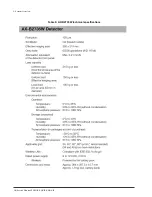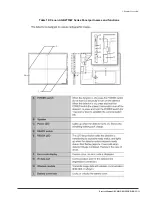Service Manual: FUSION EQUINE DR® |
xv
List of Figures
Figure 34: Management Screen ................................................................................................................................................. 75
Figure 35: Config screen
Figure 36: Site Information tab .................................................................................................................................................. 81
Figure 37: Register Detector ...................................................................................................................................................... 82
Figure 38: Entering SSID and Serial Number ............................................................................................................................ 82
Figure 39: Initializing Software .................................................................................................................................................. 83
Figure 40: Completion of Linking Detector ............................................................................................................................... 84
Figure 41: Starting Registration Process .................................................................................................................................. 84
Figure 42: Initializing Detector ................................................................................................................................................... 85
Figure 43: Registration Complete .............................................................................................................................................. 86
Figure 44: Config screen
Figure 45: DICOM Storage Configurations ............................................................................................................................... 89
Figure 46: DICOM General tab ................................................................................................................................................... 91
Figure 47: DICOM General tab Parameters ............................................................................................................................... 91
Figure 48: DICOM Storage tab ................................................................................................................................................... 93
Figure 49: DICOM Storage server settings ............................................................................................................................... 93
Figure 50: Acq Profiles
Figure 51: Incorrect crop region detected ................................................................................................................................ 97
Figure 52: New crop region selected ......................................................................................................................................... 97
Figure 53: Properly detected cropping region .......................................................................................................................... 97
Figure 54: Acq Profiles
— Protocols tab ................................................................................................................................... 99
Figure 56: Acq Profiles screen
Figure 63: Users window ............................................................................................................................................................ 106
Figure 64: Users window
Figure 66: Users screen ............................................................................................................................................................. 109
Figure 67: Windows Start button ............................................................................................................................................... 110
Figure 68: Windows Start menu
Figure 69: Make changes to your account window .................................................................................................................. 110
Figure 70: Choose the user you would like to change window ............................................................................................... 111
Figure 71: Make changes to user account ................................................................................................................................ 111
Summary of Contents for FUSION Equine DR II
Page 2: ... 2022 Sound company All rights reserved This page left blank intentionally ...
Page 10: ......
Page 35: ...Service Manual FUSION EQUINE DR II 17 1 System Overview ...
Page 38: ...20 Service Manual FUSION EQUINE DR II 1 System Overview Figure 10 Ready Indicator dimensions ...
Page 75: ...Service Manual FUSION EQUINE DR II 57 3 Installing the FUSION EQUINE DR II System ...
Page 77: ...Service Manual FUSION EQUINE DR II 59 3 Installing the FUSION EQUINE DR II System ...